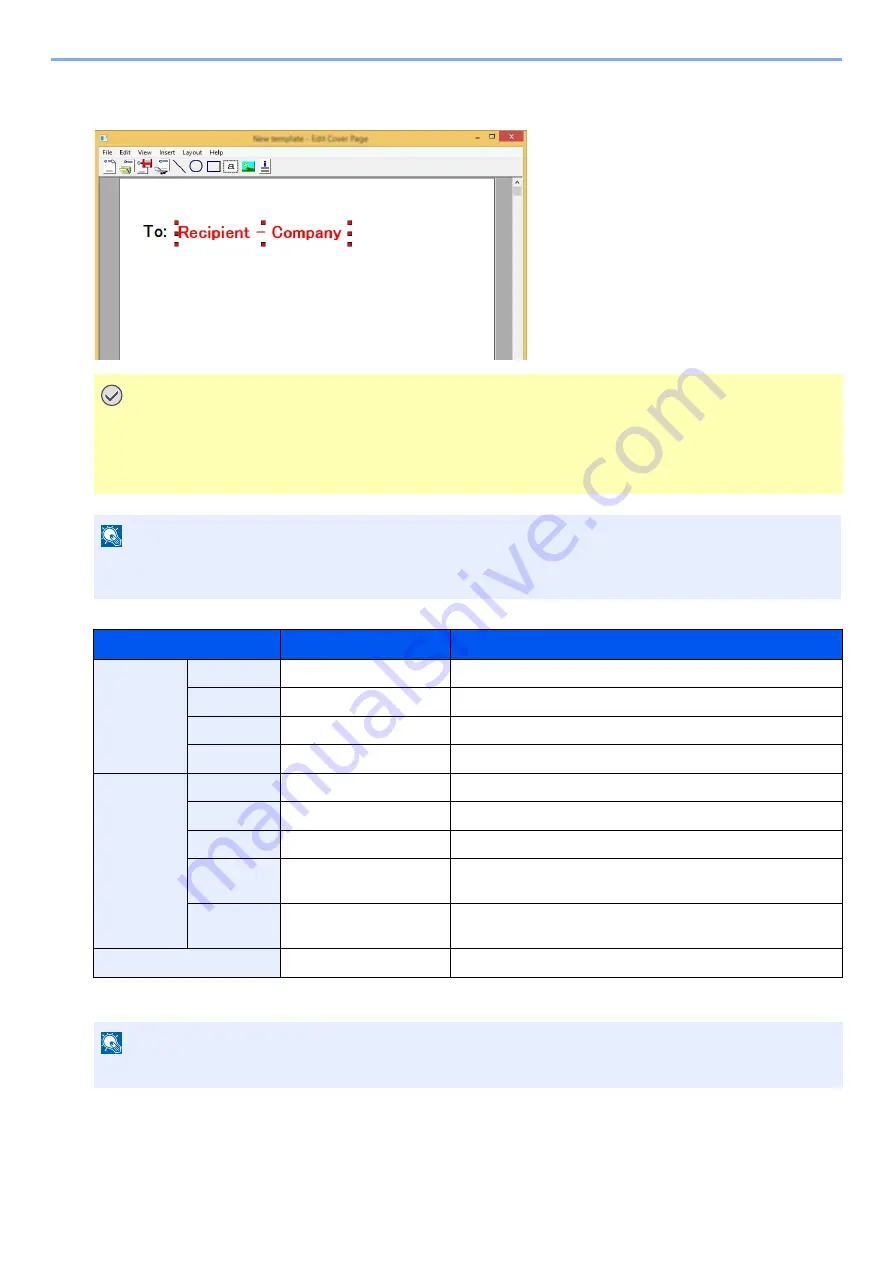
6-27
Sending Faxes from PC > Using Cover Pages
3
Position the field box.
From the Menu bar's [Insert] menu, select the field box to be positioned.
The following field boxes can be used. Use them as required.
4
Position the figures, textboxes, etc., to create a Cover Page.
IMPORTANT
If there are too many characters in the entered information, such as recipient name or company name,
the information will not fit in the field box and some of the characters could be cut off. When positioning
the field box, make it large enough and adjust the font point size so that the inserted information will fit
in the field box.
NOTE
When a fax is transmitted, the information entered in the Default Settings and Destination Settings will
automatically be entered in the fields.
Menu Item
Template Display
Inserted Information
Destination
Company
Recipient: Company
Recipient information company name
Department
Recipient: Department
Recipient information department name
Name
Recipient: Name
Recipient information recipient name
Address
Recipient: Address
Recipient FAX number
Sender
Company
Sender: Company
Sender information company name
Department
Sender: Department
Sender information department name
Name
Sender: Name
Sender information sender name
FAX
Number
Sender: FAX Number
Sender information FAX number
Telephone
Number
Sender: Telephone
Number
Sender information telephone number
Comment
Comment
Message entered in the Cover Page tab
NOTE
For information regarding the operation method, refer to Help.
Содержание ECOSYS M4125idn
Страница 212: ...2017 8 3S4KDEN000 ...






























