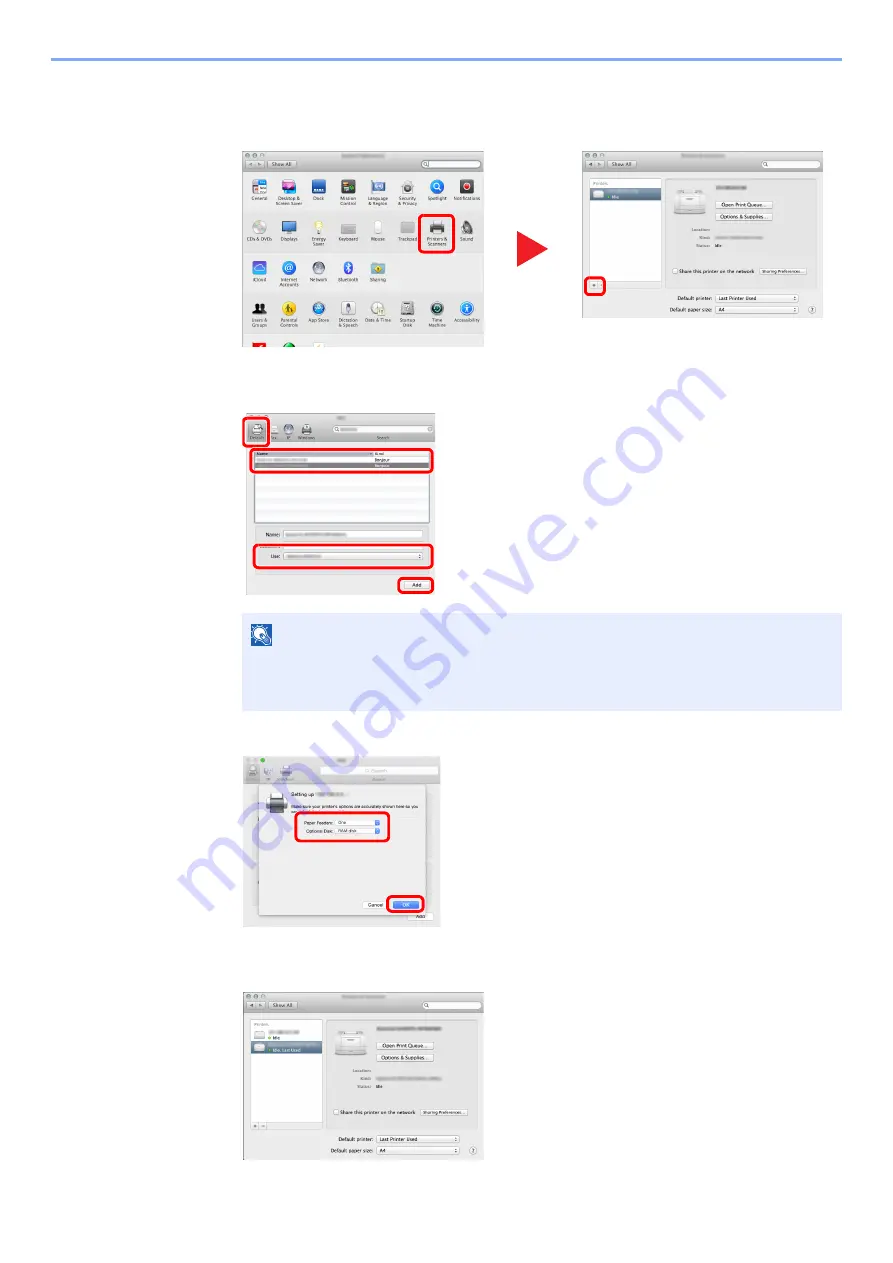
2-39
Installing and Setting up the Machine > Installing Software
4
Configure the printer.
1
Open System Preferences and add the printer.
2
Select [
Default
] and click the item that appears in "Name" and then select the driver in
"Use".
3
Select the options available for the machine.
4
The selected machine is added.
NOTE
When using an IP connection, click the IP icon for an IP connection and then enter the
host name or IP address. The number entered in "Address" will automatically appear in
"Name". Change if needed.
1
2
1
2
4
3
1
2
Содержание ECOSYS M2135dn
Страница 1: ...OPERATION GUIDE PRINT COPY SCAN PRINT COPY SCAN FAX...
Страница 356: ...10 32 Troubleshooting Clearing Paper Jams 4 Open the front cover 5 Close the front cover...
Страница 358: ...10 34 Troubleshooting Clearing Paper Jams 4 Open the front cover 5 Close the front cover...
Страница 360: ...10 36 Troubleshooting Clearing Paper Jams 4 Open the front cover 5 Close the front cover...
Страница 369: ...10 45 Troubleshooting Clearing Paper Jams 11Open the front cover 12Close the front cover...
Страница 371: ...10 47 Troubleshooting Clearing Paper Jams 4 Push the cover...
Страница 407: ......
Страница 410: ...2017 2 2S4KDEN003...






























