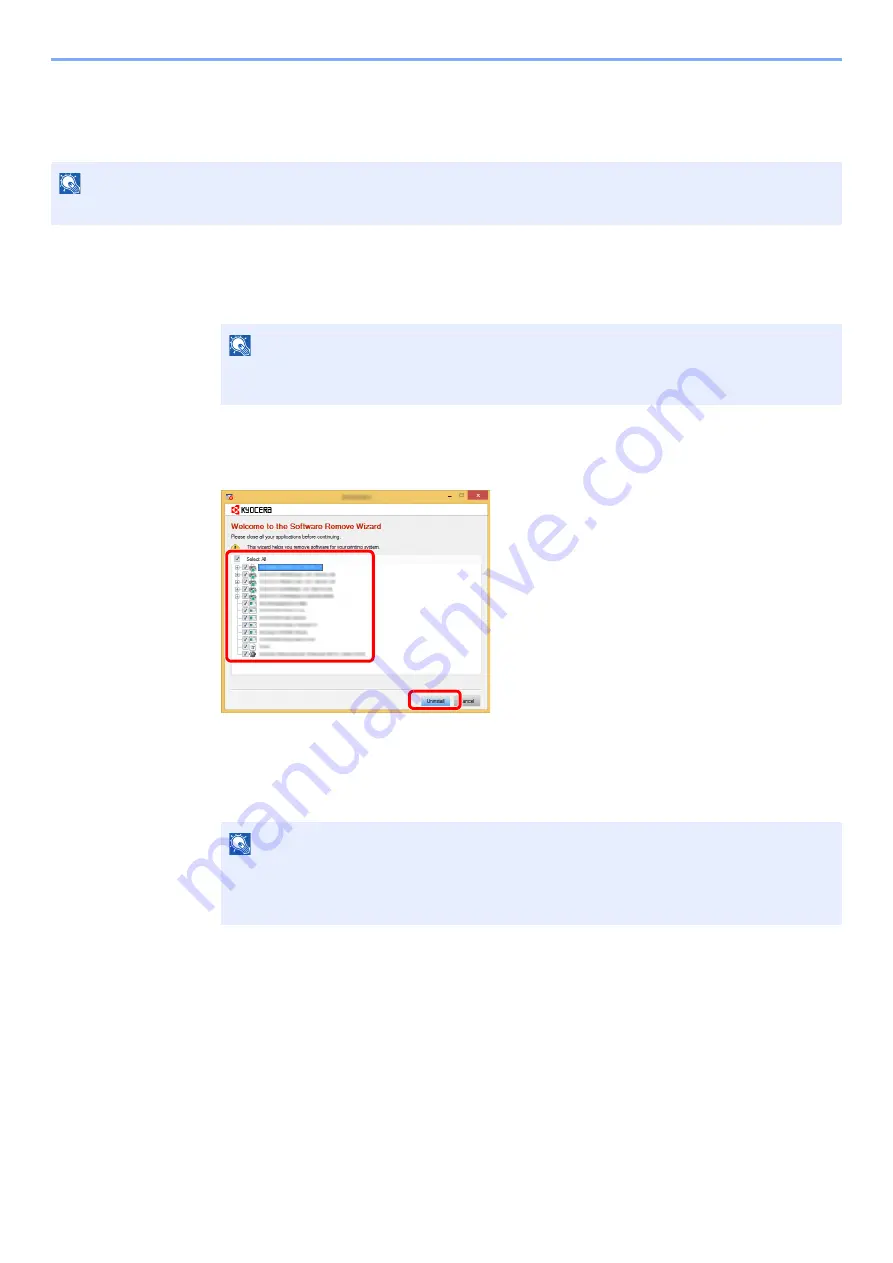
2-37
Installing and Setting up the Machine > Installing Software
Uninstalling the Software
Perform the following procedure to delete the Software from your computer.
1
Display the screen.
Click [
Search
] in charms, and enter "Uninstall Kyocera Product Library" in the search box.
Select [
Uninstall Kyocera Product Library
] in the search list.
2
Uninstall the software.
Place a check in the check box of the software to be deleted.
3
Finish uninstalling.
If a system restart message appears, restart the computer by following the screen prompts.
This completes the software uninstallation procedure.
NOTE
Uninstallation on Windows must be done by a user logged on with administrator privileges.
NOTE
In Windows 7, click [
Start
] button on the Windows and then select [
All Programs
],
[
Kyocera
], and [
Uninstall Kyocera Product Library
] to display the Uninstall Wizard.
NOTE
The software can also be uninstalled using the Product Library.
In the Product Library screen, click [
Uninstall
], and follow the on-screen instructions to
uninstall the software.
2
1
Содержание ECOSYS M2135dn
Страница 1: ...OPERATION GUIDE PRINT COPY SCAN PRINT COPY SCAN FAX...
Страница 356: ...10 32 Troubleshooting Clearing Paper Jams 4 Open the front cover 5 Close the front cover...
Страница 358: ...10 34 Troubleshooting Clearing Paper Jams 4 Open the front cover 5 Close the front cover...
Страница 360: ...10 36 Troubleshooting Clearing Paper Jams 4 Open the front cover 5 Close the front cover...
Страница 369: ...10 45 Troubleshooting Clearing Paper Jams 11Open the front cover 12Close the front cover...
Страница 371: ...10 47 Troubleshooting Clearing Paper Jams 4 Push the cover...
Страница 407: ......
Страница 410: ...2017 2 2S4KDEN003...






























