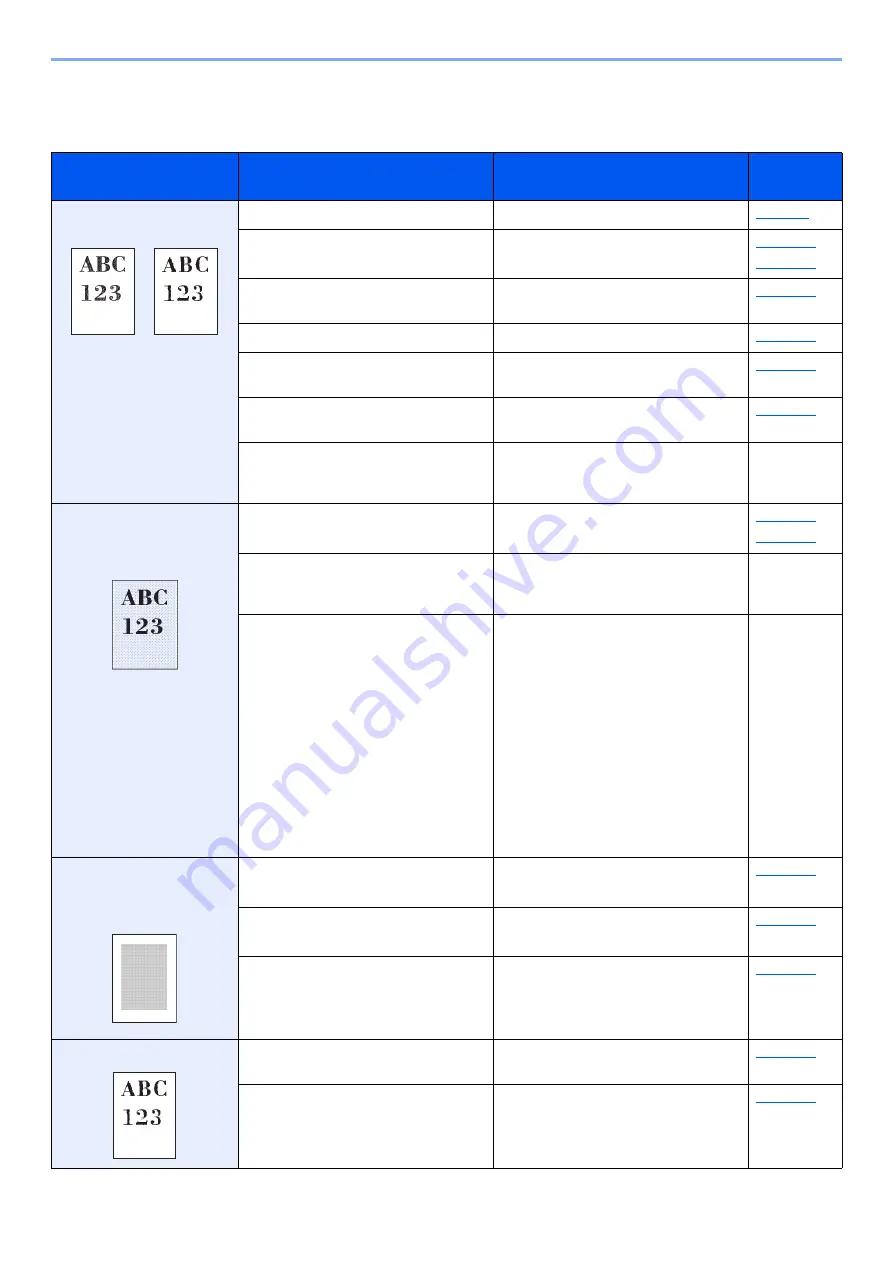
10-15
Troubleshooting > Troubleshooting
Printed Image Trouble
When the following printed image trouble occurs, implement appropriate procedures.
Symptom
Checkpoints
Corrective Actions
Reference
Page
Printed images are totally
too light.
Is the paper damp?
Replace the paper with new paper.
Have you changed the density?
Select appropriate density level.
Is the toner distributed evenly within the
toner container?
Shake the toner container from side to
side several times.
Is EcoPrint mode enabled?
Disable [
EcoPrint
] mode.
Are the drum unit and developer unit
installed correctly?
Correctly install the drum unit and
developer unit.
―
Make sure the paper type setting is
correct for the paper being used.
―
Select the [
System Menu/Counter
] key
> [
Adjust/Maint.
] > [
Service Setting
] >
[
Drum Refresh
], and then select [
Yes
].
―
Printed images are too dark
even though the background
of the scanned original is
white.
Have you changed the density?
Select appropriate density level.
―
Select the [
System Menu/Counter
] key
> [
Adjust/Maint.
] > [
Service Setting
] >
[
Drum Refresh
], and then select [
Yes
].
―
―
Select the [
System Menu/Counter
] key
> [
Adjust/Maint.
] > [
Service Setting
] >
[
MC
] and increase the adjustment value.
Increase the adjustment value 1 level at
a time from the current value. If there is
no improvement after the value is
increased by 1 level, increase by 1 level
again. If there is no improvement, lower
in increments of 1 level from the original
setting. If there is no improvement after
the value is decreased by 1 level,
decrease by 1 level again. If there is still
no improvement, return the setting to
the original value.
―
Copies have a moire pattern
(dots grouped together in
patterns and not aligned
uniformly).
Is the original a printed photograph?
When making copies
Set the original image to [
Photo
].
―
When making copies
Set [
Sharpness
] to a value from [
-1
] to [
-3
].
―
When making copies
Select the [
System Menu/Counter
] key
> [
Copy
] > [
DP Read Action
], and set
to [
Quality Priority
].
Texts are not clearly printed. Did you choose appropriate image
quality for the original?
Select appropriate image quality.
―
When making copies
Set [
Sharpness
] to a value from [
+1
] to
[
+3
].
Содержание ECOSYS M2135dn
Страница 1: ...OPERATION GUIDE PRINT COPY SCAN PRINT COPY SCAN FAX...
Страница 356: ...10 32 Troubleshooting Clearing Paper Jams 4 Open the front cover 5 Close the front cover...
Страница 358: ...10 34 Troubleshooting Clearing Paper Jams 4 Open the front cover 5 Close the front cover...
Страница 360: ...10 36 Troubleshooting Clearing Paper Jams 4 Open the front cover 5 Close the front cover...
Страница 369: ...10 45 Troubleshooting Clearing Paper Jams 11Open the front cover 12Close the front cover...
Страница 371: ...10 47 Troubleshooting Clearing Paper Jams 4 Push the cover...
Страница 407: ......
Страница 410: ...2017 2 2S4KDEN003...






























