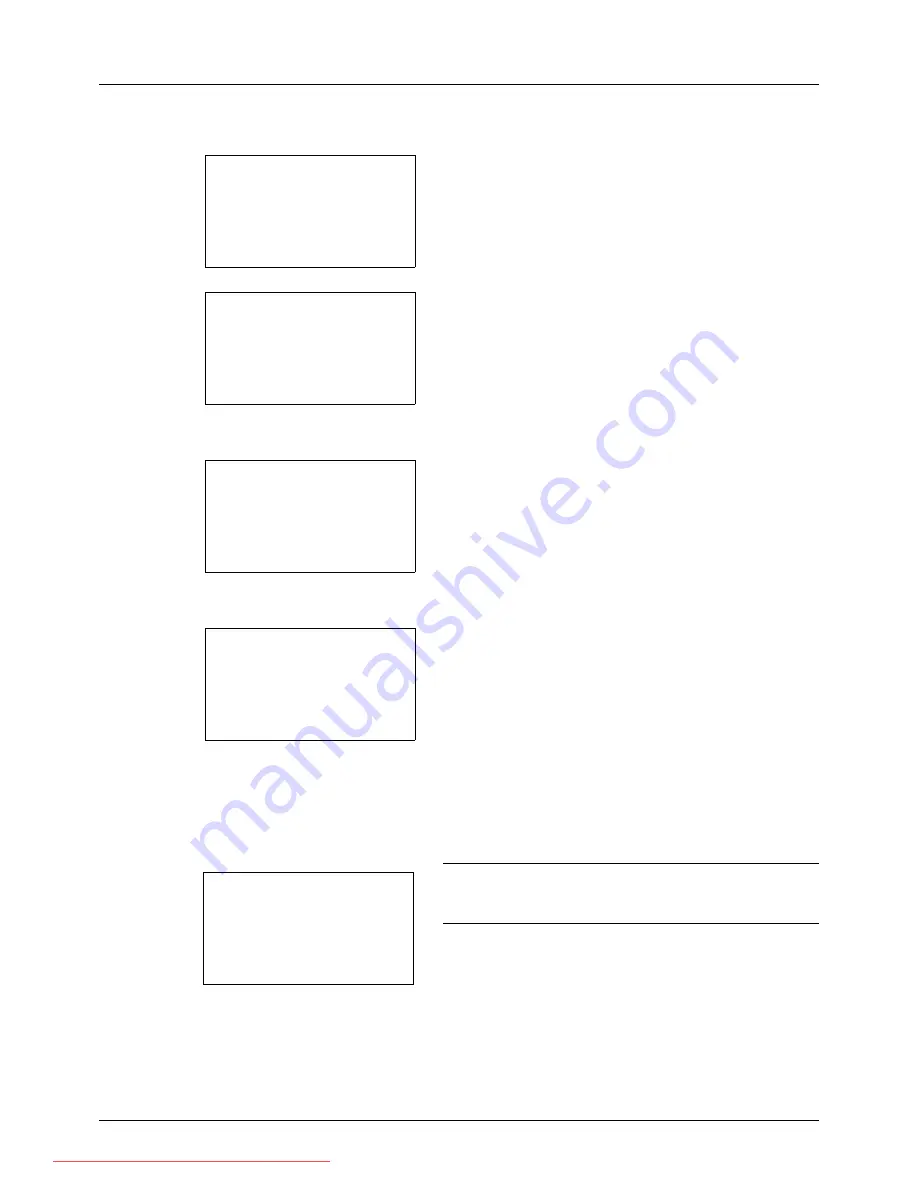
8-86
Default Setting (System Menu)
Use the procedure below to set Select Key Set.
1
In the Sys. Menu/Count. menu, press the
U
or
V
key to
select [Send].
2
Press the
OK
key. The Send menu appears.
3
Press the
U
or
V
key to select [Select Key Set.].
4
Press the
OK
key. Select Key Set. appears.
5
Press the
U
or
V
key to select [Left] or [Right].
6
Press the
OK
key. This displays the function selection
screen for the flexible key selected in step 5. The screen
shown is the one when [Left] is selected.
7
Press the
U
or
V
key to select the function you want to
register to the flexible key.
8
Press the
OK
key.
Completed.
is displayed and the
screen returns to the Send menu.
IMPORTANT:
If you try to set the function that is registered
to the other flexible key, you cannot set it and
This function is
already registered.
is displayed.
Sys. Menu/Count.:
a
b
6
Copy
7
Printer
*********************
[ Exit
]
8
Send
Send:
a
b
*********************
2
DestinationCheck
[ Exit
]
1
Select Key Set.
Select Key Set.:
a
b
*********************
2
Right
[ Exit
]
1
Left
Left:
a
b
2
Color Selection
*********************
4
Original Image
3
Original Size
This function is
already registered.
Downloaded From ManualsPrinter.com Manuals
Содержание ECOSYS FS-3140MFP
Страница 1: ...OPERATION GUIDE FS 1100 FS 1300D FS 3040MFP FS 3140MFP Downloaded From ManualsPrinter com Manuals ...
Страница 134: ...4 18 Copying Functions Downloaded From ManualsPrinter com Manuals ...
Страница 160: ...5 26 Sending Functions Downloaded From ManualsPrinter com Manuals ...
Страница 336: ...8 148 Default Setting System Menu Downloaded From ManualsPrinter com Manuals ...
Страница 362: ...10 18 Troubleshooting Downloaded From ManualsPrinter com Manuals ...
Страница 426: ...Appendix 26 Downloaded From ManualsPrinter com Manuals ...
Страница 432: ...Index 6 Index Index Downloaded From ManualsPrinter com Manuals ...
Страница 433: ...Downloaded From ManualsPrinter com Manuals ...
Страница 434: ...Downloaded From ManualsPrinter com Manuals ...
Страница 435: ...First Edition 2010 06 2LWKMEN000 Downloaded From ManualsPrinter com Manuals ...
















































