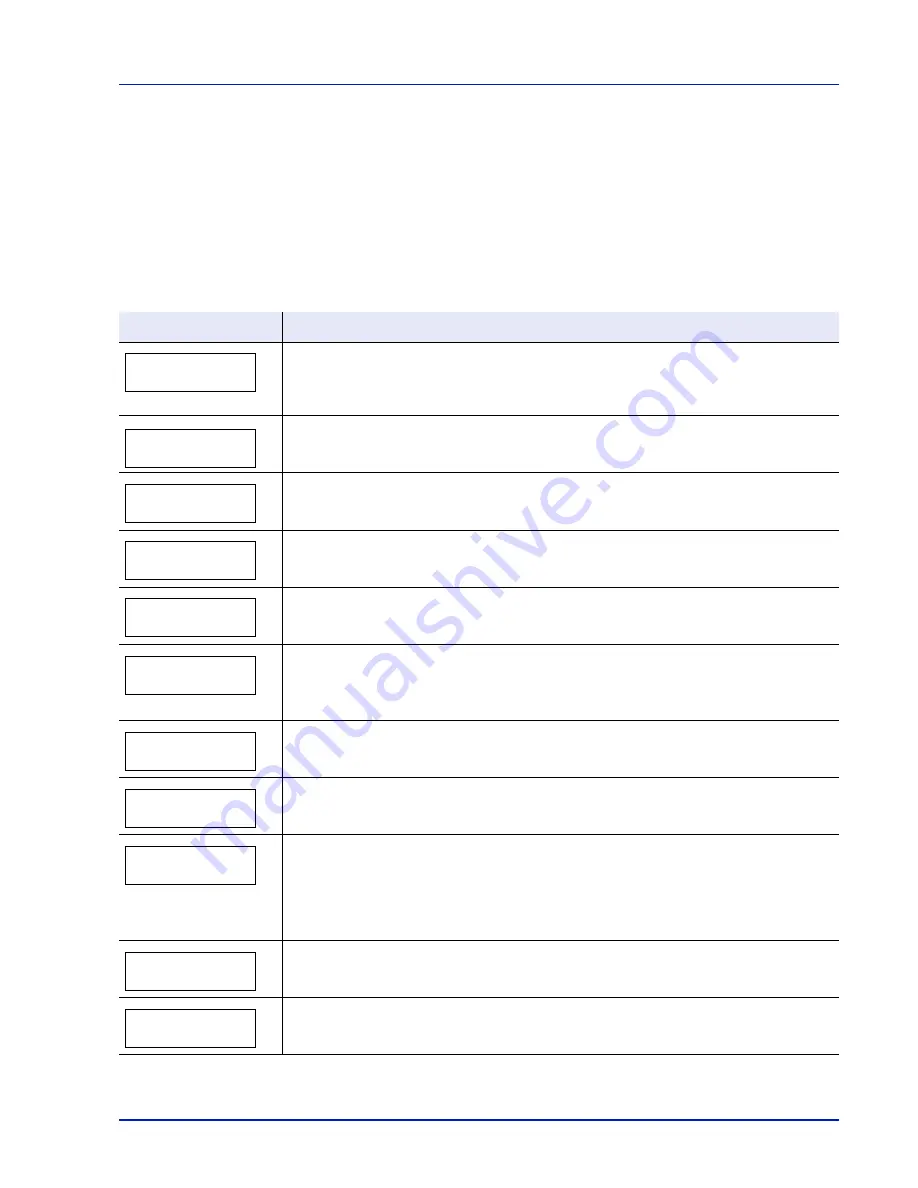
Troubleshooting
6-5
Error Messages
The following table lists errors and maintenance messages that you can
be dealt with by yourself.
If
Call service
or
Error.Power off.
is displayed, turn off the
printer then turn it back on to see if the printer has recovered. If the
printer has not recovered, turn off the printer, disconnect the power cord,
and contact your service representative or authorized service center.
Some errors cause the alarm to sound. To stop the alarm, press
[Cancel].
Message
Corrective Action
Add paper MPTray
The paper has run out in the paper source displayed. Supply paper according to the paper
source displayed (paper cassettes, MP tray, or optional paper feeders).This message is
displayed alternately with messages indicating the printer status, such as,
Ready
,
Please
wait
, and
Processing
.
Call service
F###:
F###
represents a controller error (#=
0
,
1
,
2
, ...). Call for service representative. The printer
does not operate when this message is displayed.
Call service
###
#
:0123456
####
represents a mechanical error (#=
0
,
1
,
2
, ...). Call for service representative. The
printer does not operate when this message is displayed. The total number of pages printed
is also indicated, e.g.
0123456
.
Canceling data
Displayed when data is being canceled.
Cassette #
not loaded
The corresponding paper cassette is not installed. Install the cassette. The cassette number
can be 1 (topmost) to 4 (bottom).
Clean printer
Press GO
Please clean the inside of the printer. Refer to Cleaning the Printer on page 5-6.
This message will be displayed when replacing the toner container after the message
Replace toner Clean printer
is displayed. After cleaning the inside of the printer,
press [GO] and the printer will be ready for printing.
Close
top cover
The top cover of the printer is open. Close the printer top cover.
Device busy
This message is displayed when
Remove Device
was selected while a USB flash memory
was being used.
The previous screen is displayed again 1 or 2 seconds.
Duplex disabled
Press GO
You attempted to print with a paper size and paper type that cannot be used for duplex
printing. Press [GO] to print onto one-side of the paper only.
You can select an alternative paper size and type by pressing the
U
or
V
. You can also
press [MENU] and change the tray setting inside the menu, which will automatically cancel
the error and output resumes. At the same time [ATTENTION] indicator will light up and
[READY] indicator will start flashing.
Error.Power off.
F###
Turn the power switch off and then back on again. If this message still remains, turn the
power switch off, and contact your service representative or authorized service center.
Error.Power off.
F000
The printer controller and operation panel cannot exchange data. Turn the printer off and
unplug it from the mains power supply. Then contact your service representative or
authorized service center. See the back page of this manual for the relevant phone numbers.
Содержание ECOSYS FS-1350DN
Страница 1: ...OPERATION GUIDE FS 1100 FS 1300D FS 1350DN ...
Страница 3: ...ii Network Interface 9 3 10 Appendix 10 1 Specifications 10 2 Glossary Index ...
Страница 27: ...1 4 Machine Parts ...
Страница 39: ...2 12 Paper Handling ...
Страница 63: ...4 18 Connecting and Printing 13The selected printer is added This completes the printer setup procedure ...
Страница 74: ...Maintenance 5 5 6 Turn the lock lever to the lock position 7 Close the top cover ...
Страница 79: ...5 10 Maintenance ...
Страница 97: ...6 18 Troubleshooting ...
Страница 109: ...7 12 Using the Operation Panel Menu Map Sample ...
Страница 165: ...7 68 Using the Operation Panel ...
Страница 183: ...Glossary 4 ...
Страница 189: ......
Страница 190: ...452 9 ...
















































