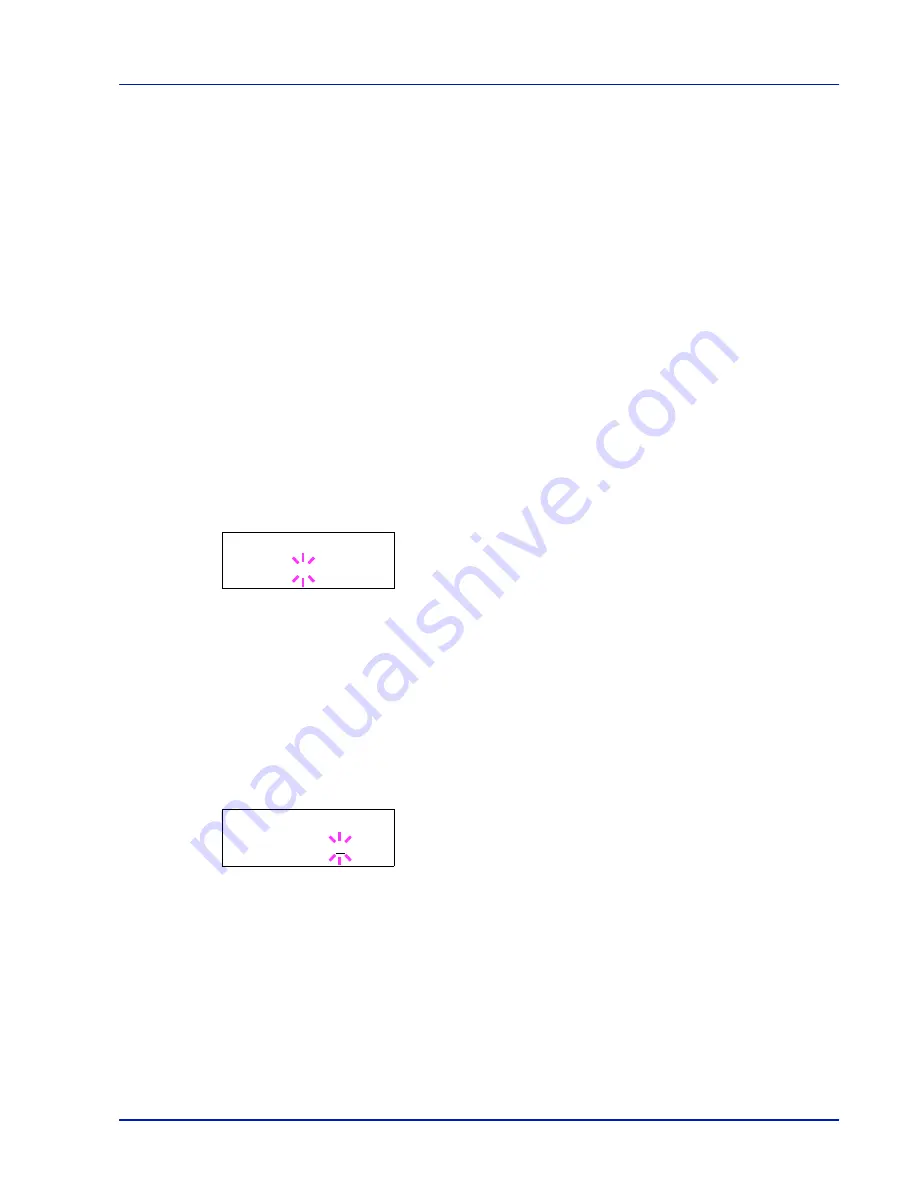
Using the Operation Panel
7-53
Auto Error Clear (Auto error clear setting)
If an error that still allows you to continue printing occurs, the next
received data is automatically printed after a set period of time elapses.
For example, if the printer is shared over a network as a network printer
and one person causes one of the above errors, after the set period of
time elapses, the data sent from the next person is printed. The default
setting is
Off
(Auto Error Clear disabled).
The auto clear errors are:
•
Memory overflow Press GO
•
Print overrun Press GO
•
KPDL error ## Press GO
•
File not found Press GO
•
RAM disk error## Press GO
•
MemoryCard err## Press GO
•
Duplex disabled Press GO
•
No multi copies Press GO
•
USB memory err## Press GO
For setting the auto error clear recovery time, refer to the next section
Error Clear Timer (Setting the error clear time).
1
Press
Z
while
>Timer >
is displayed.
2
Press
U
or
V
repeatedly until
>>Auto Error Clear
appears.
3
Press [OK]. A blinking question mark (
?
) appears.
4
Select
On
or
Off
using
U
or
V
.
5
Press [OK].
6
Press [MENU]. The display returns to
Ready
.
Error Clear Timer (Setting the error clear time)
If
Auto Error Clear
is set to
On
and a non-fatal error (an error that
allows printing to continue) occurs, this setting specifies the time until the
error is recovered and printing resumes. The default time is
30
seconds.
1
Press
Z
while
>Timer >
is displayed.
2
Press
U
or
V
repeatedly until
>>Error Clear Timer
appears.
3
Press [OK]. A blinking cursor (
_
) appears.
4
Press
U
or
V
to increase or decrease the value at the blinking
cursor and set the desired time. The time must be set between
5
and
495
seconds, in 5-second increments. You can use
Y
and
Z
to
move the cursor right and left.
5
Press [OK].
6
Press [MENU]. The display returns to
Ready
.
Auto Panel Reset (Auto panel reset settings)
The Auto Panel Reset function automatically restores the default
settings if the panel is not used for a set time. The default setting is
On
.
>>Auto Error
Clear ? Off
>>Error Clear
Timer 030sec.
Содержание ECOSYS FS-1350DN
Страница 1: ...OPERATION GUIDE FS 1100 FS 1300D FS 1350DN ...
Страница 3: ...ii Network Interface 9 3 10 Appendix 10 1 Specifications 10 2 Glossary Index ...
Страница 27: ...1 4 Machine Parts ...
Страница 39: ...2 12 Paper Handling ...
Страница 63: ...4 18 Connecting and Printing 13The selected printer is added This completes the printer setup procedure ...
Страница 74: ...Maintenance 5 5 6 Turn the lock lever to the lock position 7 Close the top cover ...
Страница 79: ...5 10 Maintenance ...
Страница 97: ...6 18 Troubleshooting ...
Страница 109: ...7 12 Using the Operation Panel Menu Map Sample ...
Страница 165: ...7 68 Using the Operation Panel ...
Страница 183: ...Glossary 4 ...
Страница 189: ......
Страница 190: ...452 9 ...






























