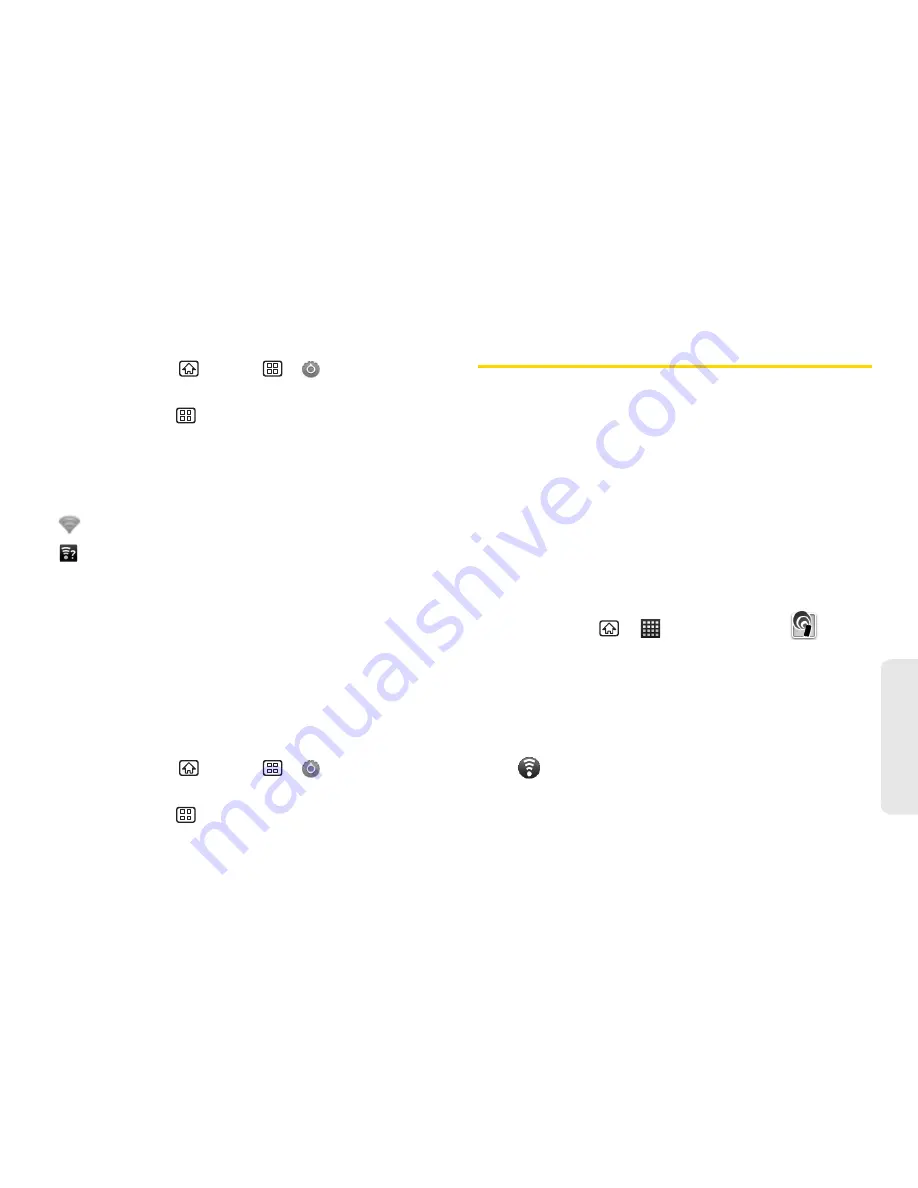
3B. Web and Data Services
131
Web
a
n
d
Da
ta
To manually scan for a Wi-Fi network:
1.
Press
Home
> Menu
>
Settings
>
Wireless & networks > Wi-Fi settings
.
2.
Press
Menu
> Scan
.
Wi-Fi Status Indicators
The following icons show your Wi-Fi connection status
at a glance:
– Wi-Fi is connected and active.
– An open Wi-Fi network is available.
Using the Advanced Wi-Fi Settings Menu
The advanced Wi-Fi settings menu allows you to set up
many of your device’s Wi-Fi service, including:
䢇
Setting your Wi-Fi sleep policy
䢇
Viewing your device’s MAC Address
䢇
Configuring use of either a DHCP or Static IP
To access the advanced Wi-Fi settings menu:
1.
Press
Home
> Menu
>
Settings
>
Wireless & networks > Wi-Fi settings
.
2.
Press
Menu
> Advanced
.
Sprint Hotspot
Sprint Hotspot turns your device into a wireless router
and shares your device’s data connection with one or
more computers or mobile devices using Wi-Fi.
To use your device as a wireless router, make sure that
your device has an active connection with the Sprint
network. (For more information, see “Getting Started
With Data Services” on page 121.)
To connect to your device’s Wi-Fi network, you need a
computer with a built-in or add-on Wi-Fi adapter.
Set Up Sprint Hotspot
1.
Press
Home
>
> Sprint Hotspot
.
2.
Tap
OK
on the introduction screen.
3.
Tap the
Portable Wi-Fi hotspot
checkbox to activate
the service.
䡲
When the portable Wi-Fi hotspot is active and is
ready to share its connection, the hotspot icon
appears on the status bar.
Содержание Echo
Страница 13: ...Section 1 Getting Started ...
Страница 19: ...Section 2 Your Device ...
Страница 120: ......
Страница 121: ...Section 3 Sprint Service ...
Страница 178: ......
Страница 179: ...Section 4 Safety and Warranty Information ...






























