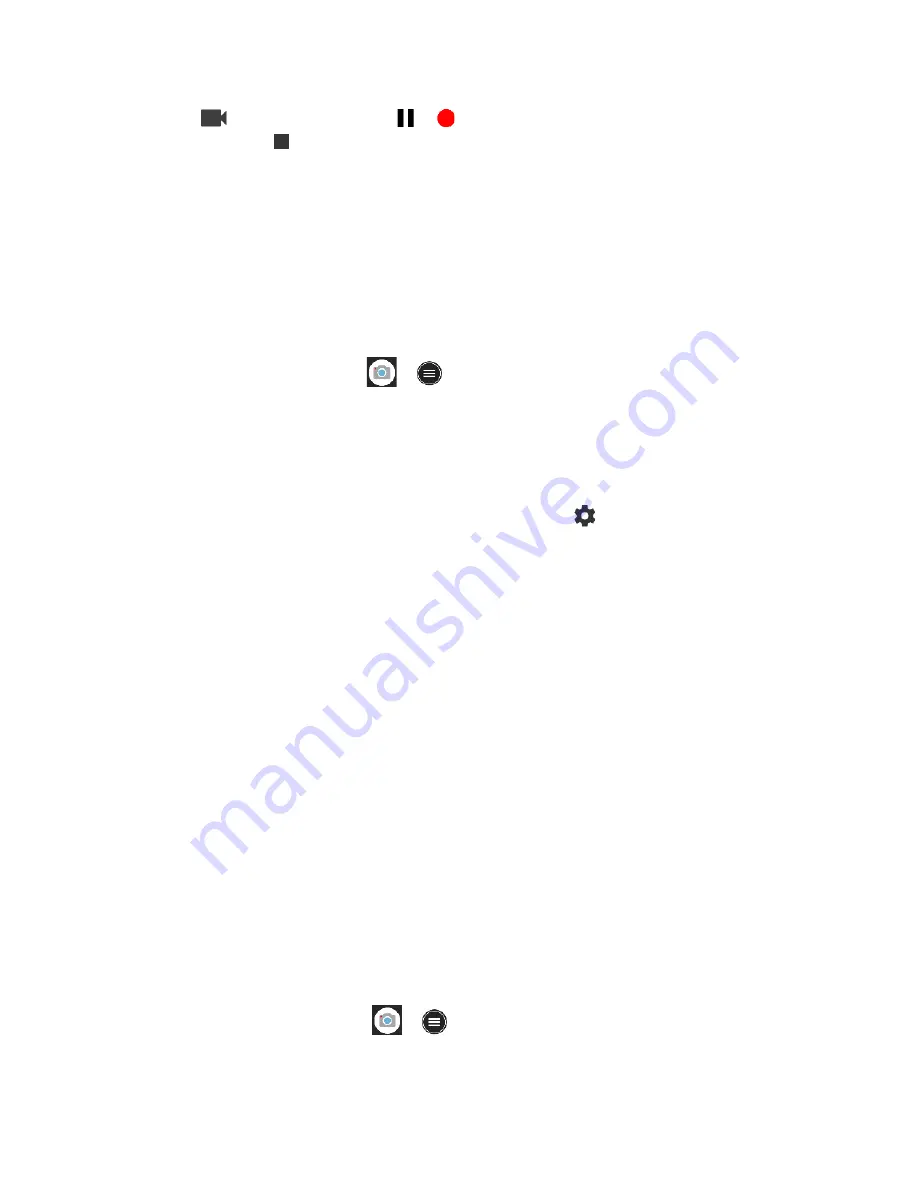
64
Camera and Camcorder
Tap
to record a video. Tap
or
to pause or resume recording. To stop
recording, tap
.
5.
Tap Thumbnail to view the image
you’ve just taken or recorded.
Action Overlay Mode
You can take a photo or record a video with additional information such as elapsed time, travel
distance, speed, G-force, altitude, date and time, or route.
WARNING:
Do not operate the app while driving or riding a bicycle or motorcycle. If necessary,
stop moving first and operate the app with careful attention to your safety.
► From the Home screen, tap
>
>
Action Overlay.
NOTE:
Action Overlay mode uses location information.
Y
ou will be prompted to enable
the Location settings if they are disabled.
Action Overlay Mode Settings
You can configure the Action Overlay mode settings by tapping
.
The following options are
available:
●
Altitude settings:
Select
Feet (ft)
or
Meter (m)
. Tap
Altitude correction
to set the
desired altitude.
●
Speedometer settings:
Select
Mile (mi)
with
mph
,
Kilometer (km)
with
km/h
or
Nautical mile (nm)
with
knots
for Units with its Max speed.
●
Select display data:
Check or uncheck the checkbox for
Speedometer
,
Elapsed time
,
Distance
,
Altitude
,
G-force
,
Date & time
, and
Route
.
●
Screen rotation:
Switch Screen rotation
On
and
Off
.
●
Screen lock:
Switch Screen lock
On
and
Off
.
NOTE:
Screen will lock after recording begins to avoid accidental operations.
Underwater Mode
You can take a picture or record a video also in the water. Your phone is immersible in water for
up to 30 minutes at a depth not exceeding two meters (about 6.56 ft.).
WARNING:
Avoid using phone in saltwater. It is highly corrosive and can damage internal
components and degrade the audio performance over time.
1.
From the Home screen, tap
>
>
Mode
>
Underwater
.
Содержание DuraForce PRO 2 AT&T
Страница 1: ...User Guide ...






























