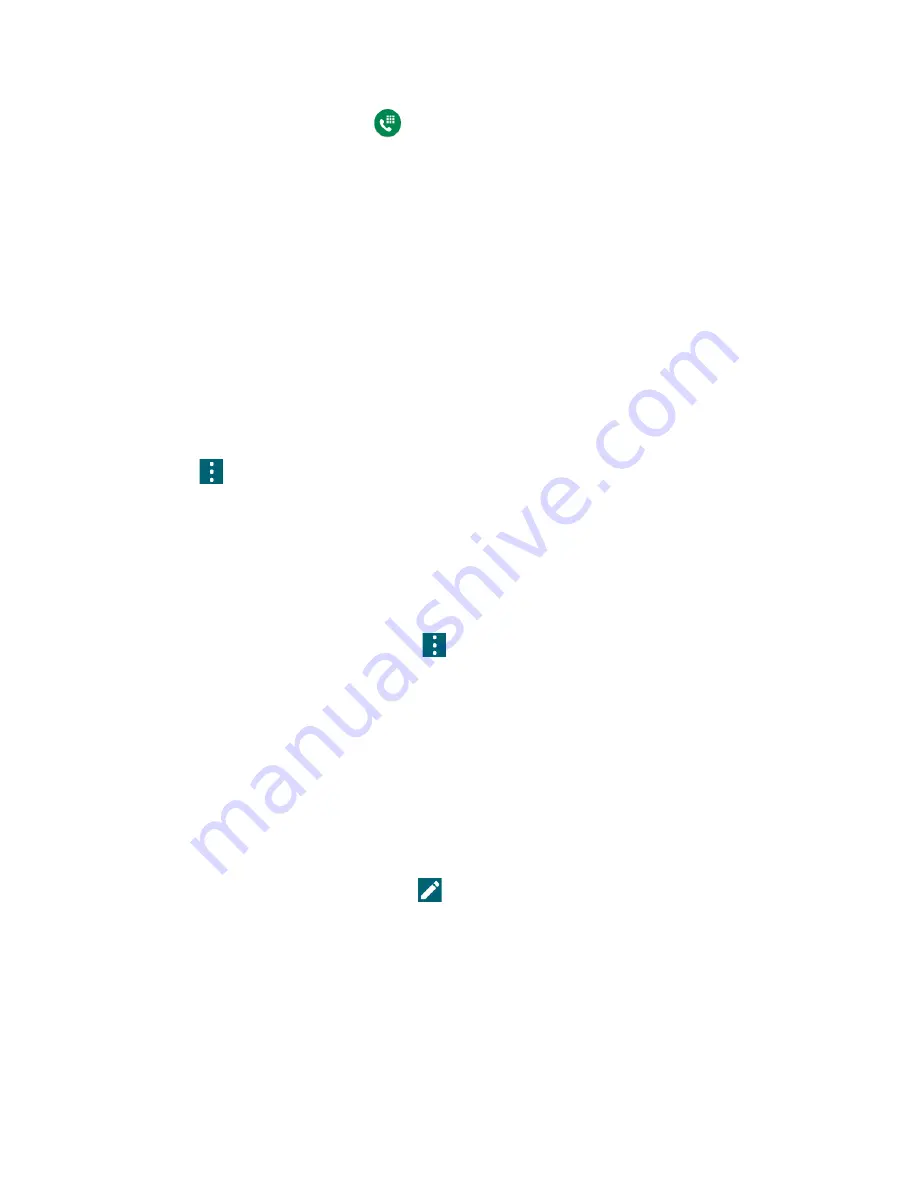
40
Contacts
1.
From the Home screen, tap
>
DIALPAD
.
2.
Enter a phone number and tap
Add to contacts
.
3.
To add the number to an existing contact, tap the contact, select a number type for the
new number, and then tap
SAVE
.
– or –
To add the number as a new contact, tap
Create contact
, enter the name and any
additional information, and then tap
SAVE
.
Delete a Contact
You can delete contacts from the contacts screen.
1.
From the Apps launcher, tap
Contacts
>
CONTACTS
.
2.
Tap
>
Delete
, and then select the check box next to the contact(s) you want to
delete or tap
SELECT ALL
.
3.
Tap
DONE
>
OK
.
– or –
1.
From the Apps launcher, tap
Contacts
>
CONTACTS
.
2.
Tap a contact to display it, and tap
>
Delete
>
OK
.
Edit a Contact
Once you’ve added a contact, you can add or edit any of the information in the entry, customize
with a unique ringtone, and more.
Add or Edit Information for a Contact
Follow the instructions to add or edit information for an existing contact.
1.
From the Apps launcher, tap
Contacts
>
CONTACTS
.
2.
Tap a contact to display it and tap
.
3.
Tap any field you want to change or add.
4.
Add or edit the information, and then tap
SAVE
.
Share
You can quickly share contacts using Bluetooth, Gmail, or text messaging.
Содержание DuraForce PRO 2 AT&T
Страница 1: ...User Guide ...






























