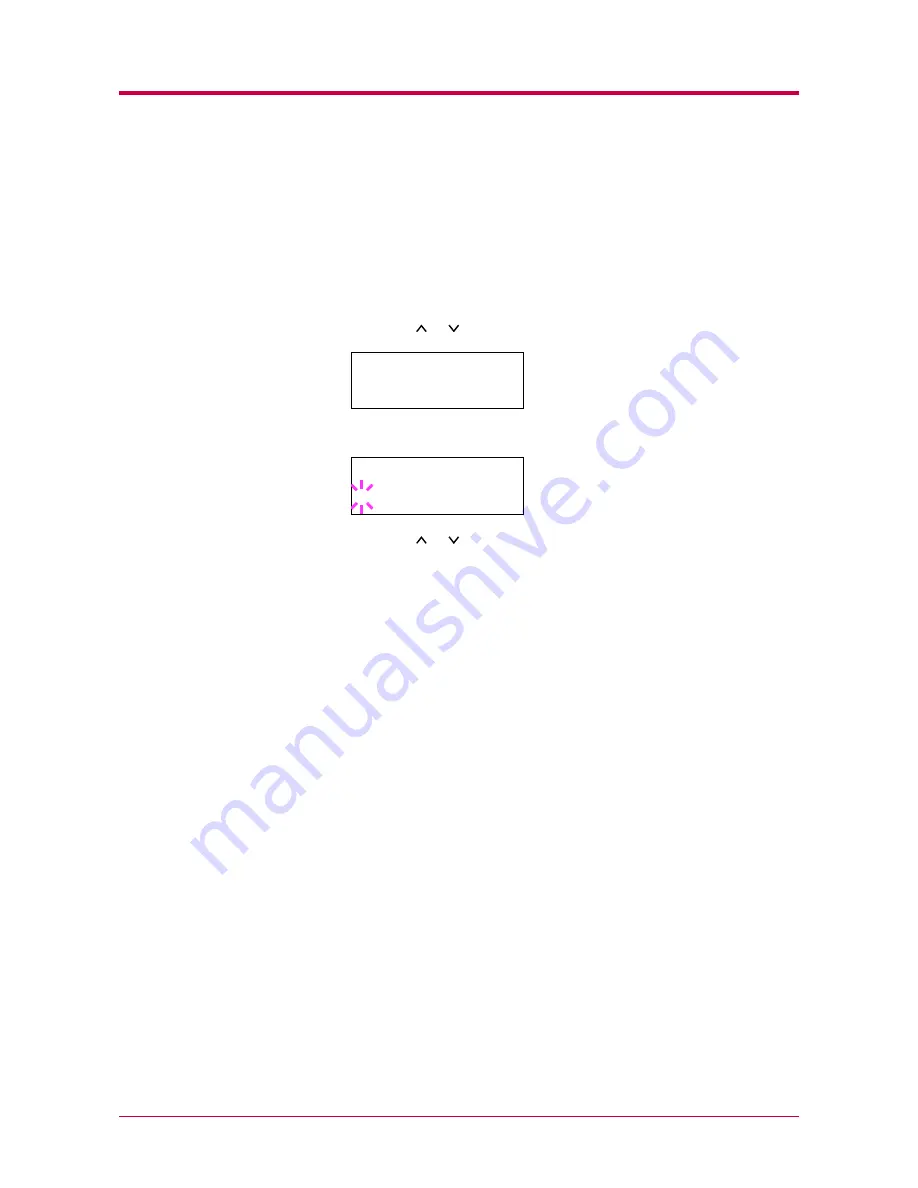
Paper Handling
1-34
Setting the Paper Weight
You can set the paper thickness for your custom paper type to be
customized.
1
Display the custom paper type (see
Creating Custom Paper Type
on page
1-32
) and press the
>
key.
2
Press the or key repeatedly until
>>Paper Weight
appears.
3
Press the
ENTER
key. A blinking question mark (
?
) appears.
4
Press the or key to display the desired paper thickness. The
display changes as shown below. For details of the default setting for
each paper type, see
Paper Type
on page
2-12
.
Light
Normal 1
Normal 2
Normal 3
Heavy l
Heavy 2
Heavy 3
Extra Heavy
5
When the desired paper thickness displayed, press the
ENTER
key.
6
Press the
MENU
key. The message display returns to
Ready
.
If the paper type is set to
Custom
and the option duplexer is installed
on the printer, duplex printing can be enabled and disabled. See
Setting the Duplex Path
on the following page.
>>Paper Weight
Normal 2
>>Paper Weight
? Normal 2
Содержание DISCOVER FS-3830N
Страница 1: ...FS 1920 Page Printer Operation Guide ...
Страница 29: ...Printing Test Pages 1 13 MENU MAP FS 1920 Page Printer Sample MENU MAP ...
Страница 124: ...2 1 Chapter 2 Paper Selection 2 This chapter explains the following topics General Guidelines Special Paper Paper Type ...
Страница 167: ...Correcting a Paper Jam 4 19 3 Close the rear cover of the option sorter Close rear cover HELP END Press Key ...
Страница 172: ...List of Fonts 5 4 Font number Font samples 68 69 70 71 72 73 74 75 76 77 78 79 80 ...
Страница 173: ...List of Fonts 5 5 KPDL Fonts 1 ...
Страница 174: ...List of Fonts 5 6 KPDL Fonts 2 ...
Страница 218: ...C 1 Appendix C Specifications C ...
Страница 221: ...Glossary 1 Glossary C ...
Страница 224: ...Index 1 Index ...
Страница 227: ...2004 1 2003 2004 is a trademark of Kyocera Corporation ...






























