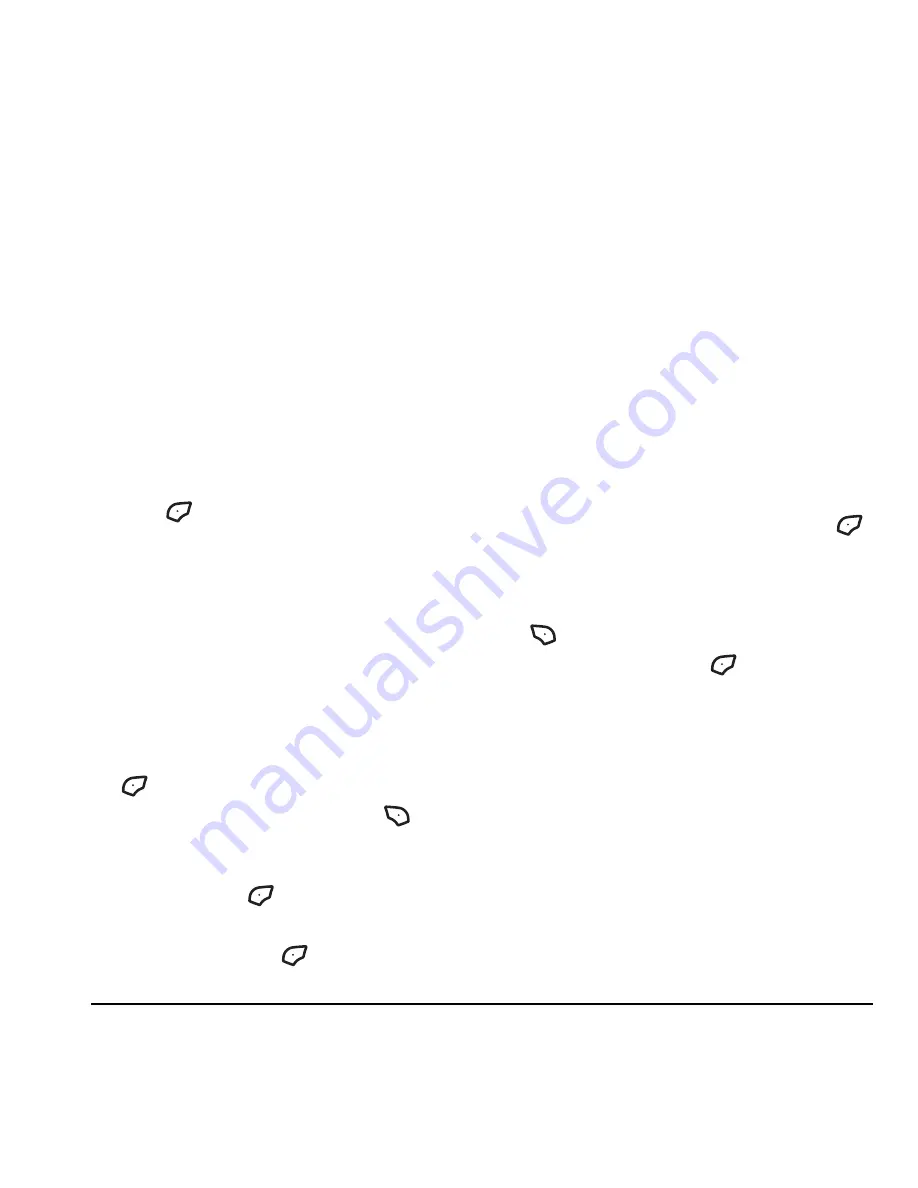
User Guide for the Cyclops Phone
29
Customizing message settings
To make messaging easier, you can customize
settings for sending and receiving messages.
Creating groups
You can create and save a list of multiple
recipients. Your Cyclops phone stores five group
lists with up to 10 recipients per list.
1.
Select
Menu
→
Settings
→
Messaging
→
Groups
→
Create new
.
2.
Enter a name for the list. For help entering
text, see page 17.
3.
Press
to select
Next
.
4.
To enter the first phone number or email
address, select an option:
–
Recent list
to select numbers from your
Recent List.
–
Enter from scratch
to enter the phone
number or email address manually.
–
Contacts list
to select numbers from your
phone book.
5.
Locate the contact number and press
twice.
6.
To add additional recipients, press
to
select
Options
→
Recent list
or
Contacts
.
7.
Locate the contact you want to add to the
group and press
twice.
Repeat step 6. and 7. to add recipients.
8.
When finished, press
to select
Done
.
9.
To send a message to your new group, see
“Sending text messages” on page 24.
Creating and editing prewritten
messages (auto text)
Your phone comes with pre-written (auto text)
messages, such as “Please call me,” which you
can insert into the body of a text message. You can
edit these messages and create new ones. Your
phone stores up to 40 auto text messages, with up
to 100 characters per message.
1.
Select
Menu
→
Settings
→
Messaging
→
Auto text
.
2.
Highlight an auto text message and press
to select
Edit
to edit the pre-written message.
- or -
To create a new pre-written message, press
to select
New msg
.
3.
Enter the text and press
to select
Save
.
For help entering text, see page 18.
Note:
You can also save a message you have
written or received as auto text. See “Setting
sending options” on page 25 or “Reading the
message” on page 27.
















































