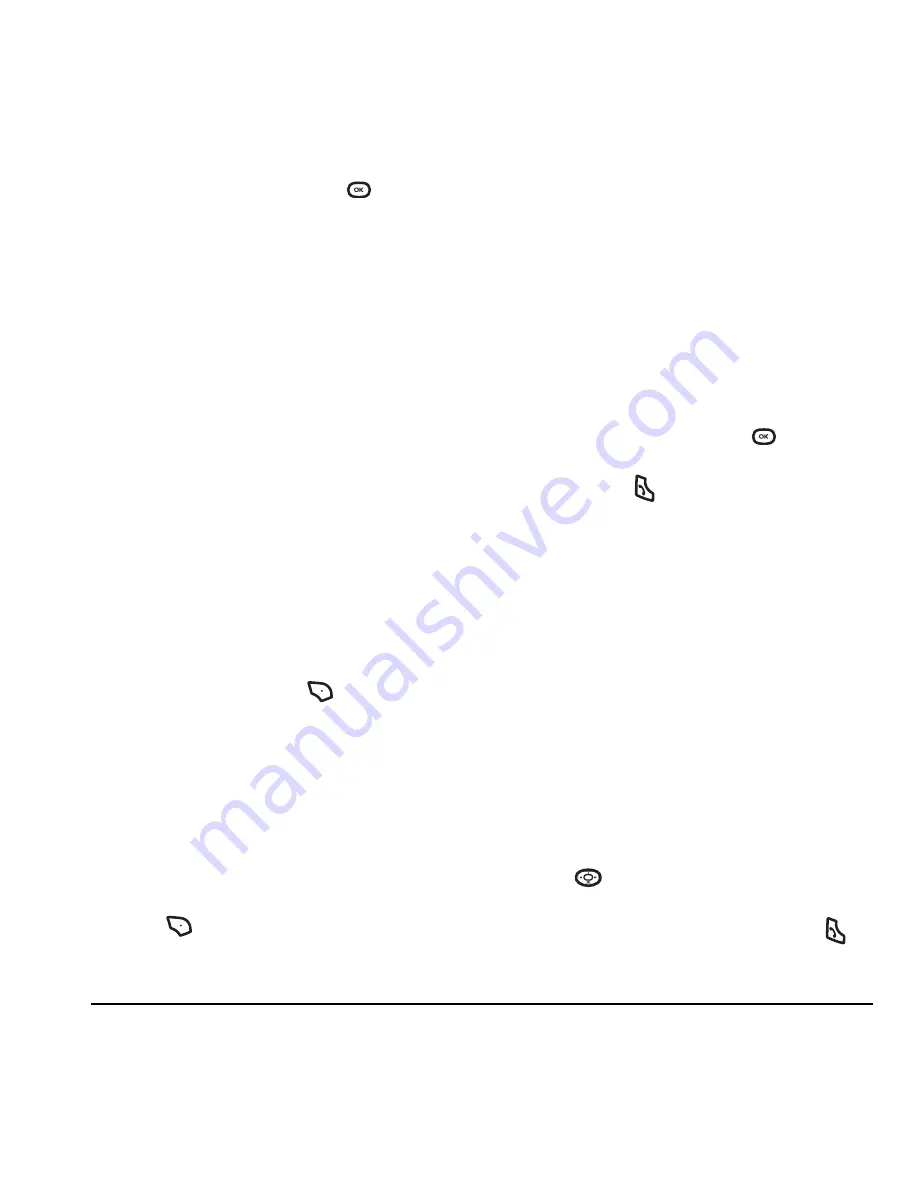
User Guide for the Cyclops Phone
23
3.
Highlight an option and press
:
–
View
to see the contact in the group.
–
Edit
to change the name of the group and
to add and remove contacts.
–
Erase
erases the group.
–
Send text msg
brings you to the text
messaging screen.
–
Send picture msg
brings you to the picture
messaging screen.
4.
Enter the new information and follow
the prompts.
5.
Select
Save
,
if necessary.
Finding contact information
To find a phone number or contact, you can
(1) check the Frequent list, (2) search the
Contacts directory, or (3) use Fast Find.
Checking the Frequent list
From the main screen, press
select
Contacts
.
The last 15 of your most frequently called contacts
appear when the Frequent list is enabled. Scroll
past the double line to view the All Contacts list.
To enable the Frequent list setting
• Select
Menu
→
Settings
→
Convenience
→
Frequent list
→
Enabled
.
Searching the Contacts directory
1.
Press
to
select
Contacts
for a list of all
contacts. To quickly go through the list, enter
the first letter of the contact.
The menu skips to that letter of the alphabet.
- or -
Select
Menu
→
Contacts
.
2.
Select a search method:
–
View all
lists all saved contacts.
–
Find name
locates a specific name.
Enter
part of the contact name then select
Find
.
–
Speed dial list
or
Voice dial list
selects a
contact from the specified list.
3.
Highlight a contact and press
.
– To call the contact, highlight the number
and press
.
Setting Fast find
With Fast find, you press one or two number keys
to view close matches of the number you are
looking for.
To enable the Fast find setting
• Select
Menu
→
Settings
→
Convenience
→
Fast find
→
Enabled
.
Using Fast find
1.
From the main screen, press the number keys
corresponding to the letters of the name you
want to find. A matching contact or speed dial
entry appears.
2.
Press
down to scroll through
matching entries.
3.
Highlight the name you want then press
to
call the number.
















































