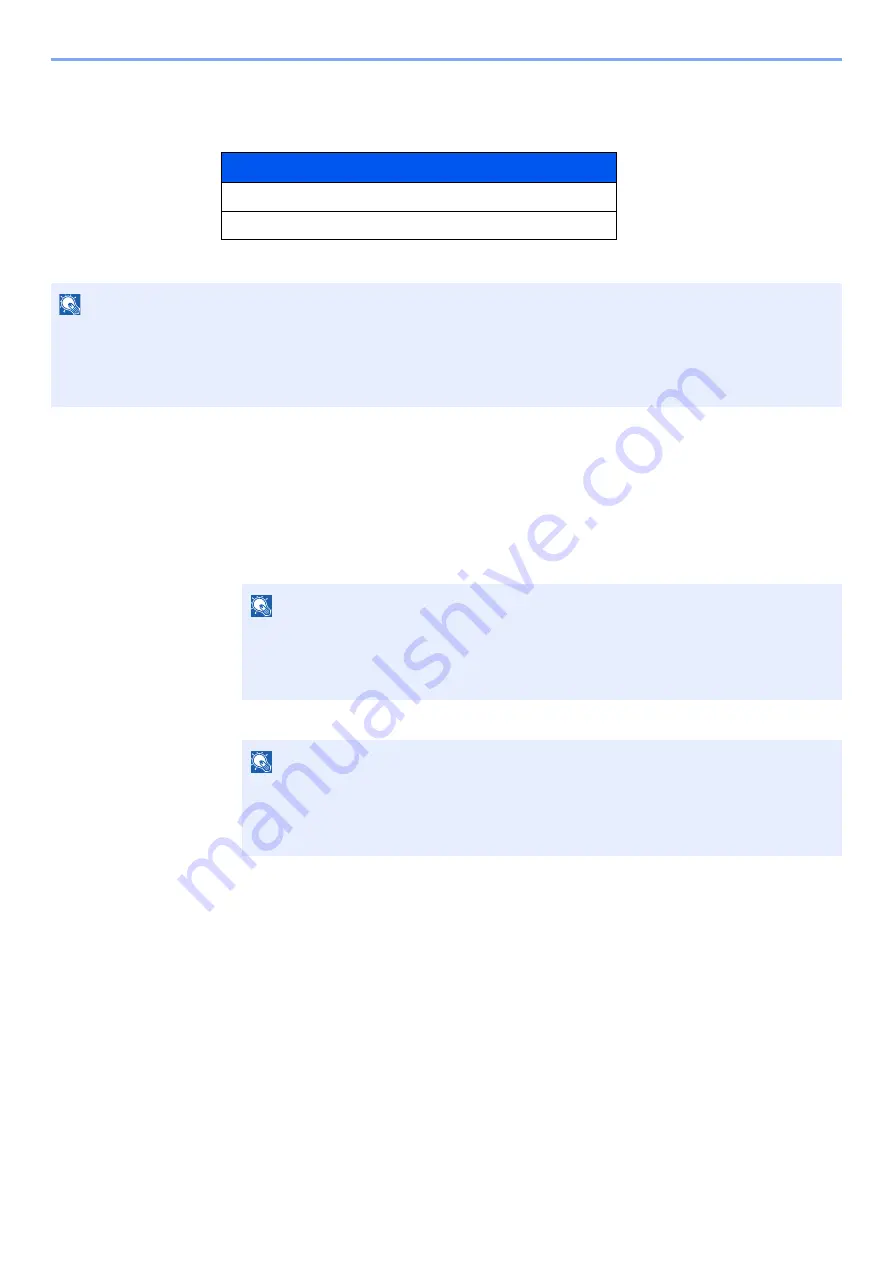
9-5
Appendix > Optional Equipment
Optional Applications
The applications listed below are installed on this machine.
Starting Application Use
1
Display the screen.
1
[
Menu
] > [
▲
] [
▼
] key > [
Op functions
] > [
►
] key
2
Enter the administrator ID and select the [
OK
] key.
3
Enter the administrator password and select the [
OK
] key.
Application
Card Authentication Kit
ThinPrint Option
*1
*1
This can be used on a trial basis for a limited time.
NOTE
• Restrictions such as the number of times the application can be used during the trial period differ depending on the
application.
• If you change the date/time while using the trial version of an application, you will no longer be able to use the
application.
NOTE
Enter an ID consisting of between 1 and 16 numbers.
Select the [
▲
] or [
▼
] key to enter a number.
Select the [
◄
] or [
►
] key to move the cursor left or right.
The factory default settings for the administrator ID is 4000.
NOTE
Enter a password consisting of between 0 (no settings) and 16 numbers.
Select the [
▲
] or [
▼
] key to enter a number.
Select the [
◄
] or [
►
] key to move the cursor left or right.
The factory default settings for the administrator password is 4000.
Содержание 1102RX3NL0
Страница 1: ...OPERATION GUIDE ECOSYS P2040dn ECOSYS P2040dw PRINT...
Страница 195: ...8 26 Troubleshooting Clearing Paper Jams 4 Open the front cover 5 Close the front cover...
Страница 197: ...8 28 Troubleshooting Clearing Paper Jams 4 Open the front cover 5 Close the front cover...
Страница 199: ...8 30 Troubleshooting Clearing Paper Jams 4 Open the front cover 5 Close the front cover...
Страница 205: ...8 36 Troubleshooting Clearing Paper Jams 14Close the front cover...
Страница 215: ...9 4 Appendix Optional Equipment 4 Replace the covers...
Страница 239: ......
Страница 242: ...First edition 2016 6 2RYKDEN000...






























