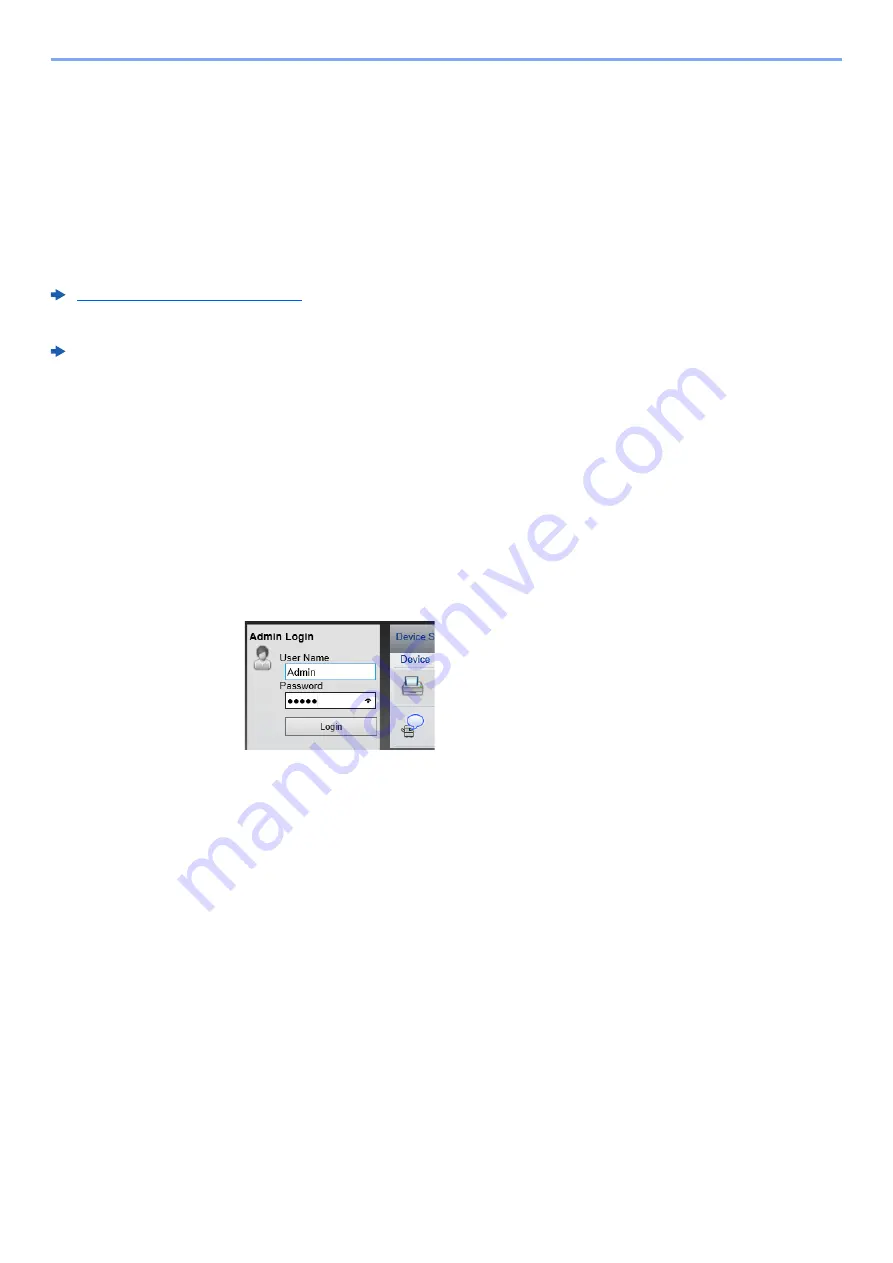
2-13
Installing and Setting up the Machine > Network Setup
Network Setup
Configuring the Wired Network
The machine is equipped with network interface, which is compatible with network protocols such as TCP/IP (IPv4),
TCP/IP (IPv6), NetBEUI, and IPSec. It enables network printing on the Windows, Macintosh, UNIX and other platforms.
Set up TCP/IP (IPv4) to connect to the Windows network.
Be sure to connect the network cable before configuring the settings.
Connecting LAN Cable (page 2-7)
For other network settings, refer to the following:
Command Center RX User Guide
IPv4 setting
1
Display the screen.
1
Launch your Web browser.
2
In the address or location bar, enter the machine's IP address or the host name.
You can check the IP address or host name of the machine on the status page. To print the status
page, press the [
GO
] key on the operation panel for 3 to 9 seconds.
3
Log in with administrator privileges.
The factory default setting for the default user with administrator privileges is shown below. (Upper
case and lower case letters are distinguished (case sensitive).)
Login User Name:
Admin
Login Password:
Admin
4
From the [
Network Settings
] menu, click [
TCP/IP
].
Содержание 1102RV3AS0
Страница 1: ...OPERATION GUIDE ECOSYS P2235dn ECOSYS P2235dw PRINT...
Страница 130: ...6 27 Troubleshooting Indicator pattern when an error occurs Example F 5 2 6...
Страница 134: ...6 31 Troubleshooting Clearing Paper Jams 4 Open the front cover 5 Close the front cover...
Страница 136: ...6 33 Troubleshooting Clearing Paper Jams 4 Open the front cover 5 Close the front cover...
Страница 138: ...6 35 Troubleshooting Clearing Paper Jams 4 Open the front cover 5 Close the front cover...
Страница 142: ...6 39 Troubleshooting Clearing Paper Jams 12Close the front cover...
Страница 147: ...6 44 Troubleshooting Clearing Paper Jams 14Close the front cover...
Страница 151: ...7 4 Appendix Optional Equipment 4 Replace the covers...
Страница 170: ......
Страница 173: ...2016 11 2RWKDEN001...
















































