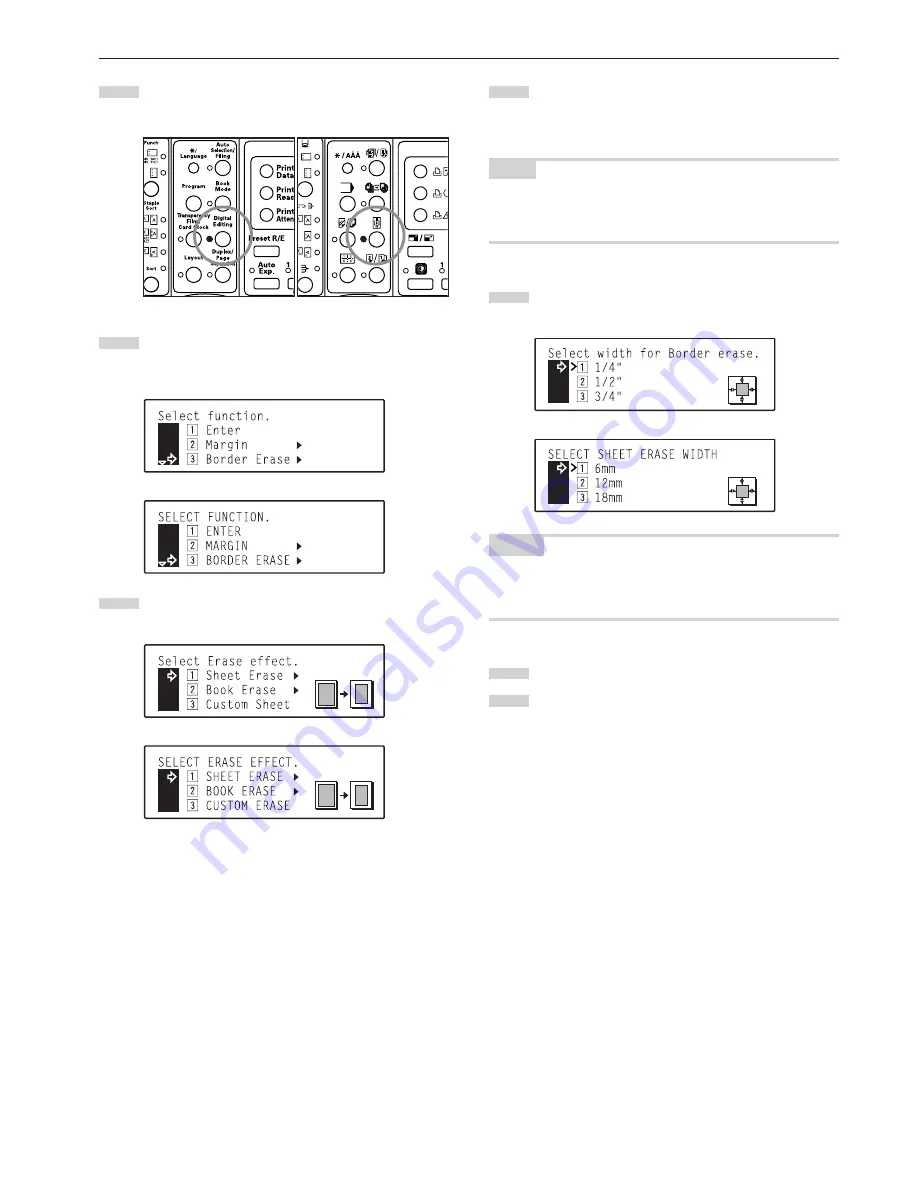
Section 6 FUNCTIONS
6-16
2
Press the Digital Editing key to light the corresponding
indicator.
3
Use the
M
cursor or the
N
cursor key to select “
c
Border
Erase” and then press the Enter key.
The “Select Erase effect” screen will appear.
Inch specifications
Metric specifications
4
Use the
M
cursor or the
N
cursor key to select the border
erase mode that you want to use.
Inch specifications
Metric specifications
Inch specifications
Metric specifications
5
Press the Enter key.
• If you selected “
z
Sheet Erase” or “
x
Book Erase”, go to
the next step.
• If you selected “
c
Custom Sheet”, go directly to step 8.
NOTE
In order to use the “
c
Custom Sheet” setting, the size of the original
that is being copied must be registered in advance. (See “
&
Custom
erase size” on page 7-21.)
6
Use the
M
cursor or the
N
cursor key to select the width of
the border that you want to have erased.
Inch specifications
Metric specifications
NOTES
• The width of the border to be erased can be set to either 1/4", 1/2"
or 3/4" [6 mm, 12 mm or 18 mm].
• The arrow (>) indicates the current setting.
7
Press the Enter key.
8
Use the
M
cursor key to select “
z
Enter” and then press the
Enter key. The message display will return to the “Ready to
copy.” screen.
Содержание KM-C830
Страница 18: ...2 1 Section 2 NAMES OF PARTS 1 Main body fi fl 9 1 3 8 56 7 0 4 2 ...
Страница 160: ...A1 ...






























