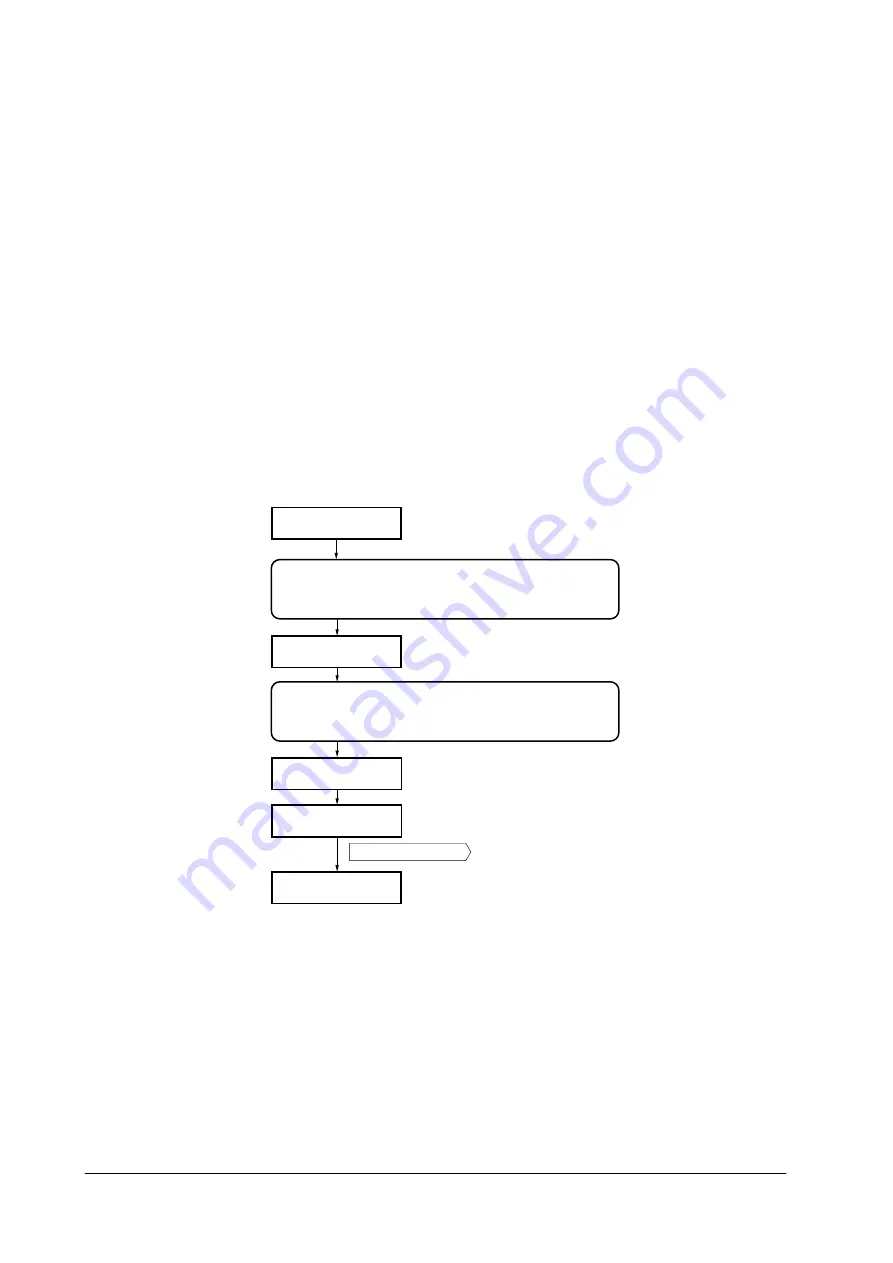
Maintenance
Updating the firmware
3-13
FS-6750
Downloading firmware via the parallel interface
To download the system or engine firmware using the parallel interface, use the
procedure below. Note that you can download both the system and engine firmware
at a time.
1
Turn printer and PC power off.
2
Connect the parallel printer cable between the PC and the printer.
3
Turn printer power on.
4
Confirm Display (1) is displayed.
5
At the DOS prompt, enter Command (2).
Note that
UPGR’SYS’
should be entered as upper case letters.
6
Confirm Display (3) is displayed.
7
At the DOS prompt, enter Command (4) so that the system firmware (ex.
S81K7800.bcmp
) and the engine firmware (ex.
E81KA001.x
) are copied to the
printer.
8
Display (5) is displayed during downloading. When Display (6) is displayed to
indicate downloading is finished, turn printer power off, then on.
9
Confirm Display (7) is displayed after warming up.
10
Print a status page and check that the status page shows the new firmware
version.
If downloading is unsuccessful, an error message will appear. See
Ready
Supervisor mode
parallel waiting
Supervisor mode
Downloading
Message display
PC DOS display
>Copy /b S81K7800.bcmp prn
>Copy /b E81KA001.x prn
>echo !R! UPGR'SYS';exit;>PRN
(1)
(7)
(3)
(5)
(6)
(2)
(4)
Power switch: Off/On
Ready
Содержание FS-6750
Страница 1: ...SERVICE MANUAL...
Страница 6: ...Conventions Preface vi This page left intentionally blank...
Страница 52: ...Maintenance Handling the developer unit 3 10 FS 6750 Insert the developer into the container as shown below...
Страница 120: ...Disassembly Disassembly Option paper feeder 5 24 FS 6750 This page left blank intentionally...
Страница 148: ...Troubleshooting Print quality problems 6 28 FS 6750 This page left blank intentionally...






























