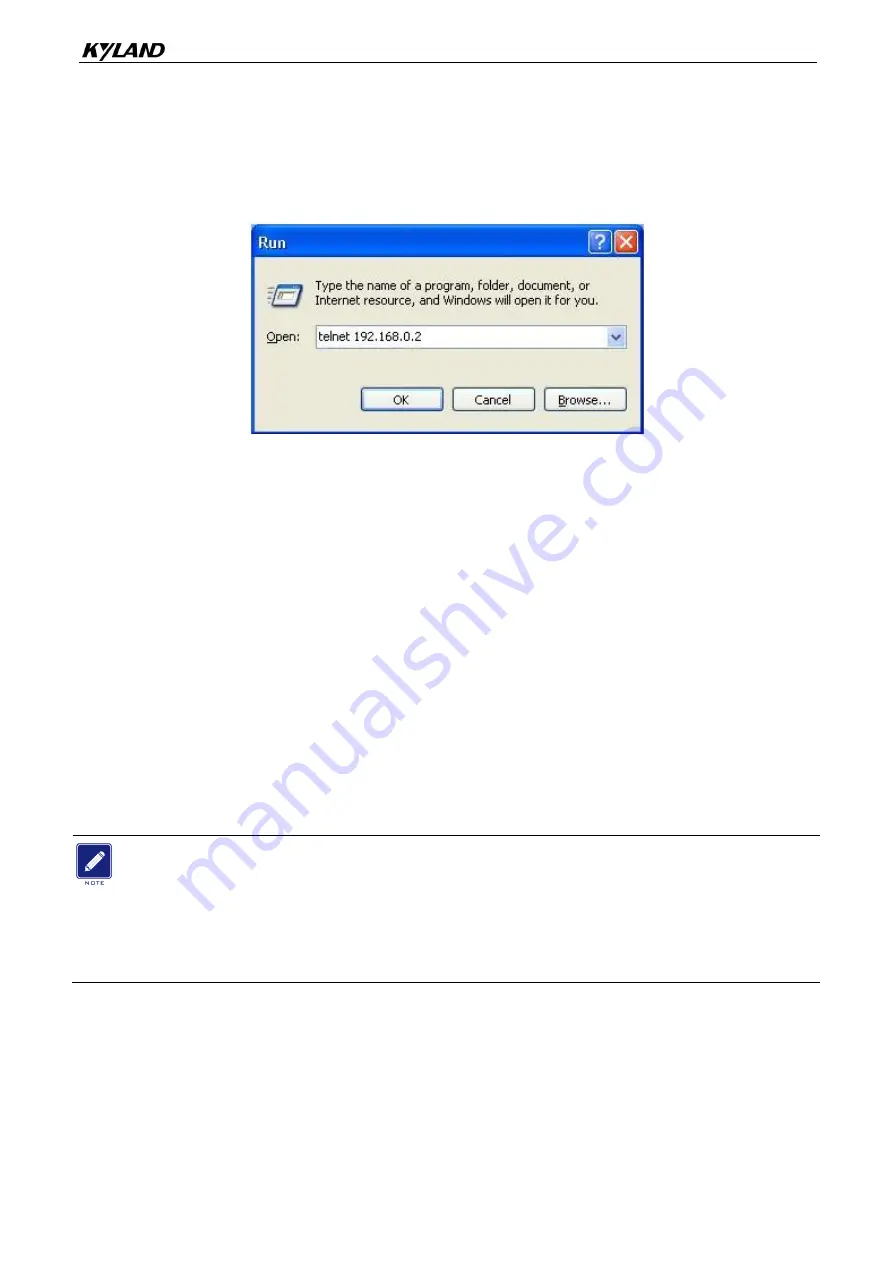
Switch
Access
21
Step 2: On the Windows desktop, click Start and Run. The Run dialog box is displayed.
Enter "telnet
IP address
". For example, if the IP address of the device is 192.168.0.2
(default IP address of a Kyland switch), enter "telnet 192.168.0.2" in the dialog box.
Figure 22 Access through Telnet
Step 3: Click OK. The Telnet CLI is displayed. Then you can run the commands in Table
9 to perform operations.
6.3 Access through Web
Step 1: Connect the network port of the PC to the RJ45 port of the switch with an RJ45-RJ45
cable.
Step 2: Enter the IP address of the switch in the address box of the browser. The user login
interface is displayed. You can log in to the Web UI by using default user name
"admin" and password "none".
Note:
IE8.0 or a later version is recommended.
For details about how to access the switch and other operations, refer to the Web operation
manual in the delivered CD.
Содержание SICOM3008PN
Страница 14: ...Mounting 9 Figure 7 Wall Mounting...



































