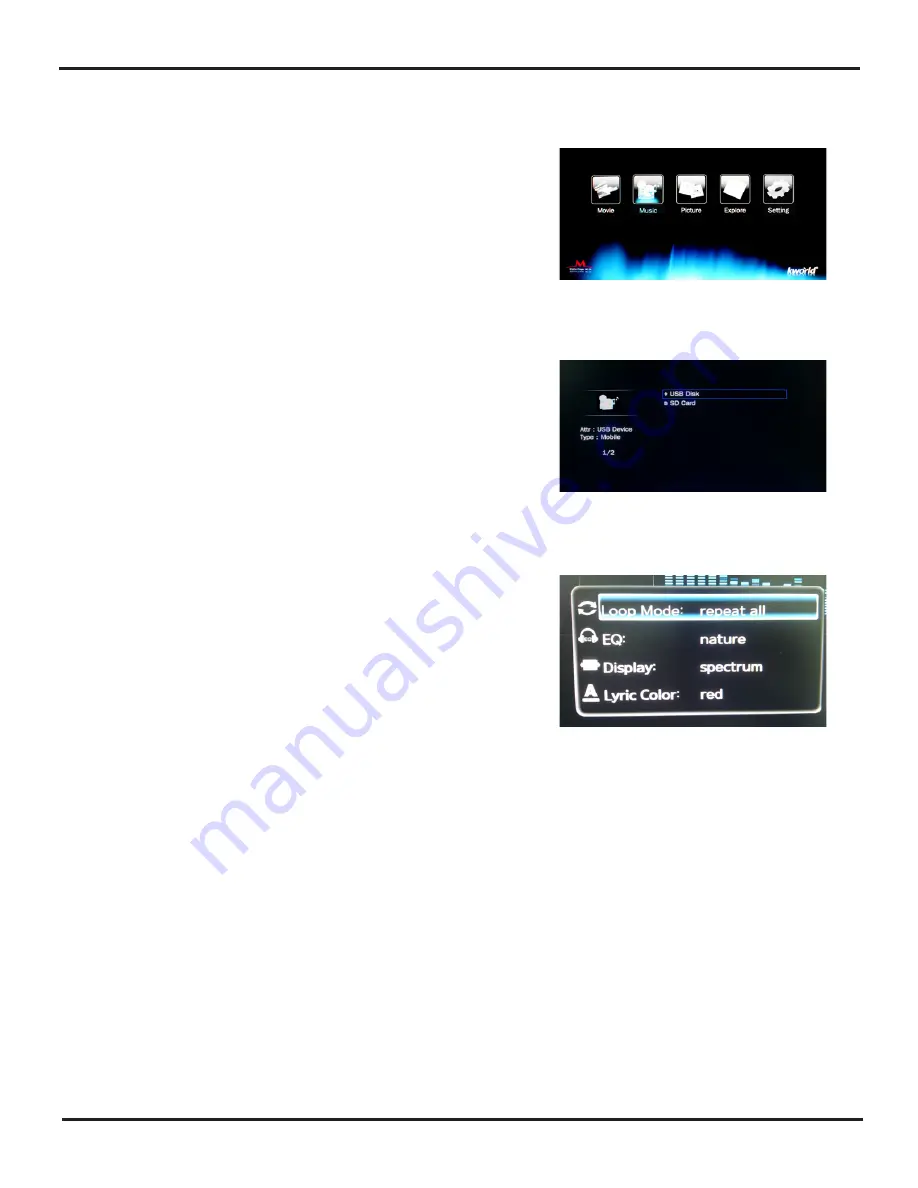
M120
11
Music
1. You must have your USB device or SD/ MMC
connected to the media player first in order to
access the files.
2. Use the left and right arrow keys on the remote
to select the “Music” icon on the main screen
and click OK to enter.
3. Once you enter the “Music” icon, you will see
a page displaying the inputs list connected to
your Media Player. Right after you chose your
type of input of memory device by pressing OK
on your remote, later on it will be displayed a
page listing your folders and/or video files in
your USB device or any other device.
4. In order to select your “Audio Options”, please
press the OSD key on your remote and it will
immediately display a list of all audio setting
options, then you just need to press the up
and down arrows on your remote to move
toward the option you desired to set. The audio
options will be listed in the following order:
“Loop mode”, “EQ”, “Display” and “Lyric color”.
(1).For “Loop mode” please use the left and right arrow keys on your remote, to switch
all different modes, and then select one by pressing OK key on your remote. The
modes will be switched in the following order: ”Rotate all”, “Sequence”, “Random”,
“only once” and “Rotate one”.
(2).For “EQ” please use the left and right arrow keys on your remote, to switch all
different type of music, and then select one by pressing OK key on your remote.
The type of music will be switched in the following order: “Vocal”, “Dance”, “Soft”,
“Default”, “dbb”, “POP”, “Rock”, “Classic” and “Jazz”.
(3).For “Display” please use the left and right arrow keys on your remote, to switch all
different modes, and then select one by pressing OK key on your remote. The type
of modes will be switched in the following order: “Spectrum” and “Lyrics”.
(4).For “Lyrics color” please use the left and right arrow keys on your remote, to switch
all different colors, and then select one by pressing OK key on your remote. The
type of colors will be switched in the following order: “red”, “yellow”, “Green”,
“orange” and “blue”.


















