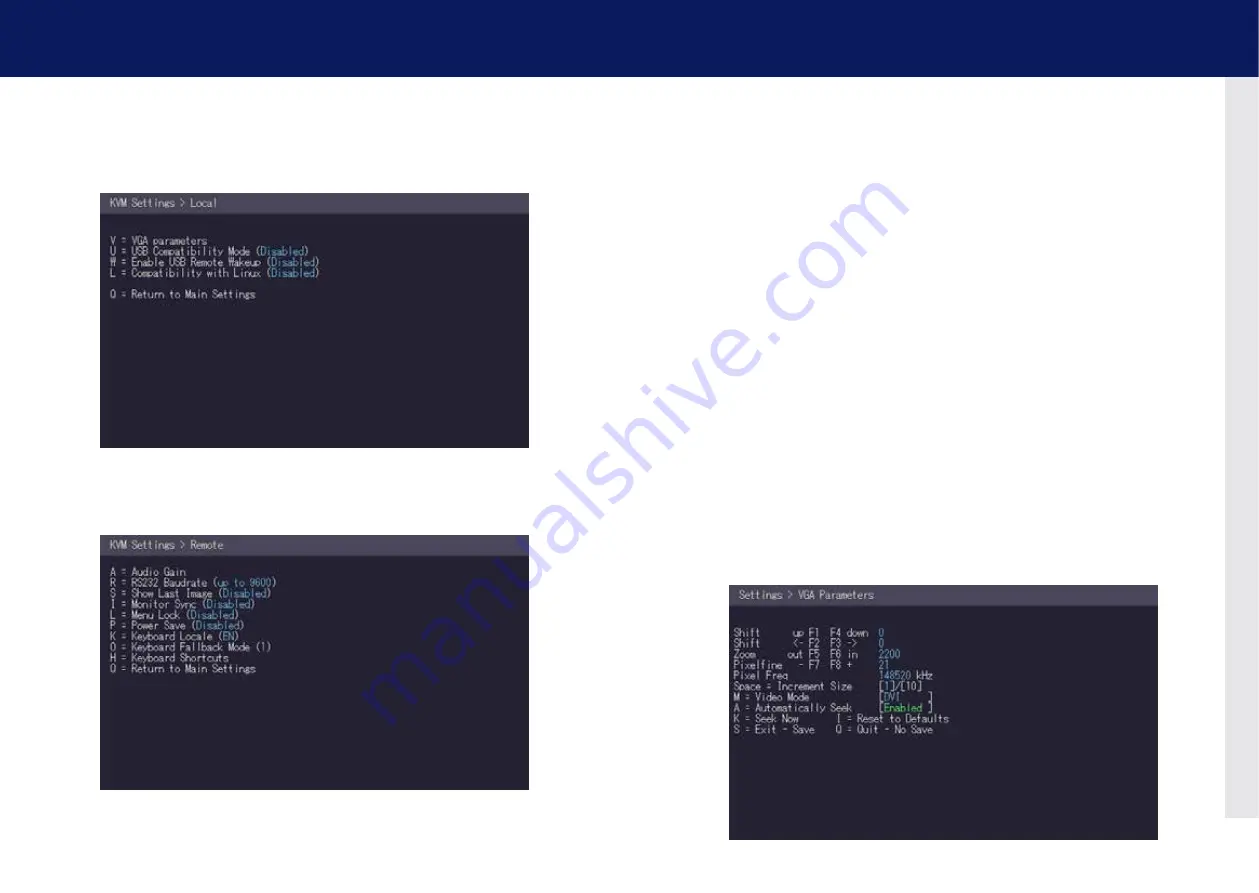
36 | kvm-tec
kvm-tec | 37
3. extender menu/settings
3. extender menu/settings
4. To access the local or remote extender settings:
• Press the
l
key to access the Local Settings menu.
• Press the
R
key to access the Remote Settings menu.
3.9.1 oPTIMIzE ThE VGA PREFERENCES
The VGA preferences can be set and optimized. The VGA option does only function when it has
been unlocked (see 3.4).
To optimize the VGA settings:
1. From the
Extender Settings
menu, press the
l
key. The
local Settings
menu appears.
2. Press the
V
key. The
VGA
menu appears.
• Press
F1
to move the display area up.
• Press
F4
to move the display area down.
• Press
F2
to move the display area to the left.
• Press
F3
to move the display area to the right.
• Press
F5
to zoom out.
• Press
F6
to zoom in.
• Press
space
to change the rate of the above mentioned setting. This toggles the rate
of change between 1 and 10.
• Press
M
to switch the video mode between:
• Auto – the mode is automatically detected and set by the extender.
• DVI – only DVI input is detected.
• VGA – only VGA input is detected.
• Press
K
for automatic adjustment and positioning of the image area.
• Press
I
to reset parameters to default values.
• Press
S
to save the settings and exit the menu.
• Press
Q
to exit without saving.






























