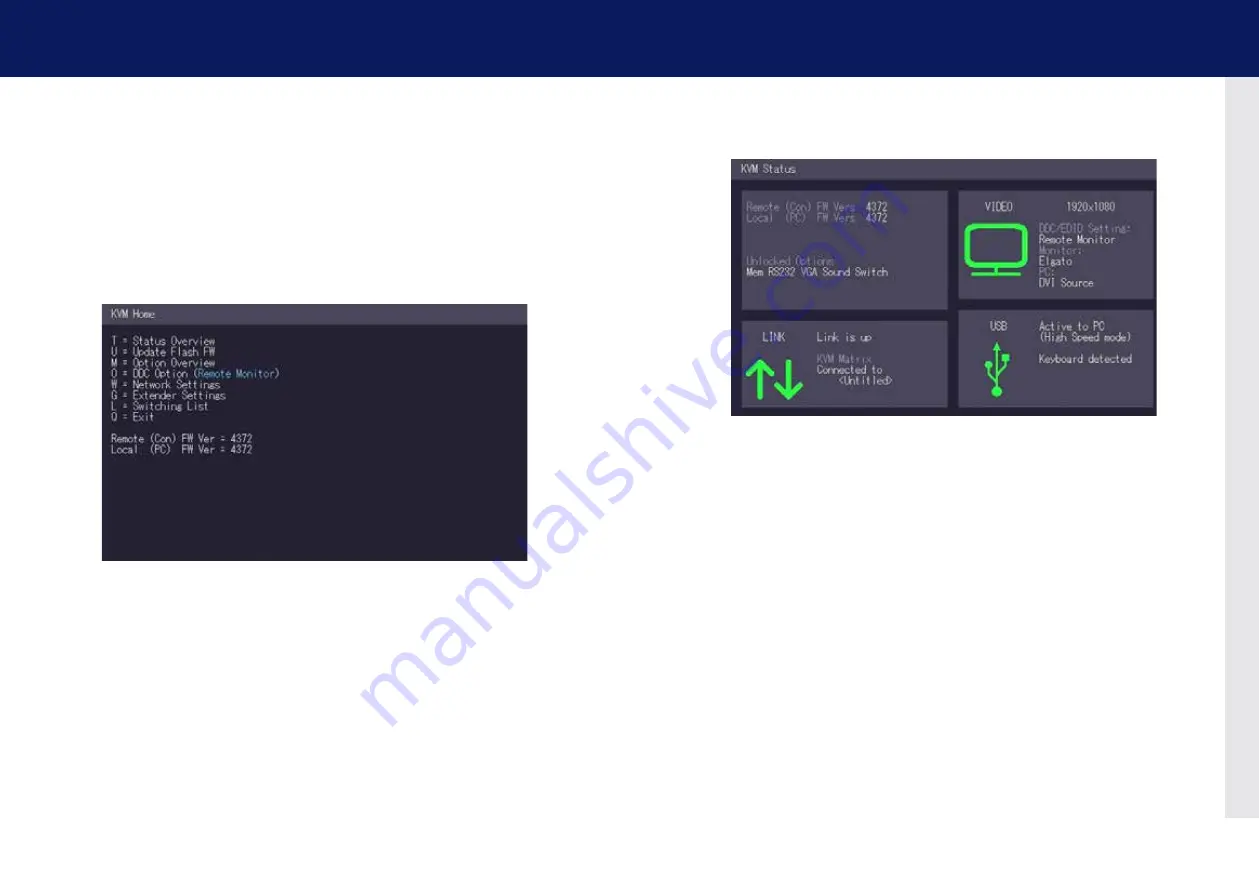
22 | kvm-tec
2. installation of the extender
3.1 USING ThE oN SCREEN MENU
Use the monitor and keyboard to get access to the main menu.
To access the main menu:
1. Make sure the extenders, the monitors and the computer are switched on.
2. Press the
Scroll lock
key on your keyboard quickly five times. The
main menu
appears
with an overview of the sub-menus.
3. To access a sub-menu press the applicable key.
In the main menu, you can make the following settings by pressing the
to select the corresponding letter.
T Status Overview
Menu Status / Current Status:
U Update flash fW
Update firmware
M Option Overview
Overview of all upgrades
O DDC Option
DDC Option Fixed ice position 1020 x 1080
W network Settings
network Settings
G ExtenderSettings
Settings Extender
l Switching list
list of all extenders in the switching system
Q Exit
Exit
kvm-tec | 23
3. EXTEnDER MEnU/SETTInGS
3.2 STATUS MENU
In the “Status Menu” the current status of the extender connection is displayed. It provides
information on the connection itself as well as resolution of the video channel, and USB-status.
The enabled options and the current FW-version is displayed in the left top corner.
link status shows whether there is a physical connection available.
Connection
indicates if kvm
data is currently able to be transmitted.
Video and USb
show if data is currently being transmitted.



























