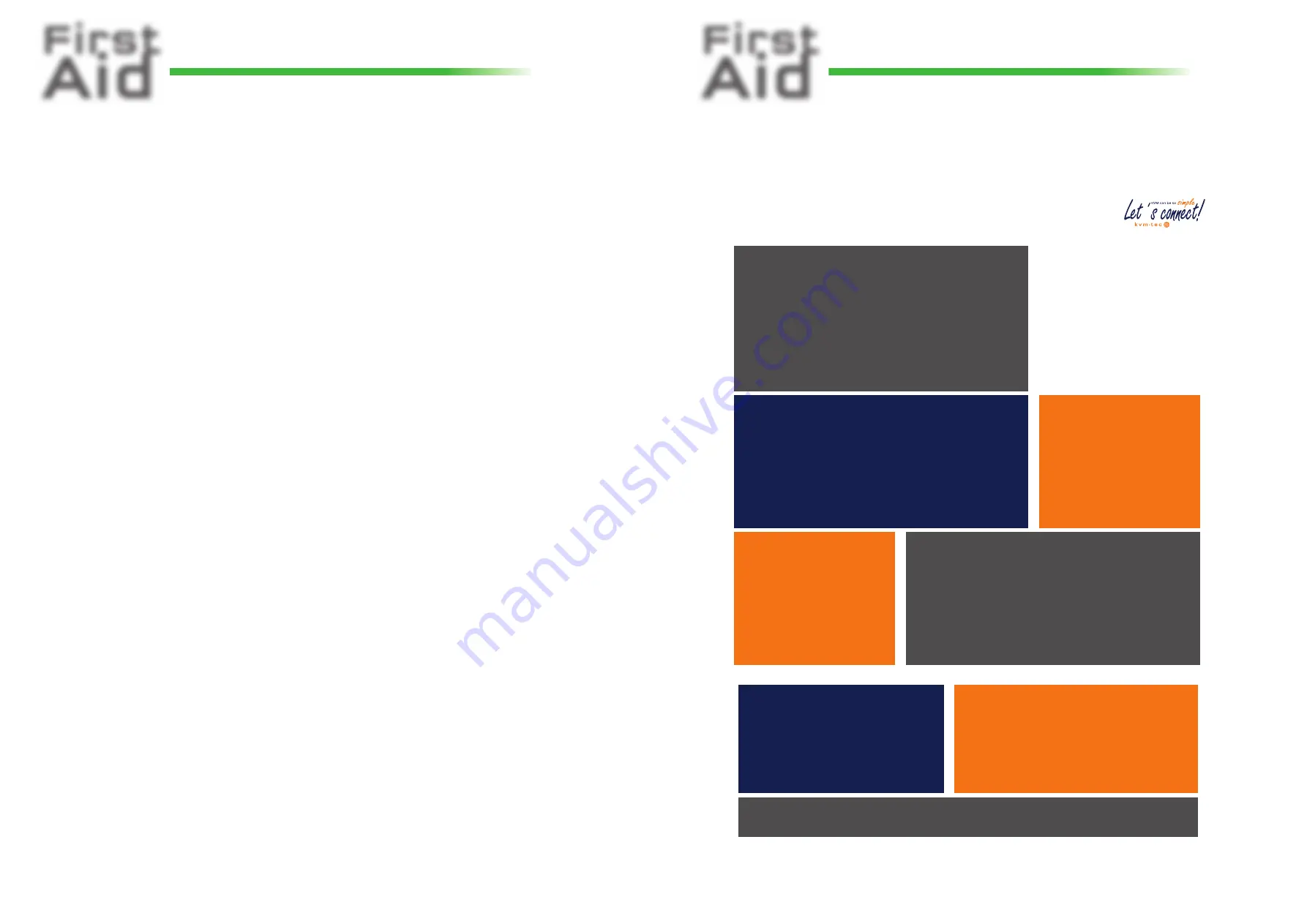
First
Aid
kvm-tec
media
4K
connect
12G SDI - 4K
First
Aid
kvm-tec
media
4K
connect
12G SDI - 4K
o identify your extender
o
fi rst check your delivery content
o are all needed upgrades unlocked
o all cables are connected and all units are switched on
o check the LED status
o Video - check if the DDC is set correctly (in menu under point „O“ )
o USB - are all cables connected
o
in case of issues check the fi rmware version (download for the newest fi rmware kvm-tec.com/support )
if everything is working fi ne - perfect
Tipps from our engineers for engineers
• reduce the setting of your system and set up only one local and one remote at the same place
• connect the monitor directly to the PC - does the monitor display an image ? (follow the mentioned steps
from above)
• LED status is red or blinking - this can be a cable problem - try to get a short patchcable and to connect
the units and be sure that it´s not a cross - over cable
• USB problems with mouse and keyboard - please try a different type of mouse and keyboard
Further expert tipps for issues
• Adapter - our units are transmitting DVI signals. If you are using adapters try a PC with DVI signal
• PC - please try another machine
• If you have more sets please make a cross check and change of the units
Further steps
Please, fi ll out the support form
and contact our support team +43 2253 81912 - 30
6.
6.
Checklist ....
If the shoe pinches, then we are there for you!
Support Form
Support Form
Support - request
If the shoe pinches, then we are there for you!
Contact Information
Company
Contact person
phone number
customer from
device type
Fiber
copper
single
Switching Manager
Firmware & Upgrade
Firmware Nr.:
Memory Option
RS232
VGA
Sound
Switching
Other connected devices
(Switches, HUBs, Touch-
screens, Webcams,.....)
To support your case as quickly as possible
and to be able to process and track your data,
we ask you to provide us with
the following information.
After we have received your mail, a sup-
port ticket is automatically created in
our ticket system, where all informati-
on about your support case is stored.
and are traceable at any time.
This way the support team has all the infor-
mation about your system in a direct con-
versation and your advantage is that the
questions can be answered in a targeted and
faster way.
Problem description
Almost done!
If you want to be even faster on the phone, the following data would be helpful:
No power
No Link
VGA problem
No connection
DOA (dead on
arrival)
Stripy screen
No Video
No USB
Mouse/ Key-
board doesn´t
work
LED Status local/CPU
LED Status remote/CON
red
orange
green
glowing
fl ashing
red
orange
green
glowing
fl ashing
Please send the form to [email protected]
.
Thank you very much! As soon as we have received your mail, it will be tracked in our system as a support case and we will
contact you immediately!
Resolution:
Fix
kvm-tec electronic gmbh
Gewerbepark Mitterfeld 1A, 2523 Tattendorf, Austria
+43 2253 81912-30 - [email protected]
copper
dual
























