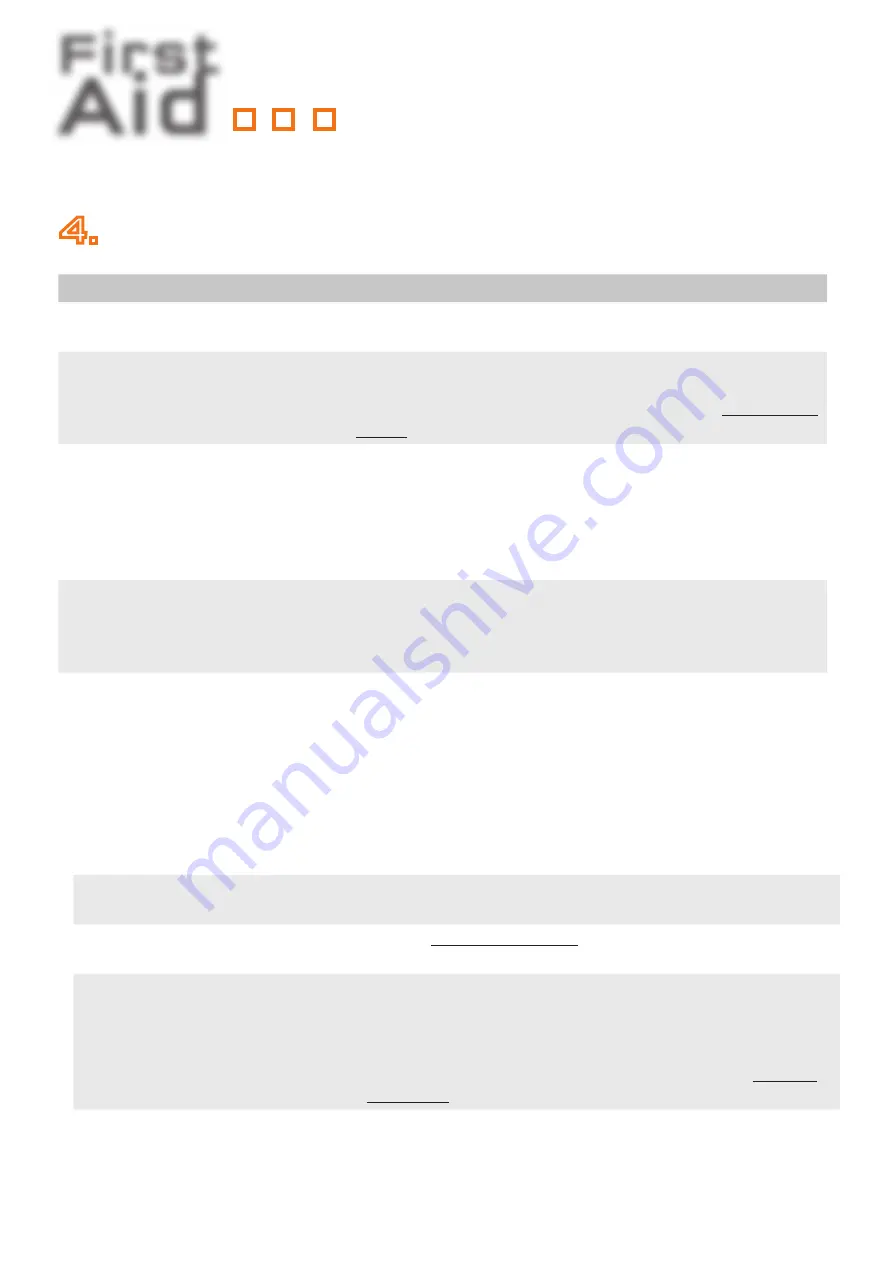
First
Aid
kvm-tec
MASTERLINE MVX
smart connection
4.
Check the LEDS to get more information....
Error
Cause
Solution
LED is not
lighting
The devices get no power
Is the power supply connected? (white box)
LED is lighting
in red
No connection between
Loc and Rem
Check if the RJ45/network cable is connected well. (Clicking noise when
plugging in)
Control both, if it does not work please send an e-mail to support@kvm-
tec.com
LED is lighting
in orange
No picture on the monitor
Check if the local/CPU (PC) cable is connected well.
Check if the remote/CON (monitor) cable is connected well.
If everything is connected well but no function appears, reconnect
power supply again.
If the menu is visible, press the
O
key and choose the resolution of the
monitor. Then press the assigned number on your keyboard.
LED is lighting
green
Screen occurs but the
keyboard is not working
Plug out/in USB of keyboard and wait until driver is installed (after few
seconds).
Check all USB connections on both sides (Local and Remote)
If it is still not working, plug out/in DC once more
LED is lighting
green
No audio
Establish audio connection:
plug stereo-jack to the audio output of the PC (green) connection with
local: IN
remote: headset OUT
Establish microphone connection:
plug stereo-jack to the microphone input of the PC (pink)
connection with local OUT
LED is lighting
green
The screen fl ickers, has
an incorrect display
Install current fi rmware from our homepage www.kvm-tec.com/
support/fi rmware-download
LED is blinking
green
Different fi rmware or
USB is not compatible
e-mail to
LED are
lighting
differently
Different fi rmware
To enter on screen menu/check fi rmware version:
To enter the On screen menu, press the
Scroll Lock
key fi ve times in
quick succession. The currently installed fi rmware version is displayed
below the menu
If fi rmware update does not work, please send an
e-mail to
support@
kvm-tec.com



























