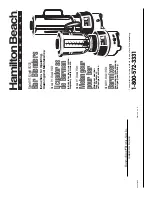First
Aid
kvm-tec
MASTERLINE MVX
smart connection
Delivery content
1 x MVX2-F local (CPU)
1 x Steckernetzteil 12V 1A (EU-
plug)
2 x DVI - HDMI Kabel 1,8m
1 x USB Kabel 1,8m
2 x VGA - DVI Kabel 1,8m
2 x Audio Kabel 1,8m (opt)
2 x SFP Modul-Multimode bis
500m
(alternativ Single-Mode bis
20km/ ItemNr 6835 )
4 x Gerätefüße
REMOTE/CON Unit
1 x MVX2-F remote (CON)
1 x Steckernetzteil 12V 1A (EU-
plug)
2 x SFP Modul Multimode bis
500m
(alternativ Single-Mode bis
20km/ ItemNr 6835)
4 x Gerätefüße
possible upgrades for MASTERLINE MVX2-F
USB Memory
Analog VGA- transmitted as DVI
(included in US)
Sound analog in both directions as CD quality
Matrix Switching System up to 48 endpoints
( included in US )
to unlock upgrades, please send an email or give us a
calll. Please have your ID code ready.( you fi nde your ID
in the OSD menu by pressing the button „M“ - Device ID
You´ll get a code from our support team.
Please, enter the code.
MVX2
digital kvm-extender
power/status
power/status
MVX2-F
digital kvm-extender
power/status
power/status
5. Audio to PC
6. Audio
fr
om PC
4. D
VI in
fr
om PC
4. D
VI out
to Monitor
4. D
VI in
fr
om PC
1. power
plug 12V 3A
2. USB fr
om
ke
yboar
d and mouse
6. Audio fr
om
micr
ophone
5. Audio to
speak
er
2. USB zu PC
1. power
plug 12V 3A
4. D
VI out
to Monitor
4. D
VI out
to Monitor
4. D
VI out
to Monitor
Quick Installation MVX2 FIBER Masterline
local / CPU – remote/ CON
1. Connect the CON / Remote and the CPU / Local Unit with the included 12V 2A power supply.
2. Now connect the USB cable to a USB port on your PC and connect the other end of the USB cable to the CPU / Local Unit.
Connect keyboard and mouse to the CON / Remote Unit.
3. Connect the CPU / Local and the CON / Remote Unit with two fi ber cables.
4. Now connect the DVI cable to the DVI socket of the PC and the other end to the DVI socket of the CPU / Local Unit (DVI-in).
Then connect the monitor to the CON / Remote Unit with a DVI cable.
5. Then connect PC audio out with the audio cable to Local Audio in. Then connect audio / out via the audio cable
6. Almost done! Now connect the audio cable Local Audio / out to the PC Audio in and Remote Audio / out with the audio
cable to the microphone.
VIEL SPASS - Ihr kvm-tec Extender ist nun für viele Jahre ( MTBF ca 10 Jahre) für Sie im Einsatz!
3. Multimode OM3-Fiber cable up to 500m/1640ft
3. Multimode OM3-Fiber cable up to 500m/1640 ft
1.
First check your delivery content MVX2-F....
2.
Are your upgrades for
MASTERLINE unlocked
3.
Than check your installation....