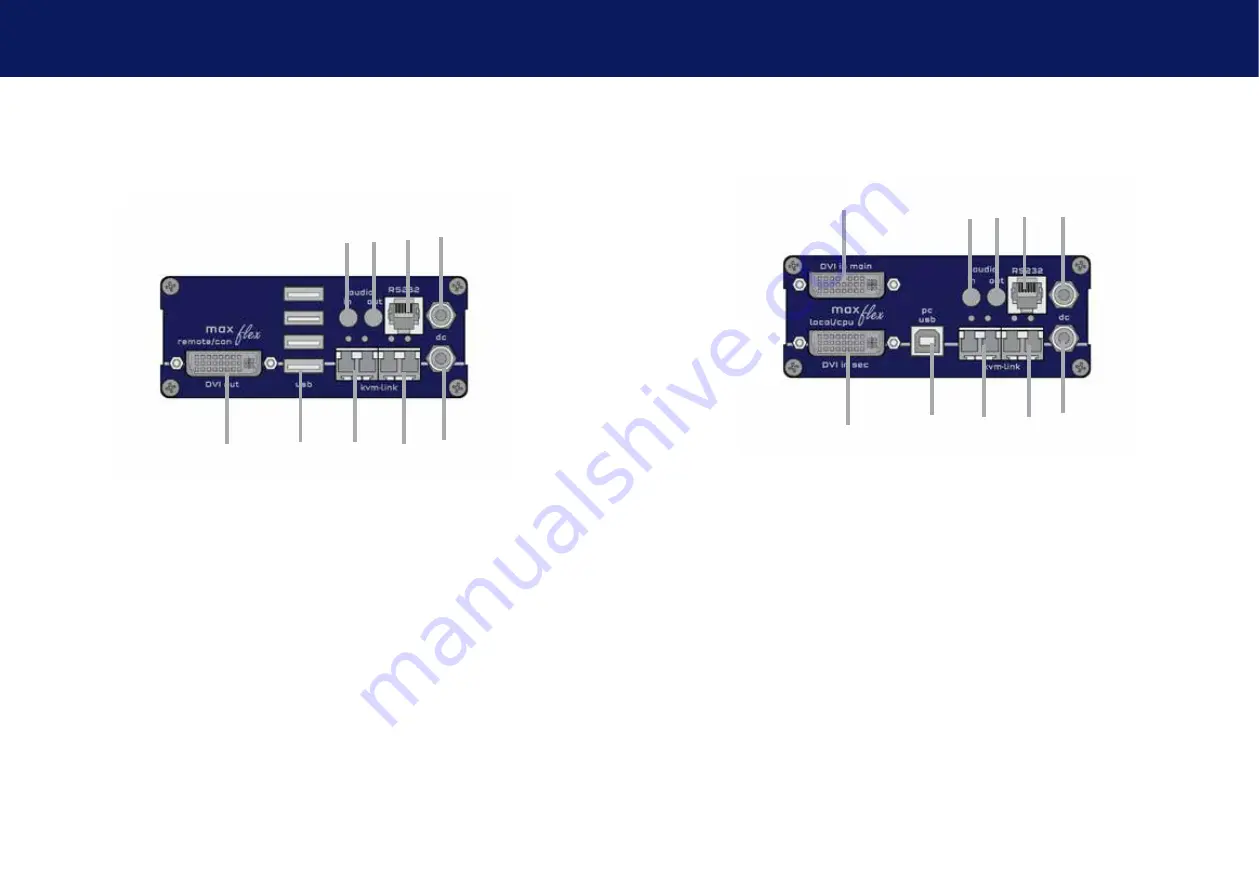
16 | kvm-tec
kvm-tec | 17
1. IntroductIon
1. IntroductIon
Remote extender (Con)
nr. name
function
1
DVI out
DVI connection to monitor .
2
USB
USB from keyboard and mouse
3
kvm-link
connection for Fiber cable redundant
4
kvm-link
connection for Fiber cable
5
dc
connection for 12 V power supply redundant
6
dc
connection for 12 V power supply
7
RS232
RS232 connection
8
audio out
Audio to loudspeaker
9
audio in
Audio in from microphone ...
led sTaTUs
yellow
LINK ok
green
Video ok
green blinking
Video and USB activity
1
2
3
4
5
6
7
8
9
1.7 maXfleX eXTendeR dUal fIbeR
local extender (CPU)
nr. name
function
1
dvi-in second
DVI connection to monitor
2
dvi-in main
DVI conenction to monitor
3
USB
USB to PC
4
kvm-link
Connection for Fiber cable
5
kvm-link
Connection for Fiber cable
6
dc
Connection for 12 V power supply redundant
7
dc
Connection for 12 V power supply
8
RS232
RS 232 connection
9
audio out
Audio out to PC
10
audio in
Audio in from PC
led sTaTUs
yellow
LINK ok
green
Video ok
green blinking
Video and USB activity
1
2
3
4
5
6
7
8
9
10
Содержание 6014
Страница 17: ...32 kvm tec kvm tec 33 2 INSTALLATION eXTENDER 2 INSTALLATION extender ...
Страница 43: ...84 kvm tec 11 Notes ...










































