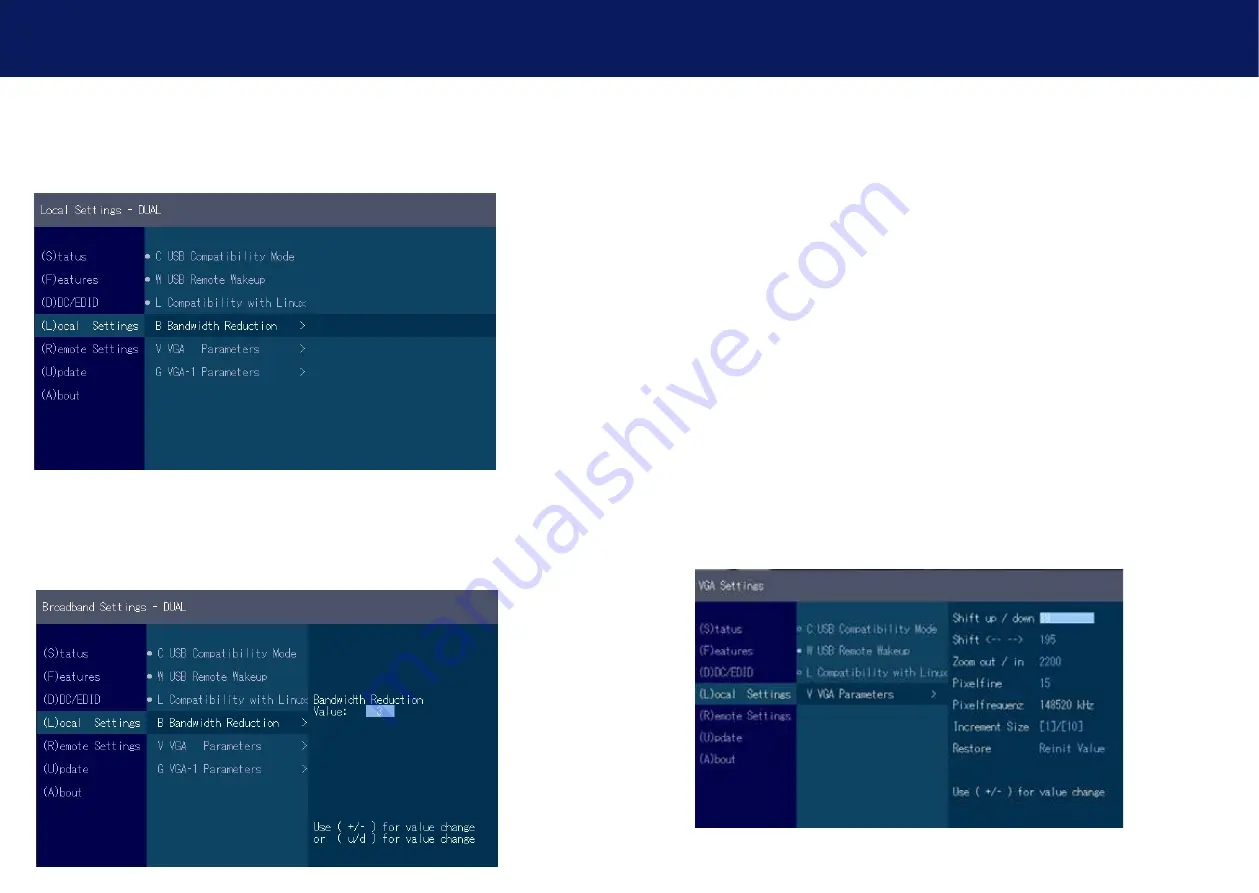
52 | kvm-tec
kvm-tec | 53
3. EXTENDER sETTiNgs
3. EXTENDER sETTiNgs
3.6.4 CoMPATibiliTY WiTh linux
Older Linux (before 2010) versions may not recognize the keyboard.
In this case please activate the Linux compatibility mode
3.6.5 bandWIdtH RedUctIon
Here the bandwidth can be reduced. The basic setting is 0!
You can change the bandwidth with +/- or u/d.
3.6.6 VgA PARAMETERS
The VGA settings can be adjusted and optimized.
Optimize the VGA settings:
1. press the
l
button in the Extender Settings menu. The Local Settings menu is displayed.
Press the
V.
The VGA menu will be displayed
- Pressing
f1
moves the display range upwards.
- Pressing
f4
moves the display range down.
- Pressing
f2
moves the display range to the left.
- Pressing
f3
moves the display area to the right.
- Pressing
f5
reduces the image (zoom out).
- Pressing
f6
enlarges the image (zoom in).
- Pressing the space bar changes the speed of the above mentioned settings.
The speed can be switched between 1 and 10.
- Pressing M switches the video mode between the following modes:
- Auto - the mode is automatically detected and set by the Extender.
- DVI - only the DVI input is recognized.
- VGA - only the VGA input is recognized
- Press K to automatically adjust and position the screen area.
- Press I to reset the parameters to the default values.
- Press S to save the settings and exit the menu.
- Press Q to exit without saving.
VGA Parameters






























