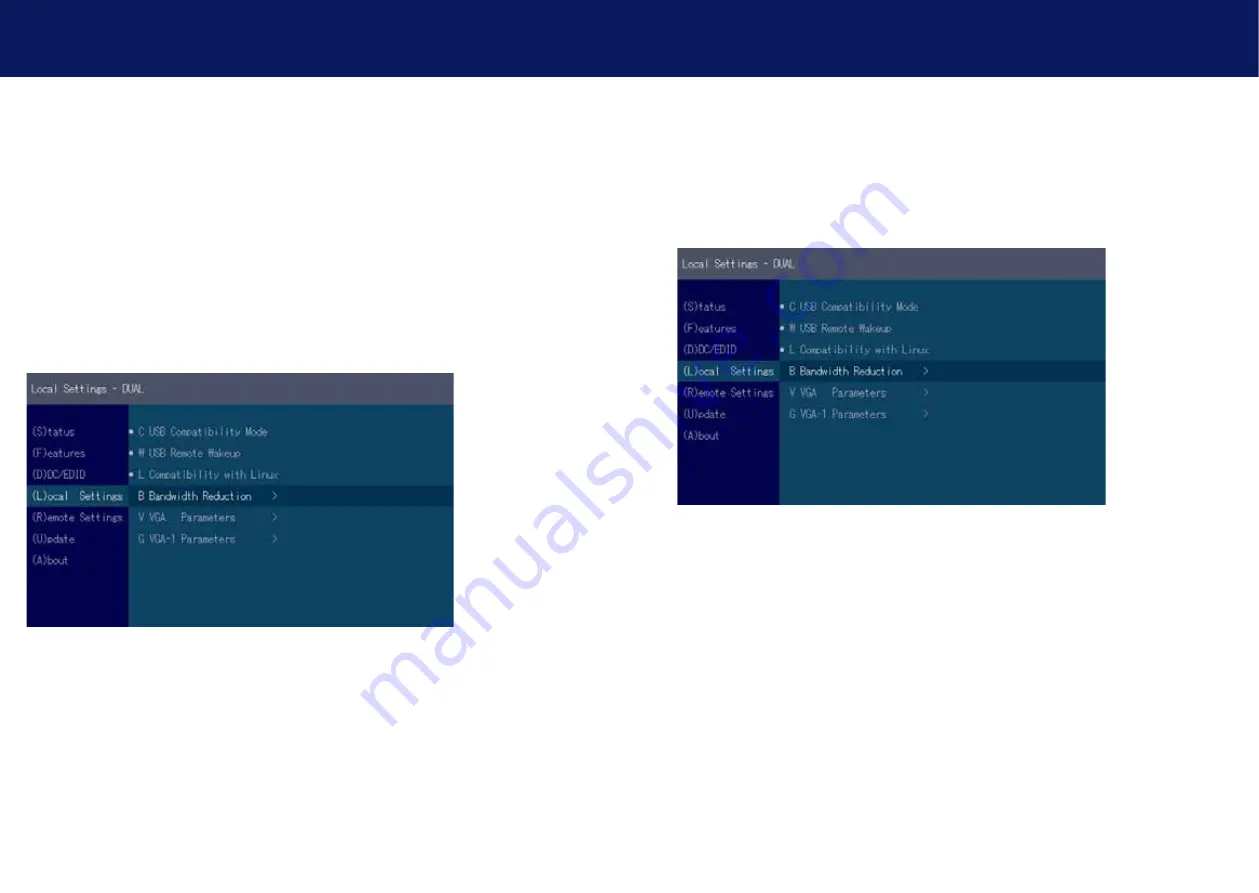
50 | kvm-tec
kvm-tec | 51
3. EXTENDER sETTiNgs
3. EXTENDER sETTiNgs
3.6.2 uSb CoMPATibiliTY ModE
Some PC‘s require a USB FullSpeed (USB 1.1) connection at startup.
Our extenders are detected as USB HUB‘s - this may cause some PC‘s to abort the boot process.
This can be avoided with the USB Compatibility Mode.
The USB compatibility mode can be enabled or disable .
To enable / disable the USB compatibility mode
1. From the Extender Settings menu, press the L key:
The LOCAL SETTINGS menu appears
2. Press the U key to enable or disable the USB compatibility mode
3.6.3. uSb REMoTE WAKE uP
The PC can be set into sleep mode and can be reactivated with any key.






























