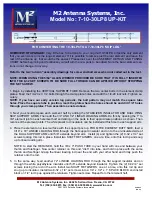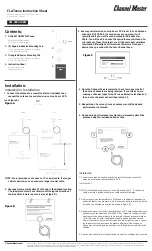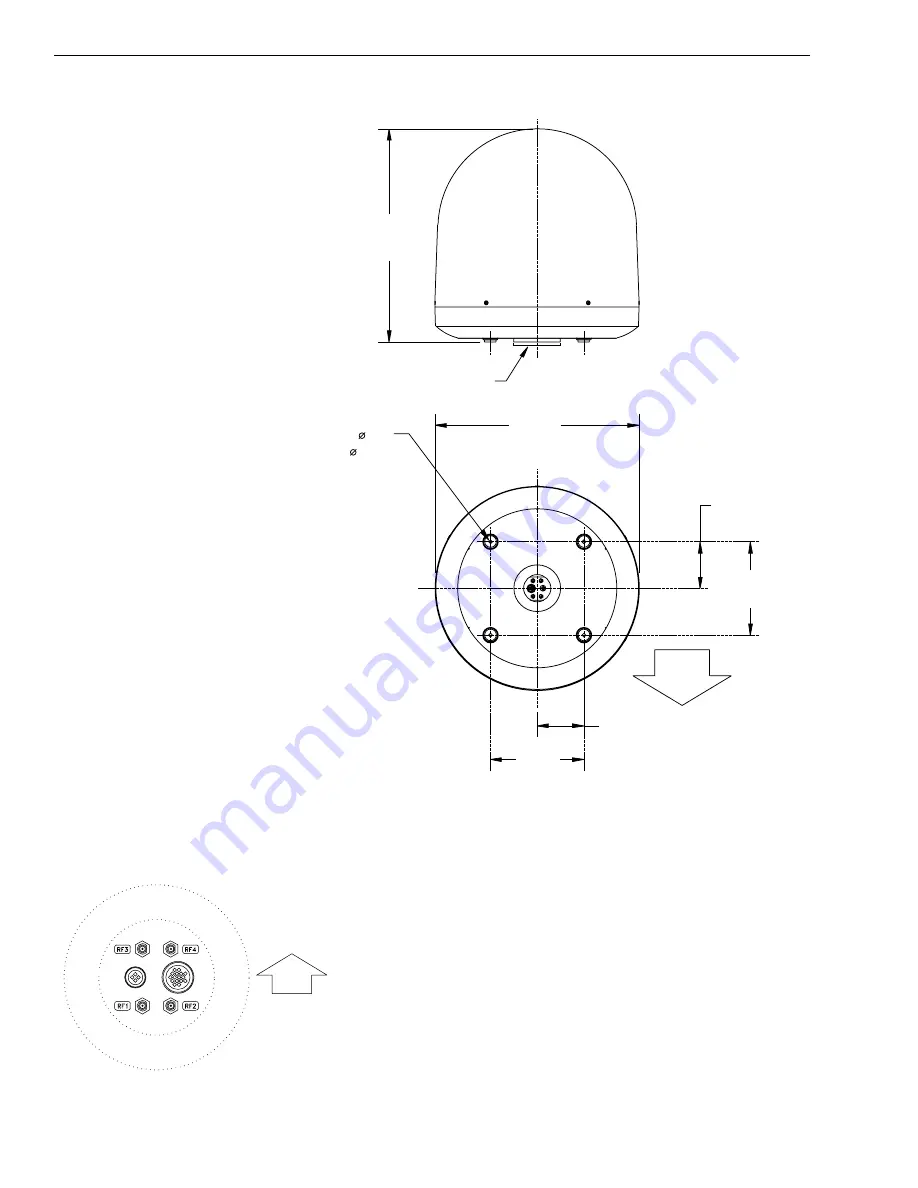
2. Drill four
1
⁄
2
" (13 mm) bolt holes. Mark a
3" (80 mm) diameter circle in the center of the
pattern and cut out to make a passage for the
cables to connect to the baseplate. Smooth the
edges of the hole to protect the cables.
3. Place the foam seal in position on the mounting
surface with the hole centered over the cable
access cutout and the paper backing on the bottom
as shown in Figure 2-2. Do not remove the paper
backing at this time. Scribe a line all around the
seal.
2-4
TracVision 6 Installation and Technical Manual
FWD
27.36"
(695 mm)
Compression Seal
4x .50"
(4x 13 mm)
26.2"
(665 mm)
12.0"
(305 mm)
6.0" (152 mm)
6.0" (152 mm)
12.0"
(305 mm)
Figure 2-1
Antenna Unit Dimensions
Figure 2-2
Baseplate/Foam Seal Orientation
(Bottom View)
FWD