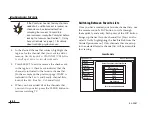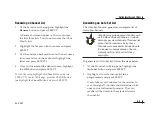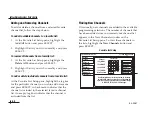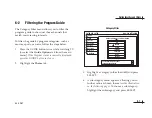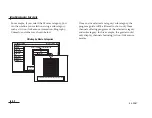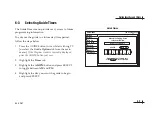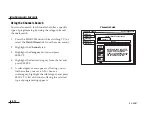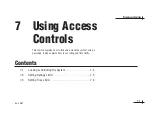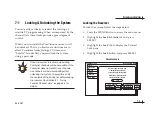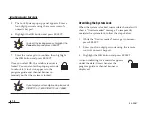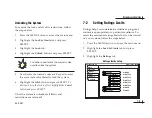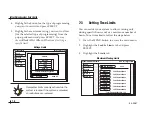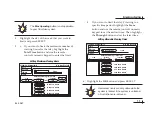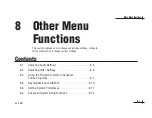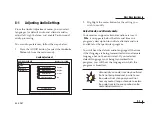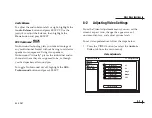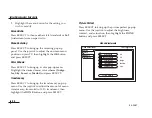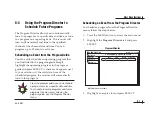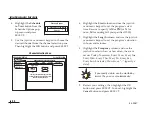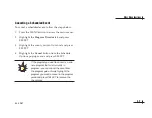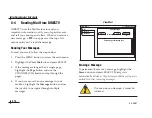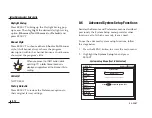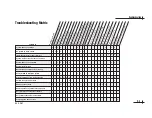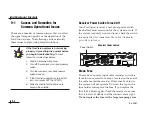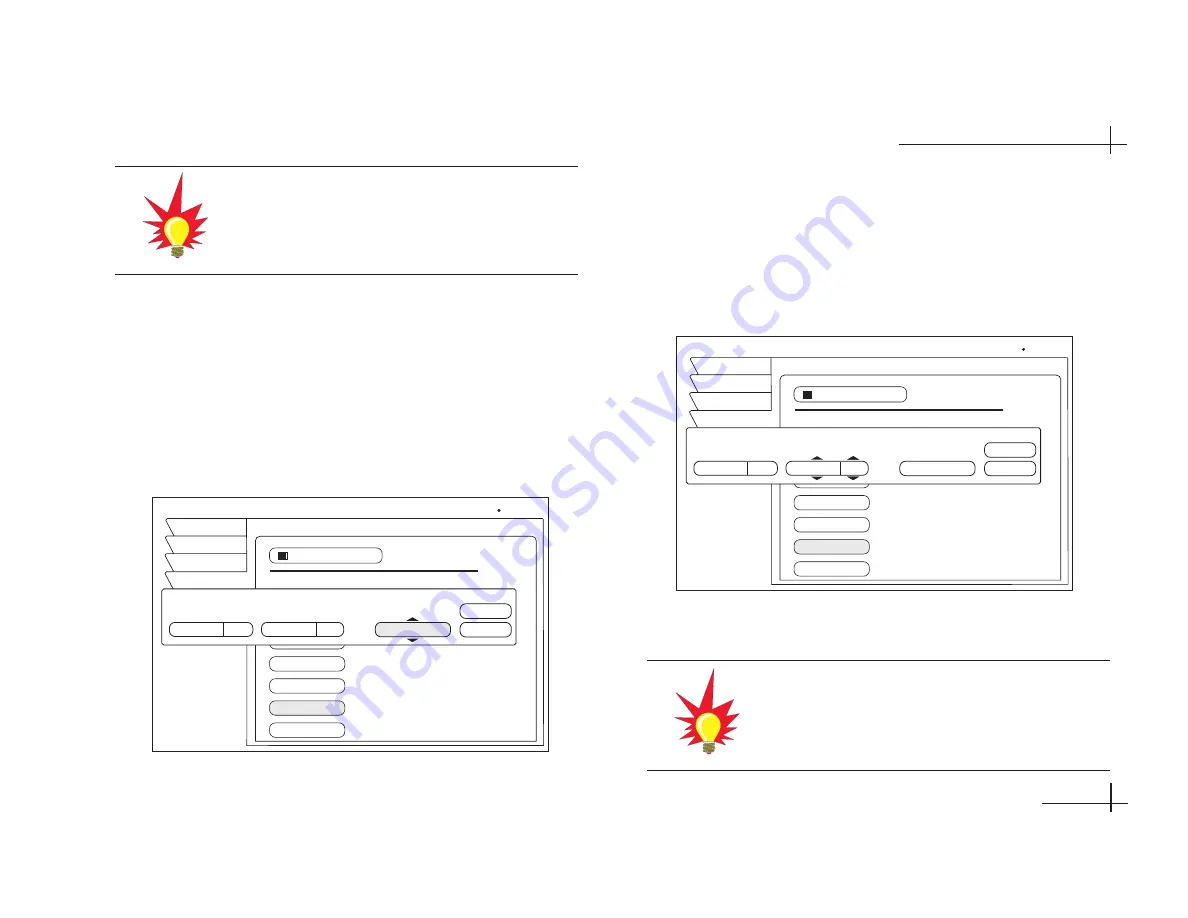
54-0287
7.7
Using Access Controls
4.
Highlight the day of the week that you want to
limit and press SELECT.
5.
a.
If you want to limit the maximum number of
viewing hours for that day, highlight the
Total Time
button and use the remote
control’s numeric keypad to enter the limit.
b. If you want to limit that day’s viewing to a
specific time period, highlight the
From
button and use the remote control’s numeric
keypad to set the earliest time. Then highlight
the
Through
button and set the latest time.
6.
Highlight the
OK
button and press SELECT.
SPENDING / VIEWING LIMITS
Ratings
Lock
Fav Lists
Wed, May 9 4:50 PM
Limits
Review
Watch TV
Main Menu
$10.00
Max Spending
Monday
Tuesday
Wednesday
Thursday
Friday
Sunday
24:00
24:00
24:00
24:00
24:00
9:30
24:00
Hours
Hours
Hours
Hours
Hours
Hours
Hours
allowed
allowed
allowed
allowed
allowed
allowed
allowed
Saturday
Saturday Viewing Time Limit
From
Through
Total time
AM
Cancel
OK
-OR-
10:00
N/A
PM
11:30
Setting Allowable Viewing Times
SPENDING / VIEWING LIMITS
Ratings
Lock
Fav Lists
Wed, May 9 4:50 PM
Limits
Review
Watch TV
Main Menu
$10.00
Max Spending
Monday
Tuesday
Wednesday
Thursday
Friday
Sunday
24:00
24:00
24:00
24:00
24:00
18:00
24:00
Hours
Hours
Hours
Hours
Hours
Hours
Hours
allowed
allowed
allowed
allowed
allowed
allowed
allowed
Saturday
Saturday Viewing Time Limit
From
Through
Total time
Cancel
OK
-OR-
N/A
N/A
18:00
Setting Maximum Viewing Hours
The
Max Spending
button is not applicable
to your TracVision system.
Remember, limits are only active while the
system is locked. If the system is unlocked,
all restrictions are removed.