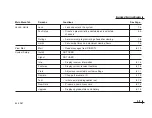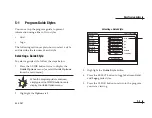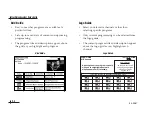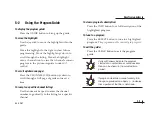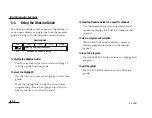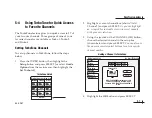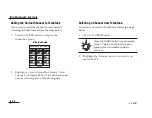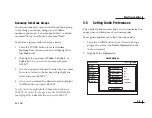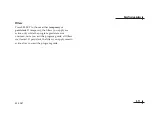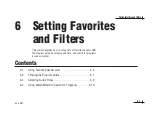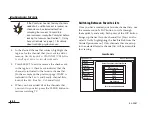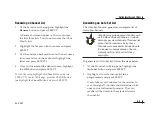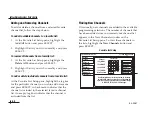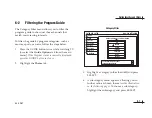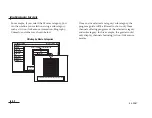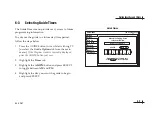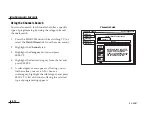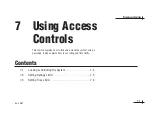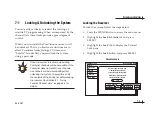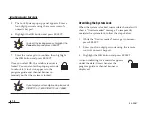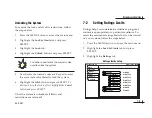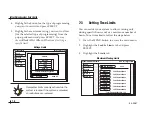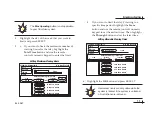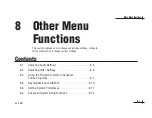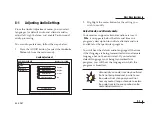54-0287
6.5
Setting Favorites and Filters
Renaming a Channel List
1.
At the Favorite List Setup pane, highlight the
Rename
button and press SELECT.
A Rename List menu appears. You can rename
the first three lists. You cannot rename the All or
Family lists.
2.
Highlight the list you wish to rename and press
SELECT.
3.
Use the onscreen keyboard to enter the new name
(to enter a letter on the keyboard, highlight the
letter and press SELECT).
4.
Once you’ve entered the desired name, highlight
the
OK
button and press SELECT.
To redo the entry, highlight the
Clear
button and press
SELECT. To cancel the change, press the CLEAR button
[
or
highlight the
Cancel
button and press SELECT].
Generating an Auto Set List
The Auto Set function generates a complete list of
viewable channels.
To generate an Auto Set list, follow the steps below.
1.
At the Favorite List Setup pane, highlight the
Auto Set
button and press SELECT.
2.
Highlight a favorite channel list to be
programmed and press SELECT.
It may take several minutes for the receiver to
scan through all channels and determine which
ones you’re authorized to receive. The scan
results will be stored in the selected favorite
channel list.
Auto Set may exclude some channels, such
as the Music Choice channels, or include
some pay per view channels. This does not
mean that the receiver is faulty. These
channels were excluded or included due to
the receiver’s analysis process. You can
manually edit the list to correct these
oversights.