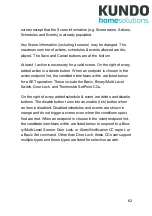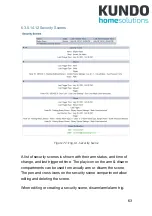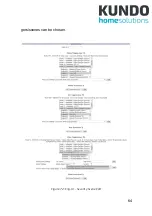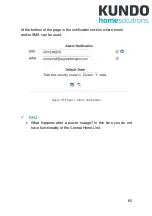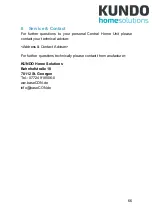62
screen except that the Scene information (e.g. Scene name, Actions,
Schedules and Events) is already populated.
Any Scene information (including its name) may be changed. The
maximum number of actions, schedules & events allowed are dis-
played. The Save and Cancel buttons are at the bottom.
At least 1 action is necessary for a valid scene. On the right of every
added action is a delete button. When an endpoint is chosen in the
action endpoint list, the candidate interfaces within are listed below
for a SET operation. These include the Basic, Binary/Multi-Level
Switch, Door Lock, and Thermostat SetPoint CCs.
On the right of every added schedule & event are delete and disable
buttons. The disable button turns into an enable (tick) button when
an item is disabled. Disabled schedules and events are shown in
orange and do not trigger a scene even when the conditions speci-
fied are met. When an endpoint is chosen in the event endpoint list,
the candidate interfaces within are listed below to respond to a Bina-
ry/Multi-Level Sensor, Door Lock, or Alarm/Notification CC report; or
a Basic Set command. Other than Door Lock, these CCs can support
multiple types and these types are listed for selection as well.
Содержание Central Home Unit
Страница 1: ...Central Home Unit Manual...
Страница 20: ...18 Figure 3 Confirm security exception You will be guided to the login page Figure 4 Login page...
Страница 48: ...46 6 3 5 4 Alarm Notification Figure 48 Eng UI Alarm Notification...
Страница 49: ...47 6 3 5 5 Meter Figure 49 Eng UI Meter 6 3 5 6 Battery Figure 50 Eng UI Meter...
Страница 52: ...50 6 3 5 11 Door Lock Figure 55 Eng UI Door Lock...
Страница 53: ...51 6 3 5 12 User Code Figure 56 Eng UI User Code 6 3 5 13 Barrier Operator Figure 57 Eng UI Barrier Operator...
Страница 66: ...64 gers scenes can be chosen Figure 72 Eng UI Security Scene Edit...