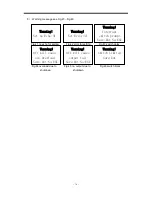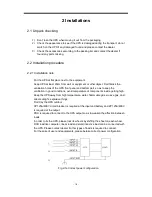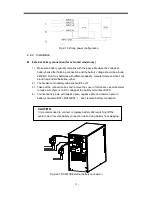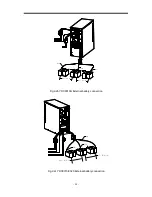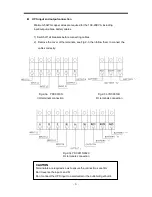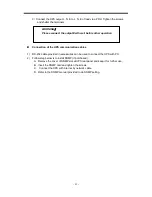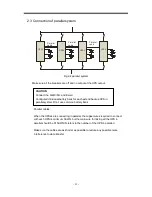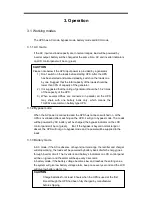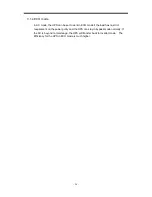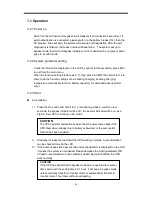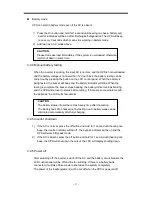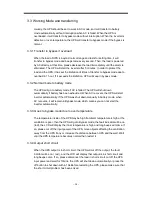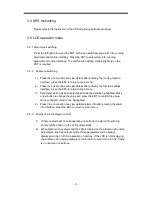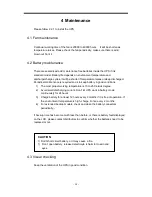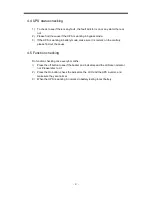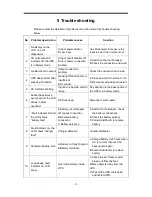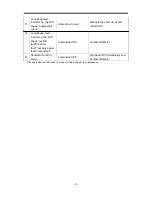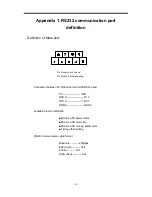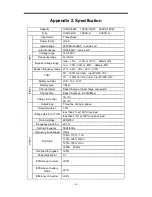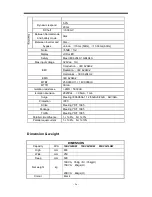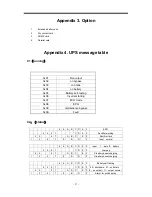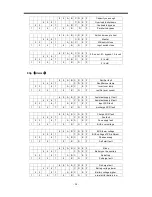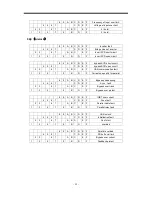- 29 -
3.4 UPS monitoring
Please refer to the instruction of the UPS monitoring software provided.
3.5 LCD operation menu
3.5.1 Main menu switching
Press the left/right arrow and the ENT button can switch among alarm info, running
parameter and function settings. Press the ENT to enter alarm info, running
parameter or function settings. To enter function setting, double pressing on the
ENT is required.
3.5.2 Submenu switching
1) Press the arrow button can view details after entering the running function
interface, press the ESC to return to main menu.
2) Press the arrow button can view details after entering the function settings
interface, press the ESC to return to main menu
3) Parameter which has been selected and changed will be highlighted. Press
arrow button to change the value and press the ENT to confirm the value.
Once confirmed, it will not be highlighted.
4) Press the arrow button can view detailed alarm info after entering the alarm
info interface, press the ESC to return to main menu
3.5.3 Priority of info displayed on LCD
1) If there is alarm but no valid operation on buttons, the alarm info with top
priority will be shown on the LCD automatically
2) When there isn’t any alarm and the LCD is displaying the submenu of running
parameters, such as output current, these parameters will be always
displayed on the LCD if no operation on buttons. If the LCD is not displaying
the submenu of running parameters, it will return to main menu in 30s if there
is no operation on buttons