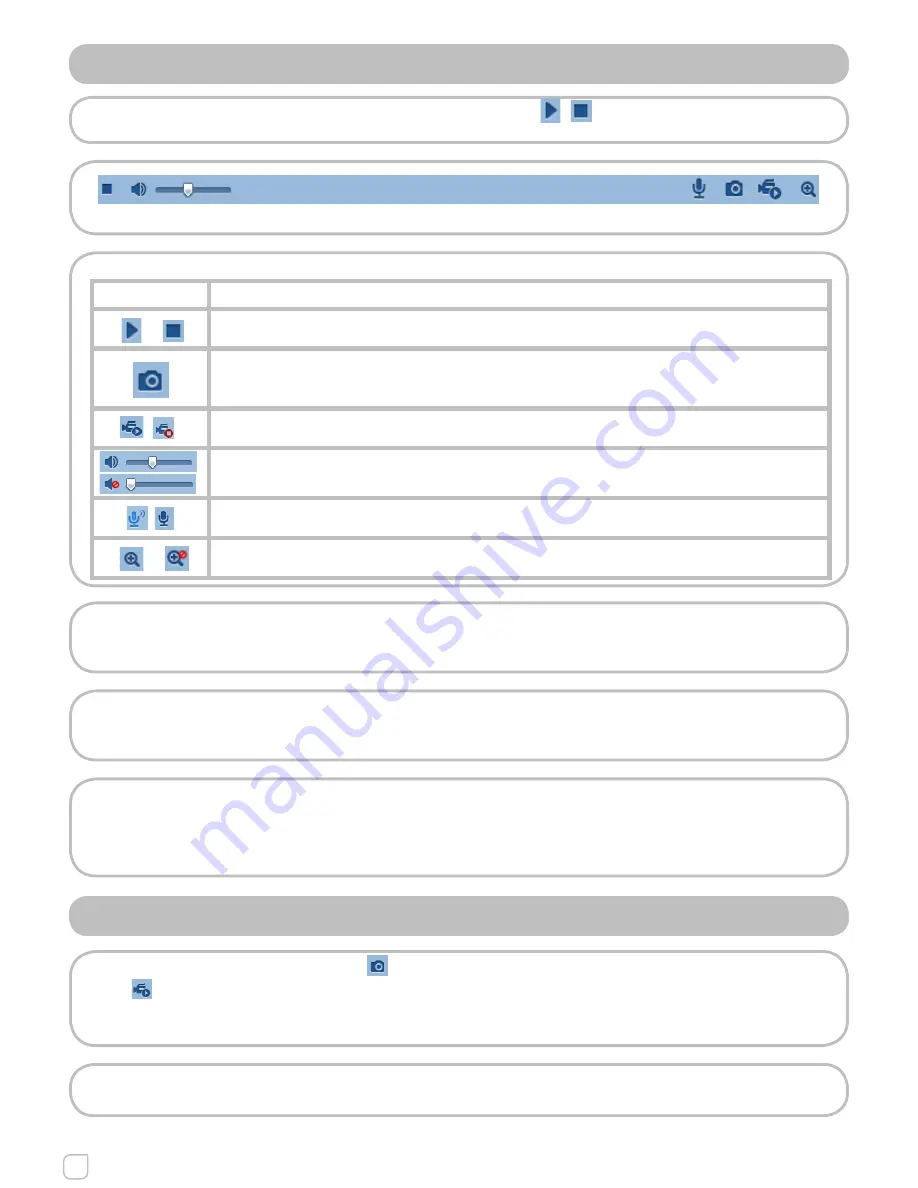
24
Network Camera
User Manual
5.2 STARTING LIVE VIEW
In the live view window as shown in Figure 5-2, click / on the toolbar to start/stop
the live view of the camera.
Figure 5.2.1 - Live View Toolbar
Table 5.2.1 Descriptions of the Toolbar
Icon
Description
/
Start/Stop live view
Manually capture the pictures displayed in live view and then save it
as a JPEG file or BMP file.
/
Manually start/stop recording.
Audio on and adjust volume /Mute.
/
Enable/Disable two-way audio.
/
Enable/Disable e-PTZ.
Note:
Before using the two-way audio function or recording with audio, please set the Stream
Type to Video & Audio referring to Section 6.4.
• Full-screen Mode:
You can double-click on the live video to switch the current live view into full-screen
or return to normal mode from the full-screen.
Please refer to the following sections for more information:
• 7.2 for Recording Schedule;
• 6.1 and 6.4 for Video Settings;
• 6.5 for OSD Settings.
5.3 RECORDING AND CAPTURING PICTURES MANUALLY
In the live view interface, click on the toolbar to capture the live pictures or
click to record the live view. The saving paths of the captured pictures and clips
can be set on the
Configuration > Local Configuration
page. To configure remote
scheduled recording, please refer to Section 7.2.
Note:
The captured image will be saved as JPEG file or BMP file in your computer.
Содержание KSV0010013.300
Страница 1: ...Network Camera User Manual...
















































