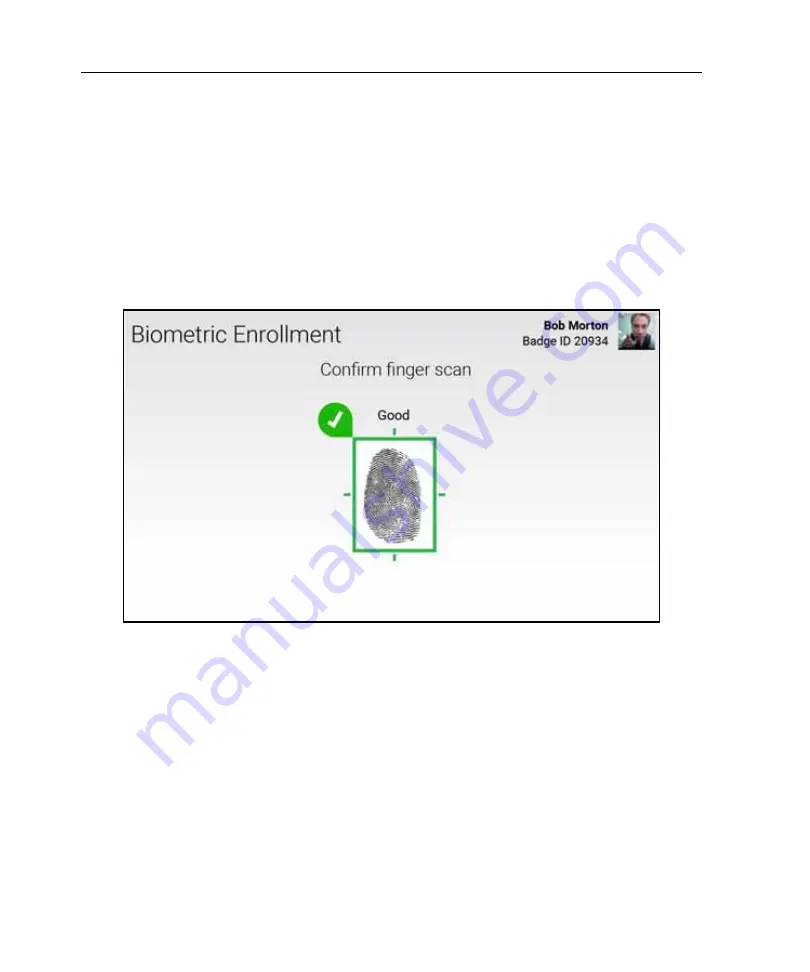
Chapter 3 Manager Mode Transactions
70
If you tap
Continue
, and thereby accept a Poor enrollment, you can use only
biometric verification or biometric identification with badge ID at the timeclock.
That is, you must first swipe a badge or enter a badge ID before scanning the
finger that you enrolled. Go to “Confirm Fingerscan.”
For more information, see “Biometric identification with badge ID.”
Confirm Fingerscan
At the Confirm Fingerscan screen, re-scan the same finger that you used in the
Capture Fingerscan step. The biometric device compares the previously captured
fingerscan image (or template) with your current
live
fingerscan.
The following sections describe the possible results of the enrollment test.
Accepted
If you have enrolled only a primary finger, the system prompts you to enroll
another, secondary finger. Tap
Enroll Secondary Finger
, and repeat steps 1–n for
the secondary finger.
Содержание InTouch DX
Страница 4: ......
Страница 10: ...Contents 10 ...
Страница 23: ...Navigation 23 ...
Страница 26: ...Chapter 1 Overview 26 Calendar ...
Страница 29: ...Chapter 2 Employee Mode Transactions ...
Страница 57: ...Chapter 3 Manager Mode Transactions ...
Страница 90: ...Chapter 3 Manager Mode Transactions 90 ...
Страница 91: ...Chapter 4 Maintenance Mode Functions ...
Страница 132: ...Chapter 4 Maintenance Mode Functions 132 ...






























