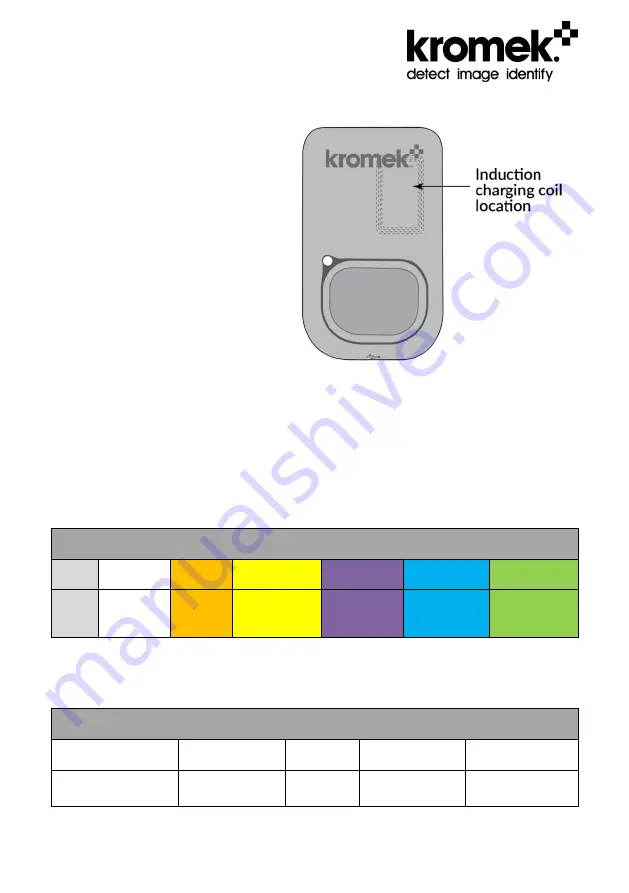
MAL-OPS-0927 Revision 4.0 Page 7 of 52
2.2 Kromek Inductive Charging
Place the D3S face up in the
Kromek inductive charging station.
Charging will automatically start,
indicated by the pulsing
indicator
light.
3 D3S Indicator Light
The indicator light on the front of the D3S is used to convey the status of the D3S
detector.
The light’s color indicates whether the device is switched on, charging and/or
connected to the smart phone.
Indicator Light Colours
Unlit
White
Orange
Yellow
Purple
Blue
Green
Off
Off /
Charging
Fault
Waiting for
Data
Connection
Bluetooth
Pairing
Mode
Bluetooth
Data
Connection
USB Data
Connection
The light flash indicates the battery and charging status.
Indicator Light Operation
Pulse Every
5 seconds
Continuous
Fast Pulse
Wave
Solid
Triple Flash
Every 1 Second
Normal Battery
Low Battery
Charging Fully Charged
Fault
Содержание D3S ID
Страница 1: ...D3S ID User Manual ...
Страница 50: ...MAL OPS 0927 Revision 4 0 Page 50 of 52 ...
Страница 51: ...MAL OPS 0927 Revision 4 0 Page 51 of 52 ...








































