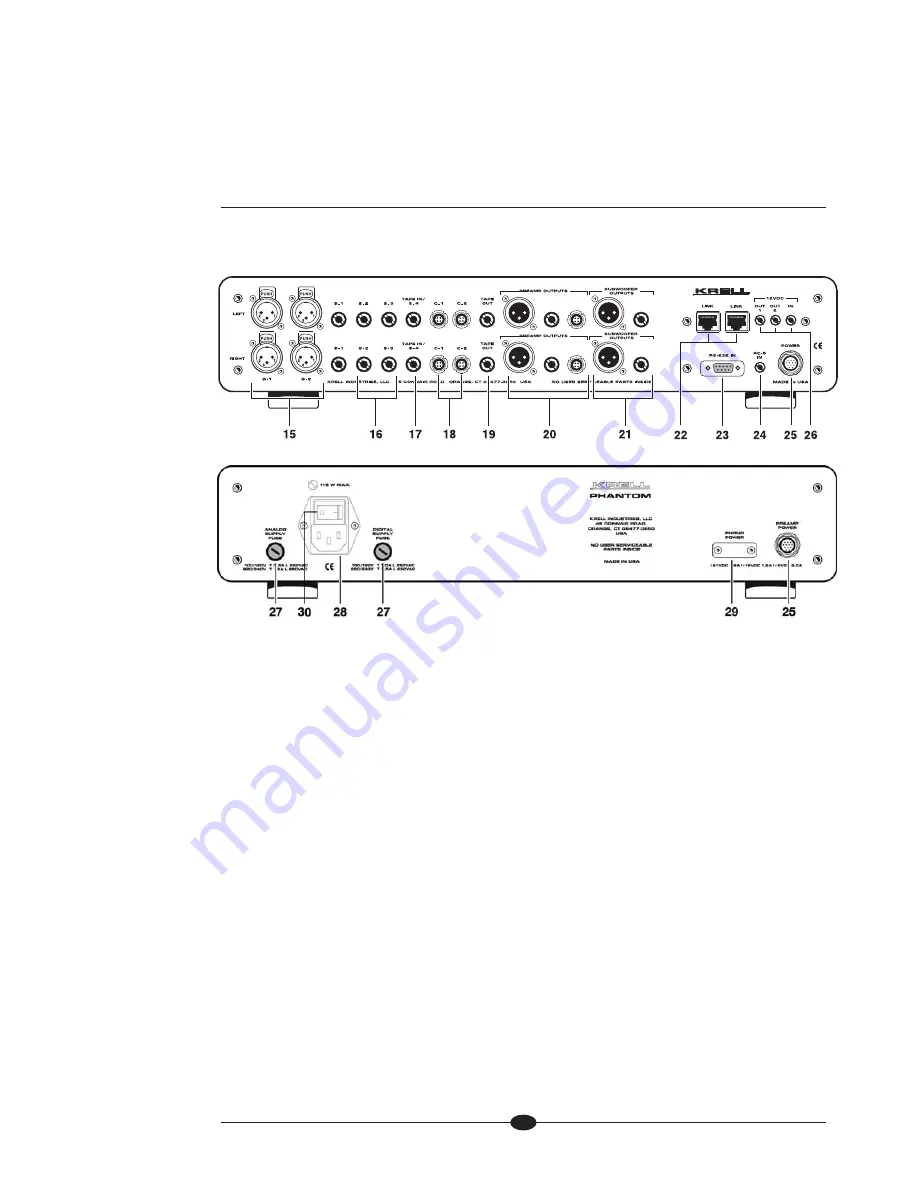
23
Figure 3
Phantom Preamplifier and Power Supply Back Panels
15 Balanced Inputs: B-1, B-2
16 Single-ended Inputs: S-1, S-2, S-3
17 Tape Input
18 CAST Inputs: C-1, C-2
19 Tape Output
20 Main Outputs:
Single-ended Main Output
Balanced Main Output
CAST Outputs
21 Subwoofer Output -
Note: Subwoofer out-
puts are only operational when the optional
crossover board is installed
22 CAN Link In/Out
23 RS-232 Port
24 RC-5 In
25 DC Power Connector
26 12 VDC In/Out
27 Analog and Digital Supply Fuses
28 IEC Power Cord Receptacle
29 Phono Power Port for Krell KPE phono
stage
(SECTION FOUR: Anatomy of an Phantom continued)
Inputs
Outputs
Remote
Configurations
Phono
Power
















































