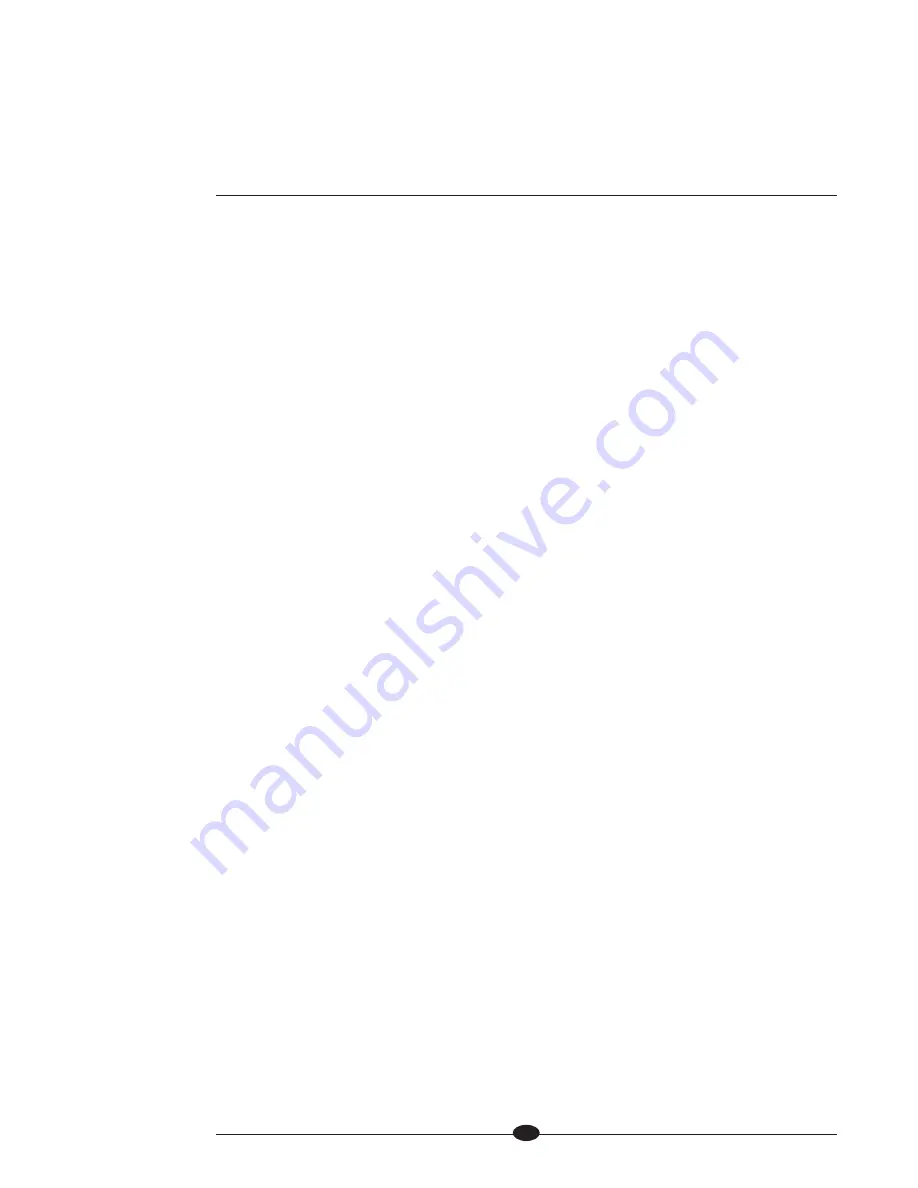
Customizing the Evolution Two
The Evolution Two Monaural Preamplifier easy-to-use menu allows you to config-
ure the following functions. You can also use the menu to review version informa-
tion about the software, hardware, and firmware installed in the Evolution Two:
AC Mains,
page 33
Input Name,
page 38
Recall,
page 44
Backlight,
page 33
Input Phase,
page 39
RS-232 Control,
page 44-5
Balance,
page 34
Input Trigger,
page 39-40
Save,
page 45
Channel Assign,
pages 34-5
IR Out Control,
page 40
Software Clone,
page 45-6
Clone,
page 35-6
Link Control,
page 41
Tape Input,
page 46
Display,
page 36-7
Mute,
page 42
Theater Mode,
page 47
Info,
page 37
Output Trigger,
page 42-43
Volume Display,
page 48
Input Level Trim,
page 38
RC-5 Control,
page 43
Navigation Conventions
Navigating the Evolution Two menu is straightforward and consistent throughout,
using four functions and the menu option
BACK.
17 Menu Button or Key
To enter the menu, press the menu button on the preamplifier chassis front panel
or the menu key on the remote control. Once you are in the menu, you can press
the menu button or key to exit the menu.
16 Volume Knob or Level Keys
Use the volume knob on the preamplifier chassis front panel or the up and down
keys on the remote control to scroll forward and backward through the menu hier-
archy. Each menu list is a continuous loop.
18 Enter Button or Key
Press the enter button on the preamplifier chassis front panel or the enter key on
the remote control to select a function or a configuration option, and to confirm a
selection. Only the enter button on the preamplifier chassis front panel may be
used to initiate a clone.
15 Front Panel Display
The display shows the active function and configurable options.
BACK
Select back to scroll backwards up the menu hierarchy, or to exit a menu option
without confirming it.
The first list you see in the menu is the list of configurable functions. Select a con-
figurable function to view a submenu: the list of options that configure the func-
tion. You can configure some options as well, using a second submenu.
SECTION
SEVEN
32






























