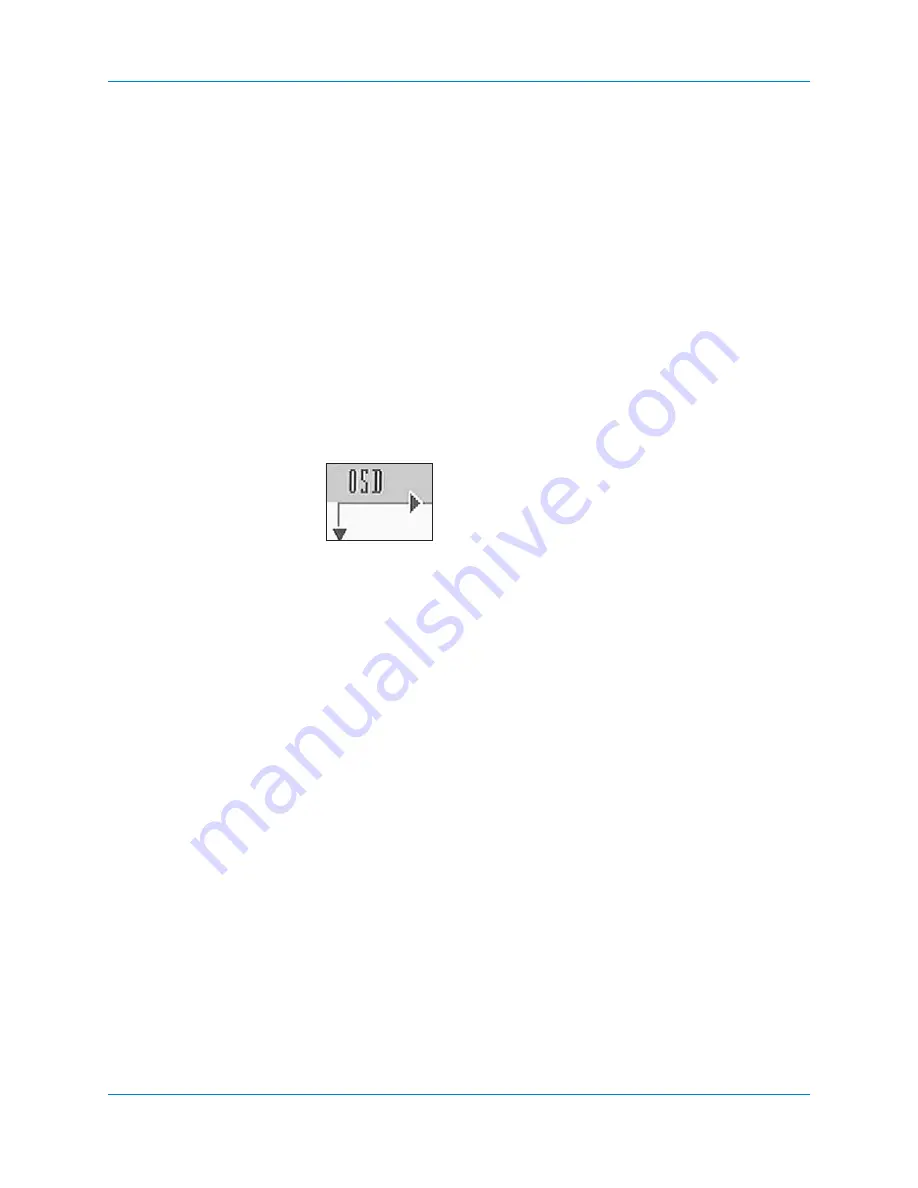
34
Krell Showcase DVD
Showcase DVD Setup Menu,
continued
Use the directional buttons or keys (14) to move the cursor arrows to
the menu item you want. The cursor will skip over unavailable (white
in color) menu items. Once the cursor arrows are at a menu item, the
menu item is selected. There is no need to press the enter button or
key to set a selection.
The cursor arrows move left and right, along the multiple-toolbar.
When the cursor arrows are on the toolbar icon at the far right, press
the right directional arrow button or key to display more toolbar icons.
If the cursor arrows do not travel, there are no more toolbar icons to
display.
The cursor arrows move up and down between the multiple-tool bar
menu and the main menu. Within the main menu, the cursor arrows
move left, right, up, or down.
Within the main menu, when the cursor arrows move to the right, they
open sub menus with options. Some sub menus access additional
sub menus.
Navigation
Conventions
MENU COLOR
Color indicates selection status in the setup menu. An active menu
item is highlighted in black and available items are blue. Unavailable
items are either white or do not appear on the screen.
HELP-TEXT BAR
The help-text bar describes the active toolbar icon. The factory
default is
ON.
To turn the help-text bar off,
see page 39.
CURSOR ARROWS
On screen cursor arrows select all functions and their options.
When the cursor arrows are at a menu item, that item is active and
highlighted in black.






























