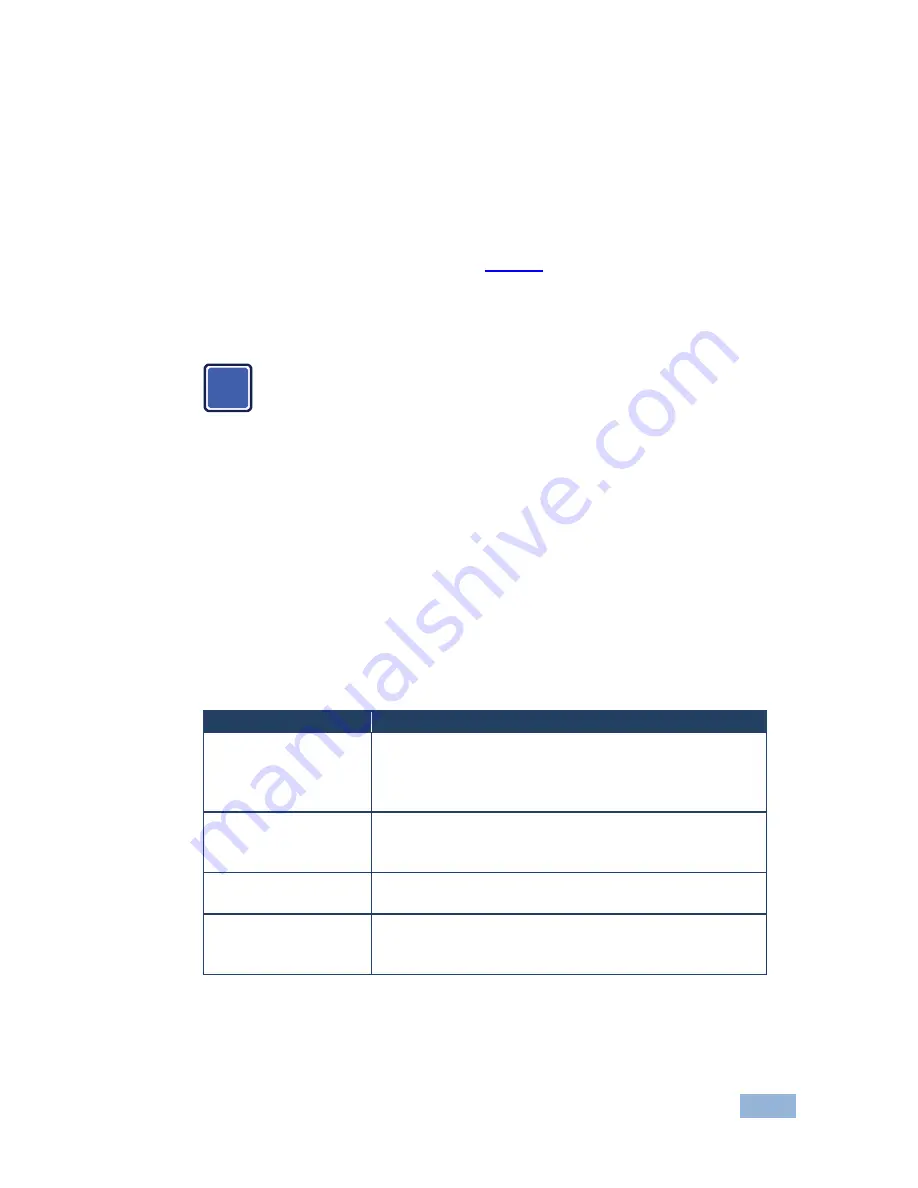
WP-501 - Using Your WP-501
11
11
5.2.1
Connecting the Microphone
You can connect either a dynamic or a condenser microphone to the MIC IN
3.5mm mini jack. Before connecting the microphone, set the microphone mode
switch to dynamic or condenser (by default, this switch is set to dynamic). The
Dyn/Cond mode switch is located behind the front panel on the lower left side of
the MIC IN 3.5mm jack, as illustrated in
Figure 4
.
It is recommended to set the mic mode switch before mounting the
WP-501
front
panel.
When disconnecting the microphone or switching it OFF, turn the
microphone volume adjustment knob to the left (MIC mute).
When using the microphone, pay attention to the placement of the speakers. By
placing the speakers properly, the chance of getting audio feedback is minimized.
5.3
Operating the WP-501
The Ethernet and/or USB ports are used by the technical installer to configure the
WP-501
front panel SELECT buttons to set a sequence of actions in a trigger (a
macro) and assign them to any of the buttons, such as those defined in the
following example. Pressing a button initiates a trigger, during which the button
blinks (as programmed by the system integrator).
The Label
Macro Sequence Example
ON/OFF
•
Power up/Power down the projector (this is a 2-toggle button)
•
1 minute delay [for the projector to heat up]
•
Set required Audio level for the projector
•
The projector selects the PC input
PC 1
(switch to PC1
on
WP-501
)
•
Select the PC 1 input of the projector
•
Stop the DVD player
•
Power down the DVD player
PC 2
(switch to PC1
on
WP-501
)
•
Select the PC 1 input of the projector
•
Stop the video player
VIDEO (CV)
•
Select the VIDEO (CV) input
•
The projector selects the DVD input
•
Play the DVD
In addition to operation via the front panel buttons, you can monitor the
WP-501
via the Ethernet, using Site-CTRL™ and the stored Web pages. You can also load
EDID data via the Kramer K-Config software.
i
















