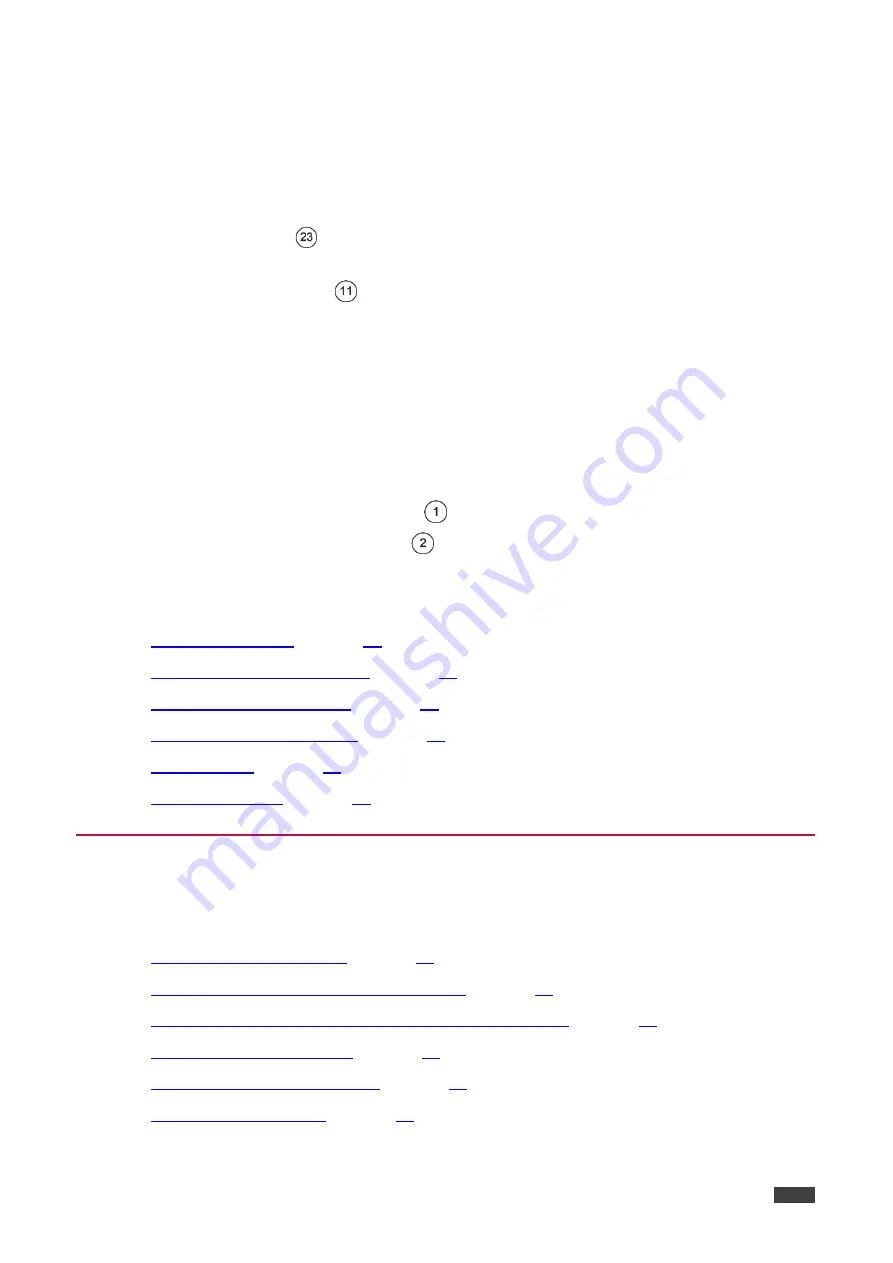
Kramer Electronics Ltd.
VS-88UHD – Operating VS-88UHD via Front Panel Buttons
11
Operating VS-88UHD via Front
Panel Buttons
Press the power switch to power the device. During the 10-second initialization process,
the:
7-segment display LEDs are on.
All the front panel buttons illuminate.
The FPGA/EPLD version (P), the firmware version (F) and the build version (b) appear in
succession.
Following initialization, the front panel buttons and 7-segment display enter normal operation:
The 7-segment display shows the video IN-OUT status.
The current operation mode button illuminates (
VIDEO
, by default).
An illuminated
IN (PATTERN)
button indicates an active signal connected to the input.
An illuminated
OUT (MUTE)
button indicates that an acceptor is connected to the
output.
The
VS-88UHD
front panel buttons enable performing the following functions:
on page
Routing the Signals
You can switch the video and the embedded audio signals together (AFV), or switch them
separately, via the following switching modes:
on page
Routing an Audio Input to the HDMI Output
Switching the Video and the Audio Signal Simultaneously
on page
Routing a Pattern to the Output
on page
on page
Проконсультироваться
и
купить
данное
оборудование
вы
можете
в
компании
«
АНД
-
Системс
»
адрес
: 125480,
г
.
Москва
,
ул
.
Туристская
,
д
.33/1; site: https://andpro.ru
тел
: +7 (495) 545-4870 email: [email protected]
При
обращении
используйте
промокод
AND-PDF
и
получите
скидку
.




























