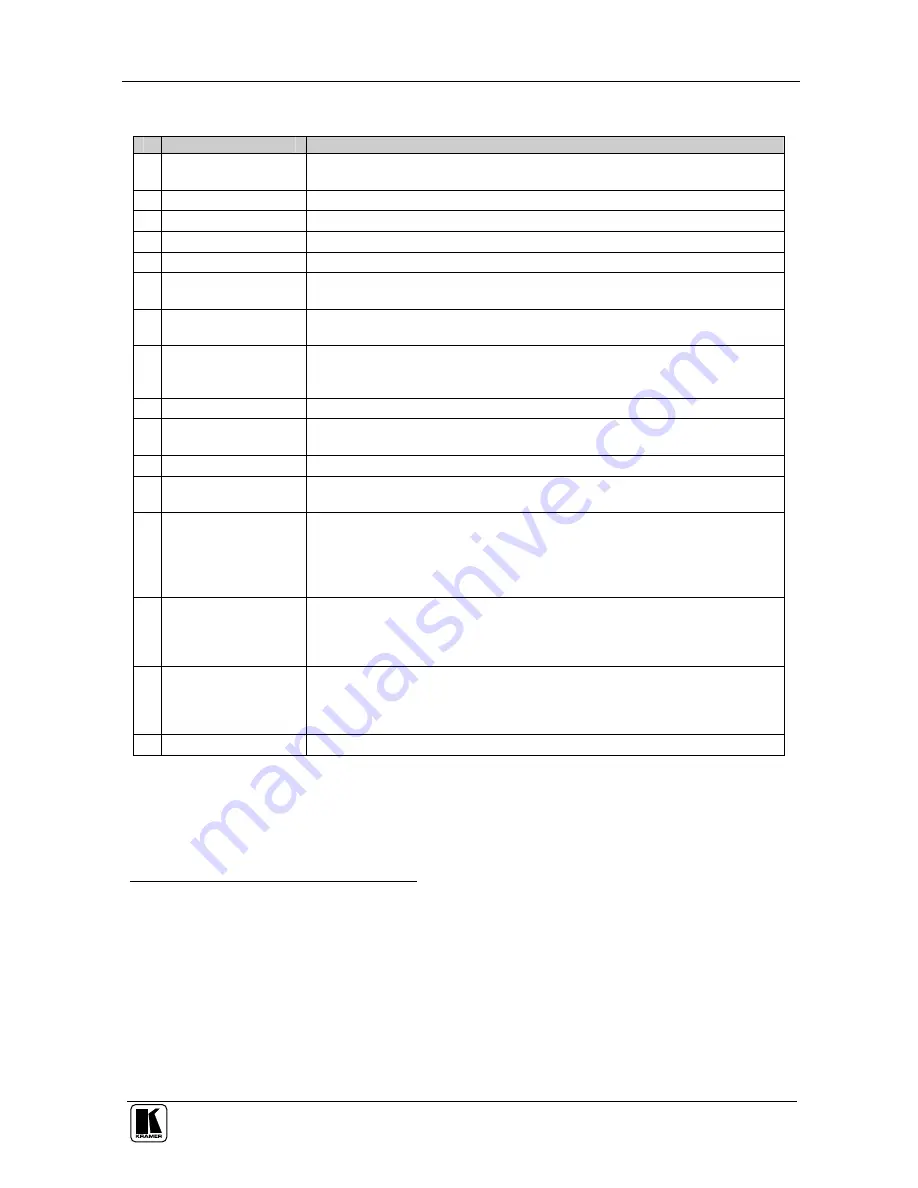
Your VS-44HC 4x4 Home Entertainment Matrix Switcher
5
Table 2: Front Panel VS-44HC 4x4 Home Entertainment Matrix Switcher Features
#
Feature
Function
1 IR Receiver
The red LED is illuminated when receiving signals from the infra-red remote
control transmitter
2
POWER
Switch
Illuminated switch for turning the unit ON or OFF
3
OUT
Buttons
Select the output to which the input is switched (from 1 to 4)
4
IN
Buttons
Select the input to switch to the output (from 1 to 4)
5
ALL
Button
Pressing ALL followed by an IN button, connects that input to all outputs
1
6
OFF
Button
An OFF-OUT combination disconnects that output from the inputs; an
OFF-ALL combination disconnects all the outputs
7
VIDEO
7-segment
Display
Displays the selected video
IN switched to the OUT (marked above each
input)
2
8
AUDIO
7-segment
Display
Displays the selected audio IN switched to the OUT (marked above each
input)
3
;
When adjusting the audio delay time, shows the delay time in milliseconds
9
VIDEO
Button
When illuminated
4
, the subsequent actions relate to video. Press to toggle
10
AFV
Button
When illuminated
5
, the subsequent actions relate to the video and audio
channels. The audio channels follow the video channels. Press to toggle
11
AUDIO
Button
When illuminated
6
, the subsequent actions relate to audio. Press to toggle
12
STO /+
(store) Button Pressing STO, followed by an output button, stores the current setting
7
;
When adjusting the audio delay, press to increase the delay time
13
RCL /-
(recall) Button
Pressing the RCL button and the corresponding OUT key recalls a setup
from the non-volatile memory. The stored status blinks. Pressing a different
OUT button lets you view
8
another setup. After making your choice,
pressing the RCL button again implements the new status;
When adjusting the audio delay, press to decrease the delay time
14
DELAY
Button
Press to toggle the output 2 DELAY feature between:
On – activate the delay
Set – set the delay time and
Off – turn off the delay (see section 8.6)
15
TAKE
Button
Pressing TAKE toggles the mode between the Confirm mode
9
and the At
Once mode (user confirmation per action is unnecessary). When the TAKE
button flashes (in the confirm mode), pressing it implements pending
actions
16
LOCK
Button
Disengages/engages the front panel switches
1 For example, press ALL and then input button # 2 to connect IN 2 to all the outputs
2 Also displays the audio sample rate, and so on. Refer to section 8.1
3 Also displays the firmware version number, delay time and so on. Refer to section 8.1
4 The VIDEO button is illuminated when the video breakaway mode is selected
5 The AFV button is illuminated when the AFV mode is selected
6 The AUDIO button is illuminated when the audio breakaway mode is selected
7 For example, press STO and then the OUT button # 3 to store in setup # 3
8 Only view, nothing is implemented at this stage
9 When in the Confirm mode, the TAKE button flashes
























