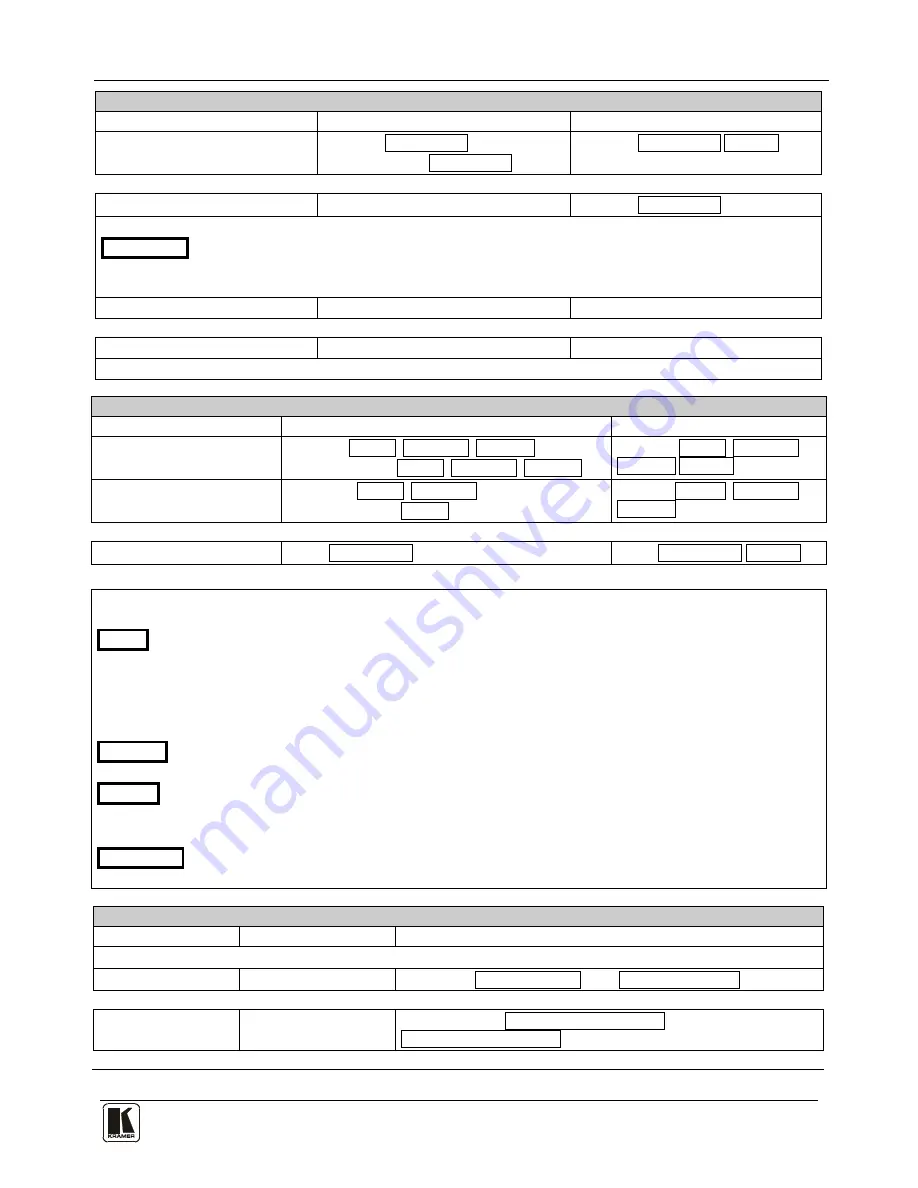
Kramer Protocol
39
Operation commands
Command
Syntax
Response
Lock front panel
LOCK-FP
LOCK-MODE
Short form: LCK
LOCK-MODE
LOCK-FP
LOCK-MODE RESULT
Get front panel locking state
LOCK-FP?
LOCK-FP
LOCK-MODE
Parameters Description:
LOCK-MODE =
Front panel locking state:
"0" or "off" to unlock front panel buttons.
"1" or "on" to lock front panel buttons.
Restart device
RESET
RESET OK
Switch to protocol 2000*
P2000
P2000 OK
* Protocol 2000 has command to switch back to ASCII protocol (like protocol 3000)
Audio parameters commands
Command
Syntax
Response
Set audio level in specific
amplifier stage.
AUD-LVL
STAGE
,
CHANNEL
,
VOLUME
Short form:
ADL
STAGE
,
CHANNEL
,
VOLUME
AUD-LVL
STAGE
,
CHANNEL
,
VOLUME
RESULT
Read audio volume level AUD-LVL?
STAGE
,
CHANNEL
Short form: ADL?
STAGE
AUD-LVL
STAGE
,
CHANNEL
,
VOLUME
Mute audio
MUTE
MUTE-MODE
MUTE
MUTE-MODE
RESULT
Parameters Description:
STAGE
=
"In","Out"
or
Numeric value (present audio processing stage). For example: "0" for Input level, "1" for Pre-Amplifier, "2" for Amplifier (Out)
etc.
CHANNEL
= Input or Output #
VOLUME
=
Audio parameter in Kramer units, precede minus sign for negative values.
++
increase current value
--
decrease current value
MUTE MODE
= 1 – Mute
0 – Unmute
Machine info commands
Command
Syntax
Response
* Time settings commands require admin authorization
Read in/outs count INFO-IO?
INFO-IO: IN
INPUTS_COUNT
,
OUT
OUTPUTS_COUNT
Read max presets
count
INFO-PRST?
INFO-PRST: VID
PRESET_VIDEO_COUNT
,
AUD
PRESET_AUDIO_COUNT
gpd.sunwayinfo.com.cn









































