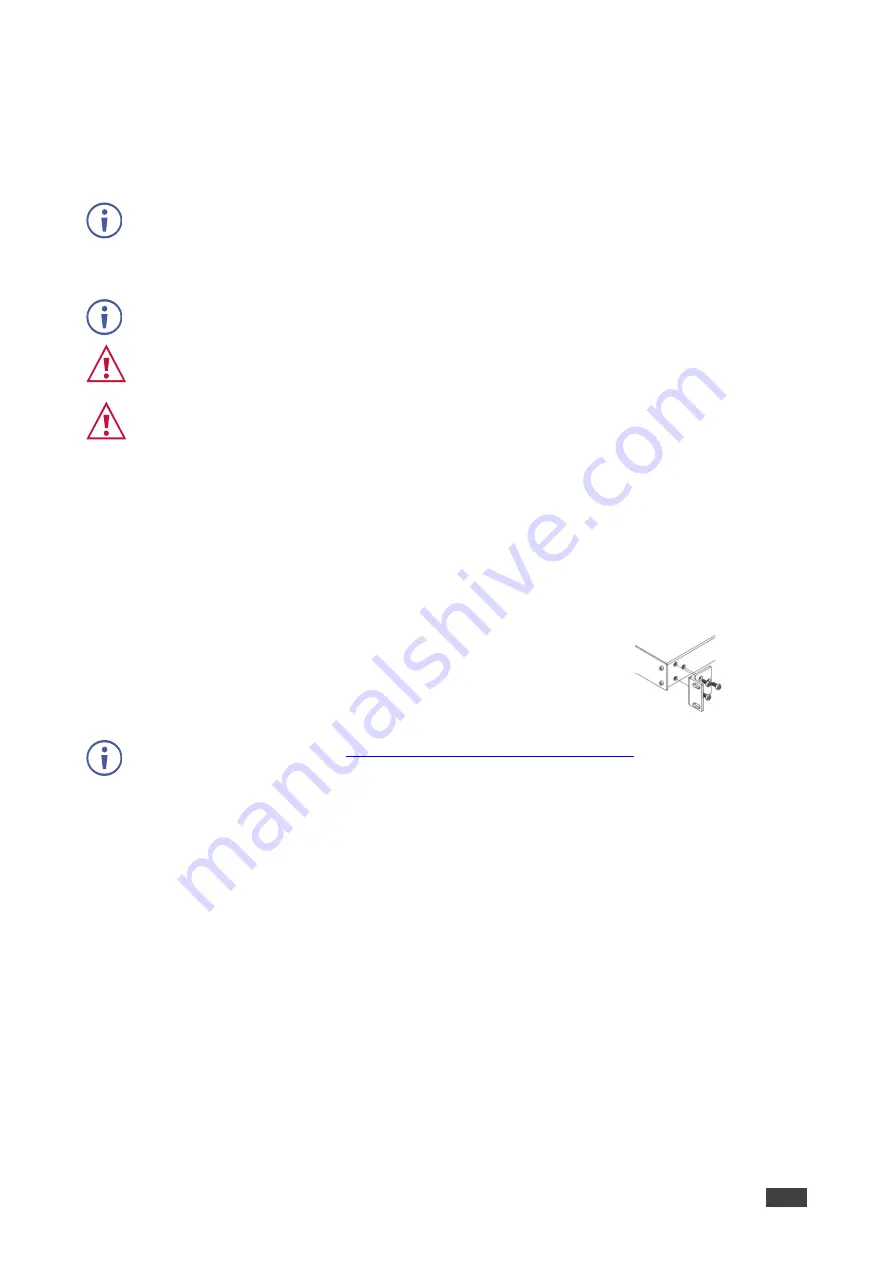
Kramer Electronics Ltd.
VP-444
– Mounting VP-444
6
Mounting VP-444
This section provides instructions for mounting
VP-444
. Before installing, verify that the
environment is within the recommended range:
•
Operation temperature
– 0
to 40
C (32 to 104
F).
•
Storage temperature
– -40
to +70
C (-40 to +158
F).
•
Humidity
– 10% to 90%, RHL non-condensing.
•
VP-444
must be placed upright in the correct horizontal position.
Caution:
•
Mount VP-444 before connecting any cables or power.
Warning:
•
Ensure that the environment (e.g., maximum ambient temperature & air flow) is
compatible for the device.
•
Avoid uneven mechanical loading.
•
Appropriate consideration of equipment nameplate ratings should be used for avoiding
overloading of the circuits.
•
Reliable earthing of rack-mounted equipment should be maintained.
To mount the VP-444 on a rack
Attach both ear brackets by removing the screws from each side of
the machine and replacing those screws through the ear brackets or
place the machine on a table.
For more information go to
www.kramerav.com/downloads/VP-444























