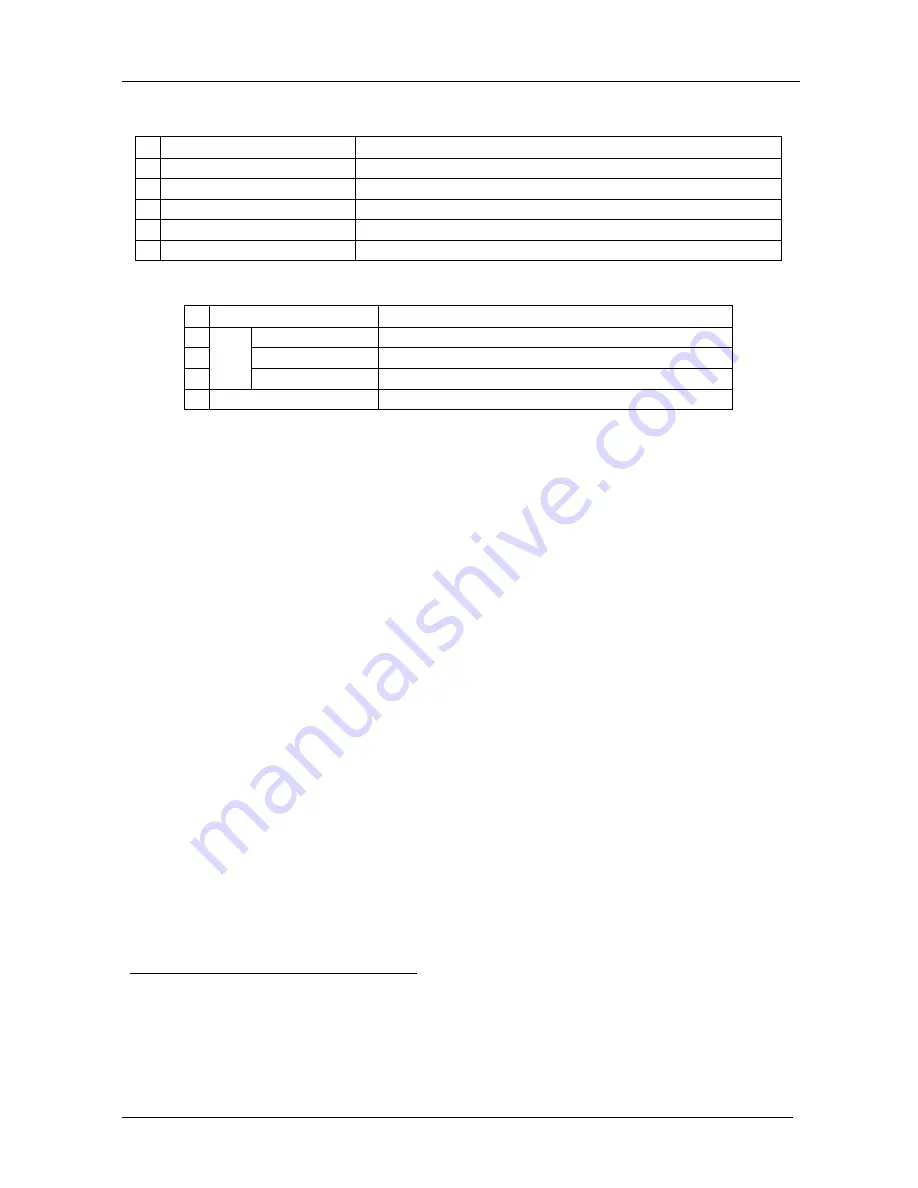
KRAMER: SIMPLE CREATIVE TECHNOLOGY
Using Your VP-12N 1:12 + 3 UXGA / CAT5 Distributor
4
Table 1: Front and Rear Panel Features of the VP-12N 1:12 + 3 UXGA/CAT5 Distributor
# Feature
Function
1
POWER
Switch
Illuminated switch for turning the unit ON or OFF
2
INPUT
HD15F Connector
Connect to the computer graphics (UXGA) source
3
OUT
HD15F Connectors
Connect to the computer graphics (UXGA) acceptors (from 1 to 12)
4
OUT
RJ-45
Connectors
Connect to
1
the LINE IN RJ-45
connector
2
(from 1 to 3)
5 Power Connector with
FUSE
AC connector enabling power supply to the unit
Table 2: Underside Features of the VP-12N 1:12 + 3 UXGA / CAT5 Distributor
# Feature
Function
1
BLUE
Trimmer
Adjusts the blue level
3
2
GREEN
Trimmer
Adjusts the green level
3
3
LE
V
E
L
RED
Trimmer
Adjusts the red level
3
4
ID BIT
CONTROL Switch
Slide to the left to set to ON
4
; to the right to set to OFF
5 Using Your VP-12N 1:12 + 3 UXGA / CAT5 Distributor
This section describes how to connect the
VP-12N
1:12 + 3 UXGA / CAT5
Distributor
.
The example in Figure 3 illustrates how to output a computer graphics signal
from a computer to up to 12 local monitors, as well as how to transmit it over
UTP cabling to 3
TP-120
XGA Line Receiver
units.
To connect the
VP-12N
and up to 3
TP-120
XGA Line Receiver
units, do the
following:
1. Connect a computer graphics source (for example, a computer) to the
INPUT HD15F connector.
2. Connect the OUTPUT HD15F connectors to up to 12 acceptors (for
example, Local Display 1 to Local Display 12).
3. Ensure that the ID BIT switch on the underside of the
VP-12N
is set to
ON (by sliding it to the left). This would enable a notebook or laptop (if
connected instead of a computer) to output a VGA signal to an external
VGA monitor.
1 Using a UTP cable with CAT5 connectors at both ends (the PINOUT is defined in Table 3 and Figure 4)
2 For example, on the TP-120 XGA Line Receiver. Refer to the separate user manual: PT-110, WP-110, PT-120, TP-120,
which can be downloaded from the Internet at this URL: http://www.kramerelectronics.com
3 Insert a screwdriver into the small hole and carefully rotate it to adjust the level
4 The default. Enabling the notebook or laptop to output a VGA signal to an external VGA monitor













