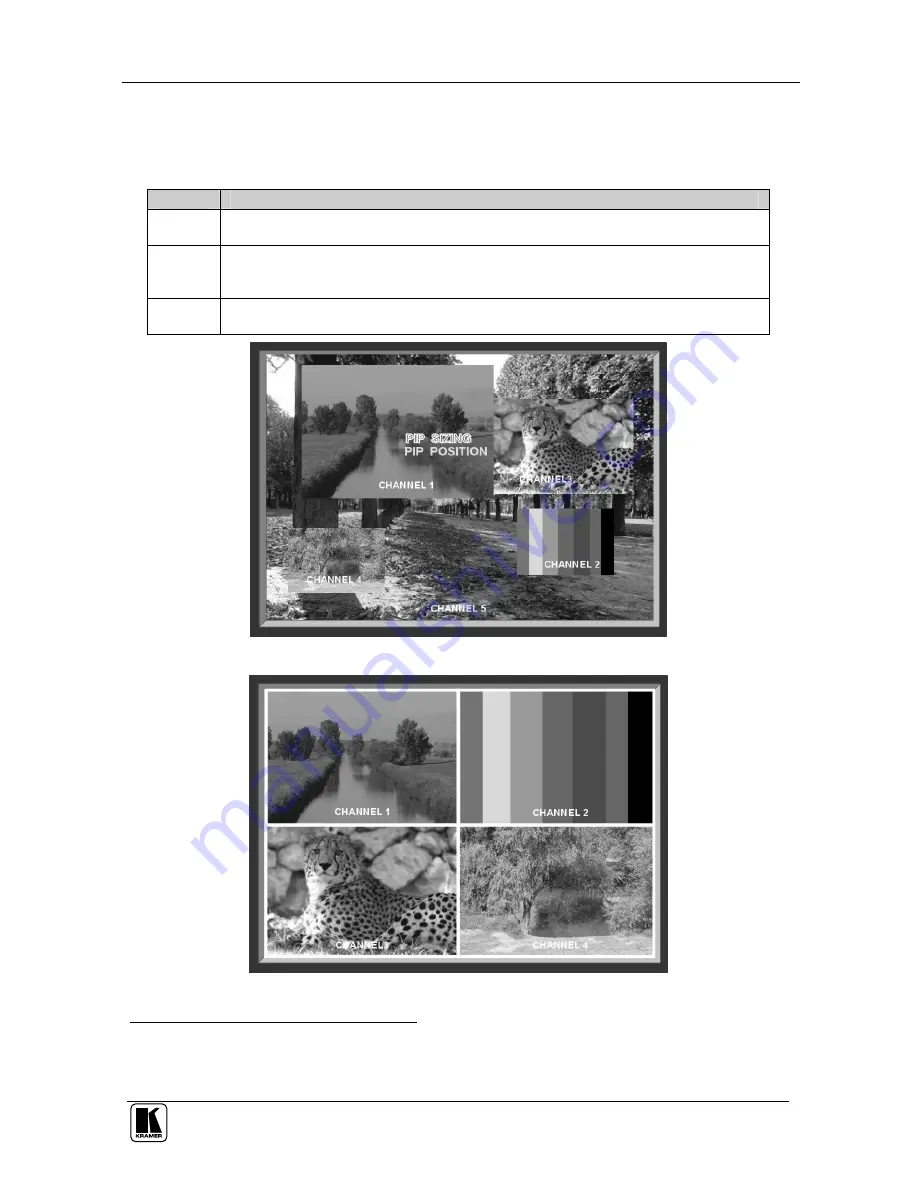
Configuring and Operating Your PIP-500
15
7.1.1
The Mode Submenu
Table 4 defines the MODE submenu features:
Table 4: The MODE Submenu Features
Mode
Function
SINGLE
Displays one input channel at a time on the screen (full screen display). The LCD display
shows the display mode and the selected channel, for example, “Single Mode – Channel 2”
PIP
Displays all 5 input channels
1
on the screen. Once the PIP mode is selected, the PIP SIZING
and PIP POSITION commands appear, as illustrated in Figure 6 (see section 7.1.1.1). The
LCD display shows “PIP Mode”
QUAD
2
Displays 4 quarter-sized input channels
3
over the screen (channels 1 to 4), as illustrated in
Figure 7. The LCD display shows “QUAD Mode”
Figure 6: The PIP Mode
Figure 7: The QUAD Mode
1 PIP-400 has four input channels
2 When using the QUAD output, the input and output color formats (PAL or NTSC) must be identical
3 All four inputs (1 to 4) must be connected to achieve a good quality quad split output





























