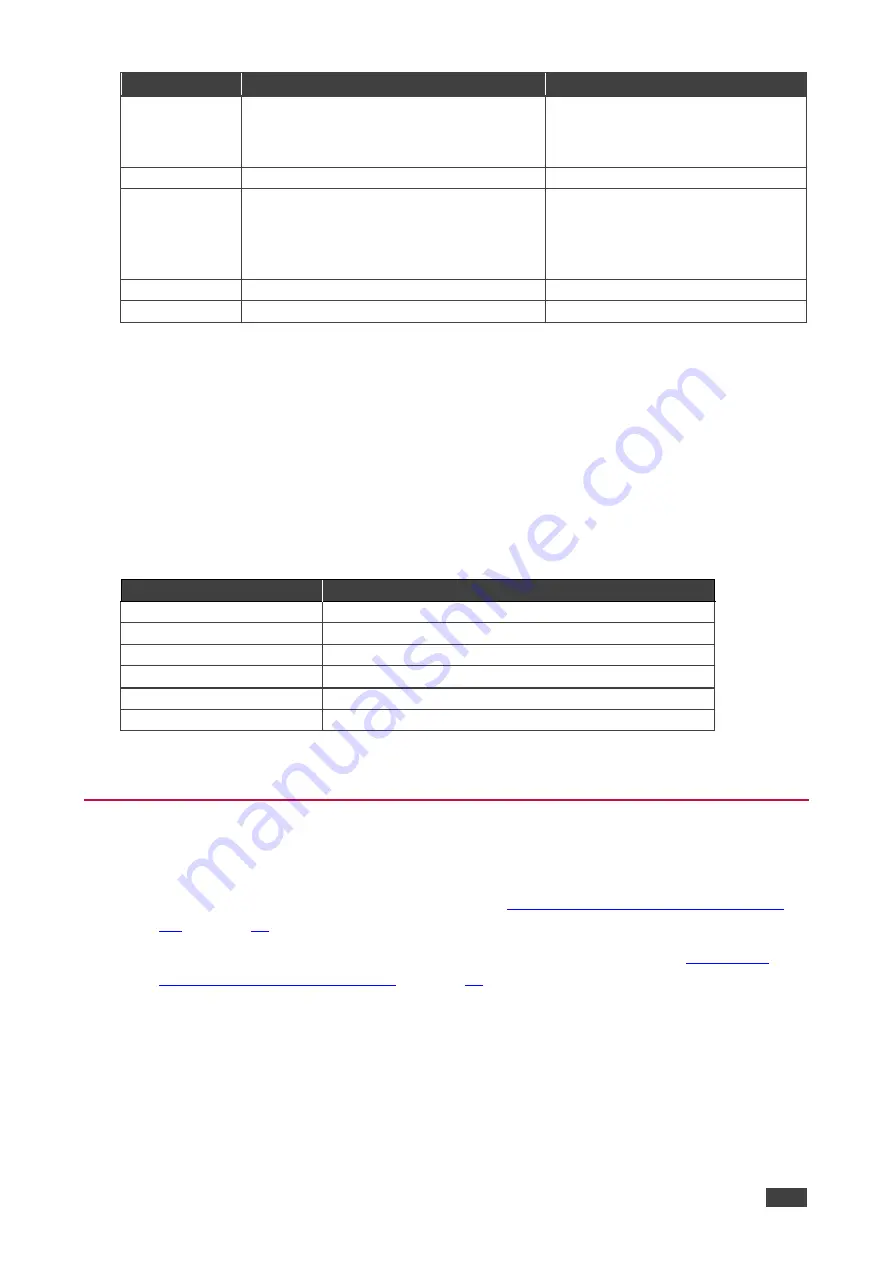
Kramer Electronics Ltd.
MV-4X
– Operating and Controlling MV-4X
21
Menu Item
Function
Options
Select
Last Connected
to automatically
switch to the last connected input and
revert to the previously selected input after
that input is lost.
HDR On/Of
Set HDR to
On
or
Off
On, Off (default)
Key Lock
Define which buttons are disabled when
pressing the PANEL LOCK button on the
front panel. When selecting Save modes,
the front panel remains locked after power
up of the device.
All, Menu Only, All & Save, Menu
Only & Save
Output A Mode
Set the HDMI output format.
HDMI (default), DVI
Output B Mode
Set the HDBT output format.
HDMI (default), DVId
Setup configuration is complete
Viewing the Information
Shows the currently detected details for all inputs and both outputs as well as listing the status
of a few critical system settings and applicable firmware versions.
To view the Information:
1. On the front panel press
MENU
. The menu appears.
2. Click
Information
and view the information in the following table:
Menu Item
View
IN 1~4 Source Resolution
Current Input Resolutions.
Output Resolution
Current Output Resolutions.
Video Mode
Current Mode.
Sink A~B Native Resolution Native resolution as reported by EDID.
Firmware
Current Firmware Version.
Lifetime
Current machine lifetime in hours.
Information is viewed.
Operating via Ethernet
You can connect to
MV-4X
via Ethernet using either of the following methods:
•
Directly to the PC using a crossover cable (see
Connecting Ethernet Port Directly to a
•
Via a network hub, switch, or router, using a straight-through cable (see
Ethernet Port via a Network Hub
).
Note
: If you want to connect via a router and your IT system is based on IPv6, speak to your
IT department for specific installation instructions.






























