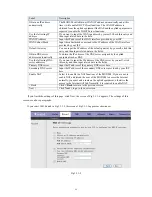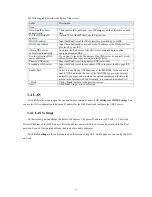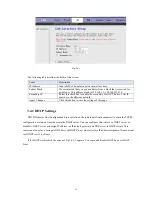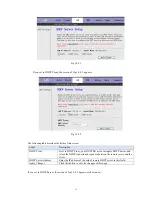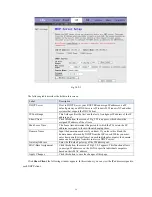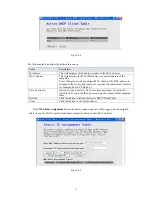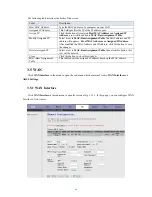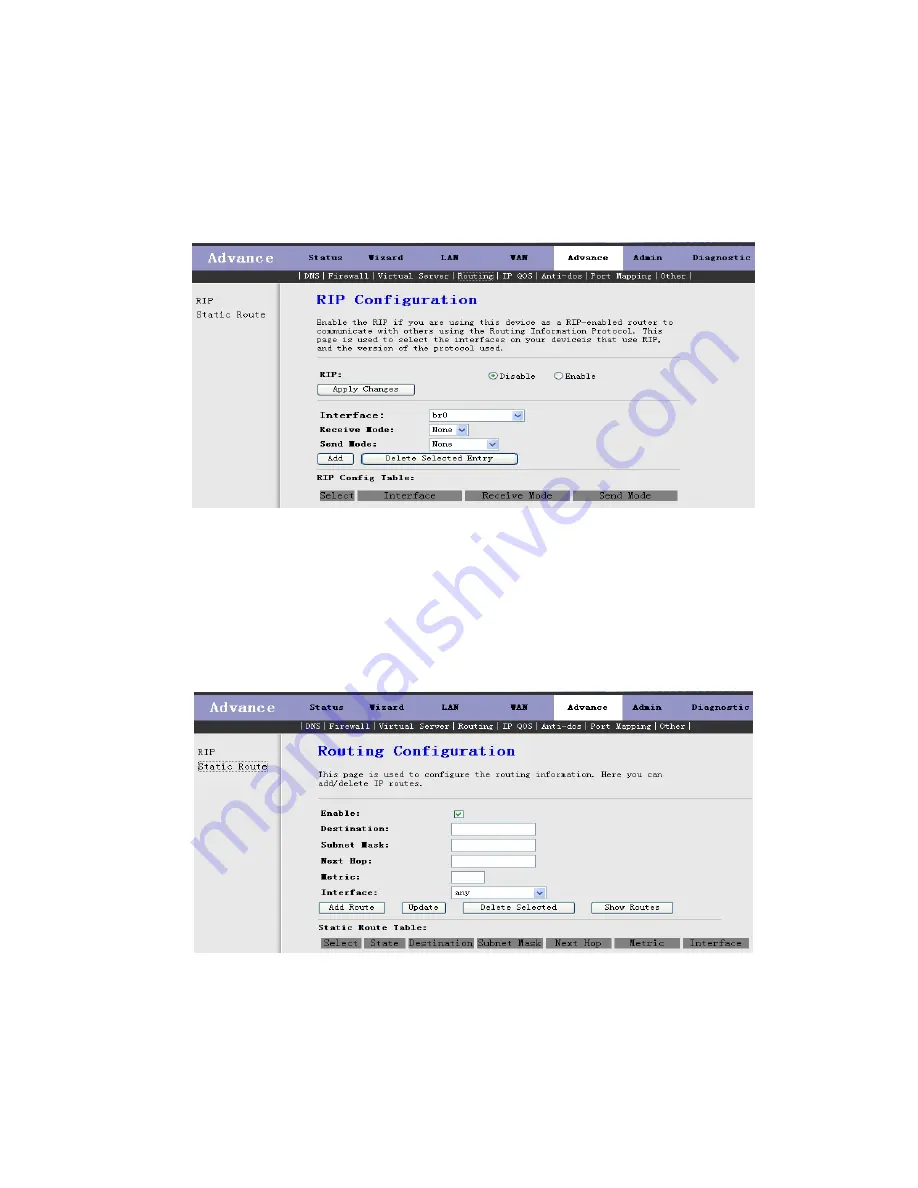
3.6.4.1 RIP
Click
RIP
in the left bar to open the screen of Fig 3.6.4.1. Enable the RIP if you are using this device as a
RIP-enabled router to communicate with others using the Routing Information Protocol. This page is used to select the
interfaces on your deviceis that use RIP, and the version of the protocol used.
Fig 3.6.4.1
3.6.4.2 Static Route
Click
Static Route
in the left bar to open the screen of Fig 3.6.4.2-1. This page is used to configure the
routing information. Here you can add/delete IP routes.
Fig 3.6.4.2-1
Click the button Show Routes, the below window will appear. The table shows a list of destination routes
commonly accessed by your network.
34