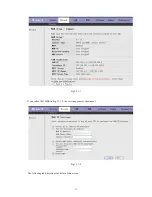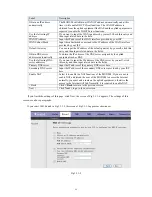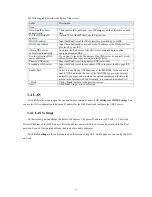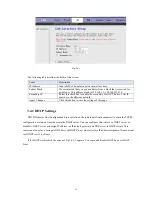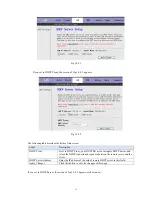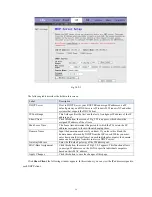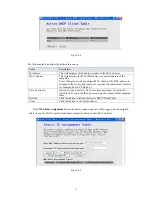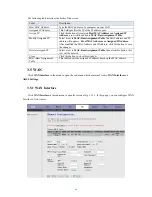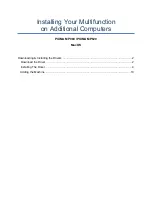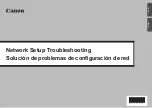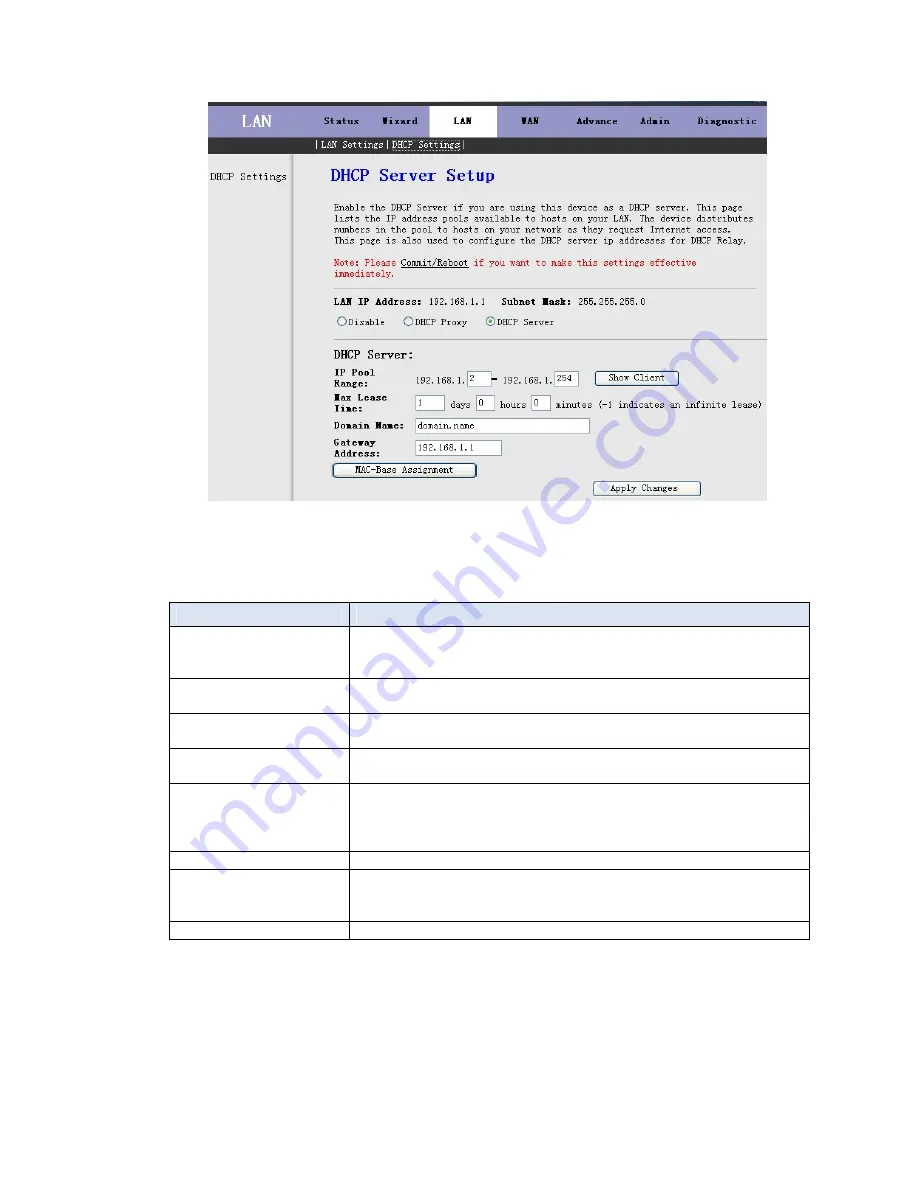
Fig 3.4.2-3
The following table describes the fields in this screen.
Label
Description
DHCP Server
If set to DHCP Server, your ROUTER can assign IP addresses, an IP
default gateway and DNS Servers to Windows95, Windows NT and other
systems that support the DHCP client.
IP Pool Range
This field specifies the first and the last of contiguous IP address of the IP
address pool.
Show Client
Click this button, the screen of Fig 3.5.2-4 appears, which shows the
assigned IP address of the clients.
Max Lease Time
The Lease time determines the period for which the PCs retain the IP
addresses assigned to them without changing them.
Domain Name
Input the domain name here if you know. If you leave this blank, the
domain name obtained by DHCP from the ISP is used. While you must
enter host name(System Name) on each individual computer, the domain
name can be assigned from this router via DHCP server.
Gateway Address
Enter the IP default gateway of the IP address pool.
MAC-Base Assignment
Click this button, the screen of Fig3.5.2-5 appears. This function allows
you assign IP addresses on the LAN to specific individual computers
based on their MAC address.
Apply Changes
Click this button to save the changes of this page.
Click
Show Client
, the following window appears. In this window, you can view the IP address assigned to
each DHCP client.
24