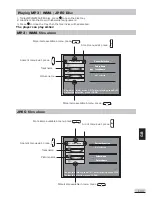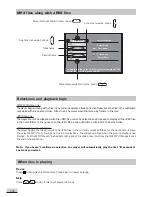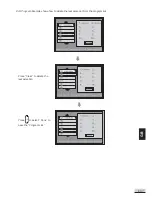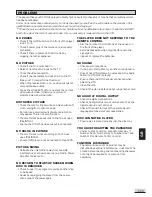E 39
GB
PROBLEMS
If it appears that your DVD-Video player is faulty, first consult this checklist. It may be that something simple
has been overlooked.
Under no circumstances should you try to repair the player yourself; as this will invalidate the warranty. Only
qualified service personnel can remove the cover or service this player.
*
When the unit is switched on the first time, S-Video will be the defaulted video output. Press the V-SELECT
button to select the correct output modes. Your current output mode will show on the VFD.
THE PLAYER DOES NOT RESPOND TO THE
REMOTE CONTROL
• Aim the remote control directly at the sensor on
the front of the player.
• Avoid all obstacles which may interfere with the
signal path.
• Inspect or replace the batteries.
NO SOUND
• Check audio connections.
• If using a Hi-Fi amplifier, try another sound source.
• Check that DTS digital out is selected in the Audio
Menu if a DTS disc is played.
• Ensure there is a DTS decoder connected when
selecting DTS.
• Clean the disc.
• Check if the disc is defective by trying another disc
NO AUDIO AT DIGITAL OUTPUT
• Check the digital connections
• Check the Digital Out menu to make sure that the
digital output is correctly set.
• Check if the audio format of the selected audio
language matches your unit capabilities.
DISC CANNOT BE PLAYED
• Ensure disc is placed properly into the disc tray.
YOU HAVE FORGOTTEN THE PASSWORD
• Under no disc condition, press Number Key 7,
Number Key 6, Number Key 4, Number Key 1 and
Number 8 on Remote Control in order.
FUNCTION DISTURBED
• The normal function of the product may be
disturbed by external interference. Just reset the
product (disconnecting and reconnecting the power
cord might be required to resume normal
operation).
NO POWER
• Check if the on/off button on the front of the player
is set to on.
• Check if power plug of the mains cord is properly
connected.
• Check if there is power at the AC outlet by
plugging in another appliance.
NO PICTURE
• Check if the TV is switched on.
• Select the correct AV input on the TV.
• Check the video connection.
• Check if channel selector is set to AV on the TV.
(See your TV manual for instructions).
• When Progressive Scan is on, no video output for
composite video output.
• Press the V-SELECT button to select the correct
video output mode. Otherwise no picture or
distorted picture will be found.
DISTORTED PICTURE
• Check the disc for fingerprints and clean with soft
cloth, wiping from center to edge.
• Sometimes a small amount of picture distortion
may appear. This is not a malfunction.
• The disc format does not match the TV-set used
(PAL/NTSC).
• Ensure that ONLY one video output is connected.
NO COLOR IN PICTURE
• The disc format is not according to the TV-set
used (PAL/NTSC).
• Ensure DVD player is not connected through VCR.
PICTURE SWING
• Relocate the unit further away from possible
interference or emission source (e.g. Radio, Power
Amplifier, radiator etc.).
NO RETURN TO START-UP SCREEN WHEN
DISC IS REMOVED
• Check to see if the program requires another disc
to be loaded.
• Reset by unplugging the player from the power,
then connect the power again.
Содержание KS4192
Страница 1: ......