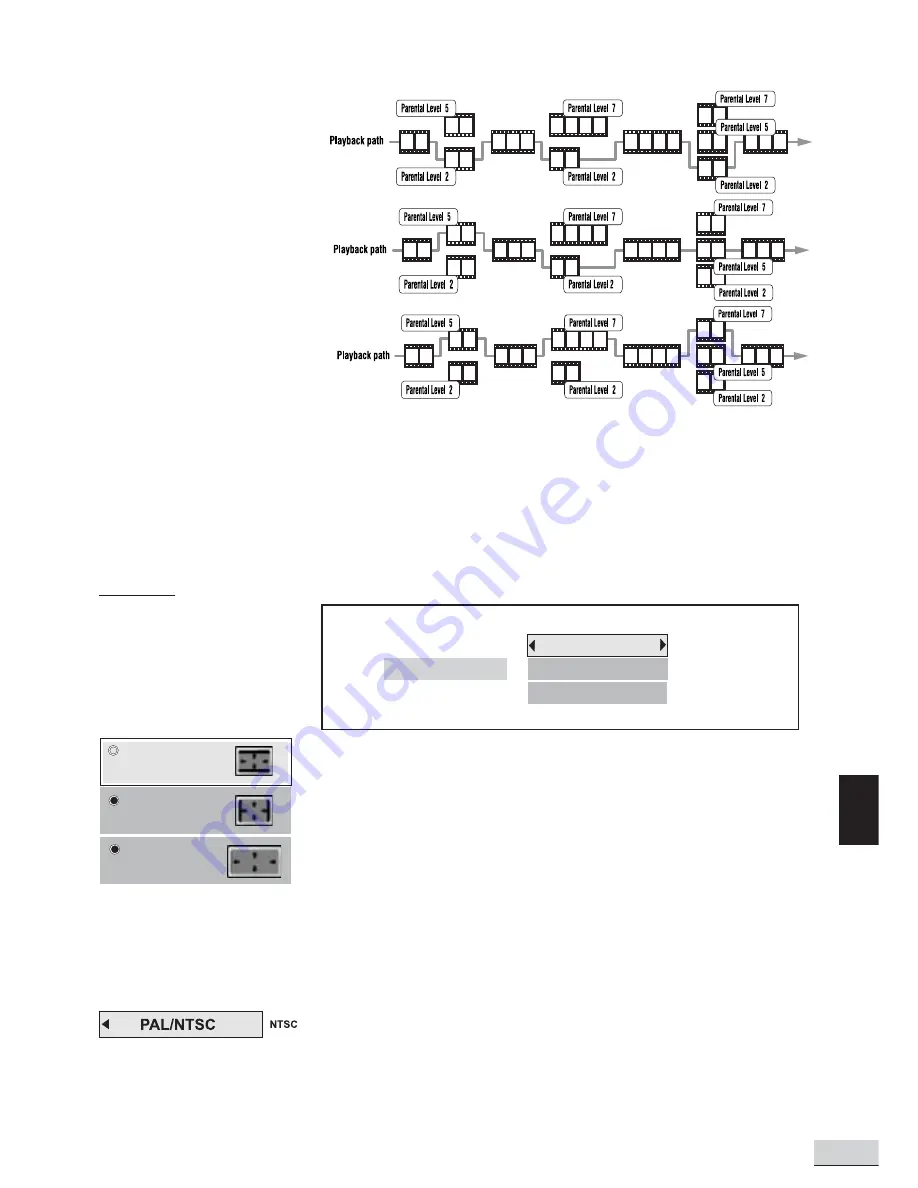
E 15
GB
PAL/NTSC
Press OK to select between PAL or NTSC output to match your TV or other
equipment.
Warning: You MUST have a PAL system TV if you choose to select the PAL
setting. If you have an NTSC North American television set and you switch the
setting to PAL, you will lose your ability to switch the DVD Player back to
NTSC because the On Screen Menu will no longer be readable.
Parental Level Set
to 5 or 6
Parental Level Set
to 7 or 8
The Unit
The unit’s behavior depends on the setting in the parental menu.
Parental Level Set
between 2 & 4
A section of the disc can have several different sequences which vary in parental control level. In the above
example of a disc with parental control, the player will show a different section depending on the parental
control level set in the player menu.
In this way, parents can control the content of films and there is no indication that any censorship has occured.
The meaning of the levels 1 to 8 varies depending upon the country and the type of content of the disc.
Some films do not have parental control assigned and will play irrespective of the player setting.
DISPLAY
TV Image
Three options available: 1) 4x3 Letter Box, 2) 4x3 Standard & 3) 16x9 Wide
Screen. Press OK to select a suitable one.
Select TV Image according to your TV type.
If you have a wide-screen (16:9) TV, select “16x9 Widescreen”
- for 16:9 movie, you will have full screen viewing.
- for 4:3 movie, black bars show on left and right sides of screen.
For conventional 4:3 TV,
- if you select 4x3 Letter Box for 16:9 movie, black bars show on top and
bottom of screen.
- if you select 4x3 Standard for 16:9 movie, left and right edges of the
screen are hidden.
- if you select either 4x3 Letter Box or 4x3 Standard for 4:3 movie, you will
have full screen viewing.
4 x 3 Letterbox
4 x 3 Standard
16 x 9 Widescreen
Display
TV Image
PAL/NTSC
Progressive Scan
Progressive Scan
4x3 Letterbox
NTSC
Off
Содержание KS4192
Страница 1: ......
















































